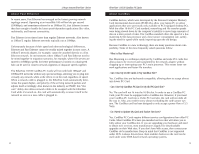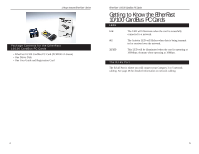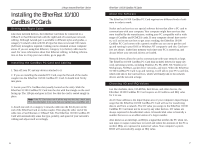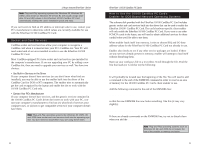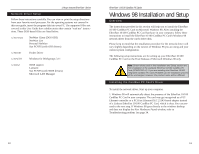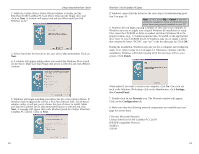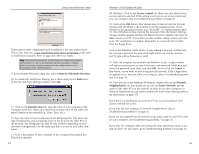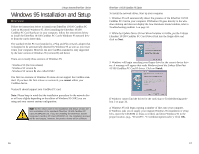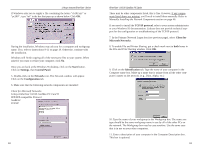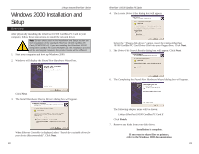Linksys PCMPC200 User Guide - Page 9
Finish, Start, Settings, Control Panel, Network, Configuration - dos driver
 |
UPC - 745883548422
View all Linksys PCMPC200 manuals
Add to My Manuals
Save this manual to your list of manuals |
Page 9 highlights
Linksys Instant EtherFast® Series 2. While the Update Device Driver Wizard window is visible, put the EtherFast 10/100 CardBus PC Card Driver Disk into the floppy drive and click on Next. A window will appear and ask you What would you like Windows to do? 3. Select Search for the best driver for your device (Recommended). Click on Next. 4. A window will appear asking where you would like Windows 98 to search for the driver. Make sure that Floppy disk drives is selected, and click Next to continue. 5. Windows will begin searching your drives for the correct device drivers. If Windows had recognized the card as a PCI Fast Ethernet DEC 21143-based adapter earlier, it will ask you to choose the type of driver to install. Make sure that the Updated Driver (Recommended) option is selected and click Next. A message will appear that reads Windows found the Linksys EtherFast CardBus PC Card II. Click on Next. 12 EtherFast® 10/100 CardBus PC Cards If Windows cannot find the driver for the card, skip to Troubleshooting problem 2 on page 34. Note: DO NOT press Skip or Cancel at any time during the installation. Doing so will prevent your driver from being properly installed on your PC. 6. Windows 98 will begin copying a number of files onto your computer. If Windows asks you to supply your original Windows 98 installation or setup files, insert the CD-ROM or disks as needed, and direct Windows 98 to the proper location, (e.g., C:\windows\options\cabs, D:\win98, or the appropriate drive letter of your CD-ROM drive). If Windows asks you to supply a driver that contains the letters "PC200", type "a:\" in the box that pops up. Click OK. During the installation, Windows may ask you for a computer and workgroup name. If so, refer to steps 11-13 on pages 14. Otherwise, continue with the installation. Windows will finish copying all of the necessary files to your system. Click Finish. When asked if you want to restart your computer, click No. Once you are back at the Windows 98 desktop, click on the Start button, click Settings, then Control Panel. 7. Double-click on the Network icon. The Network window will appear. Click on the Configuration tab. 8. Make sure that the following network components are installed (see next page for screen shot): Client for Microsoft Networks Linksys EtherFast 10/100 CardBus PC Card II IPX/SPX-compatible Protocol NetBEUI TCP/IP 13