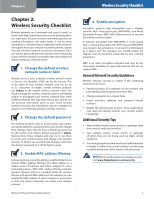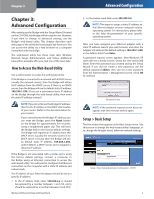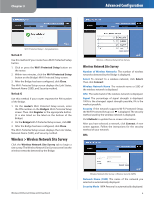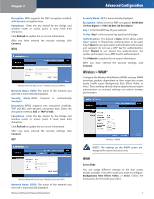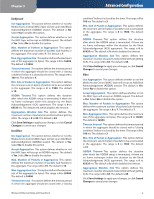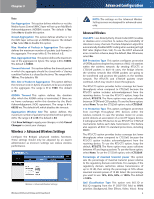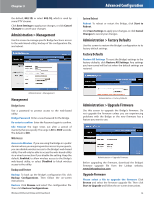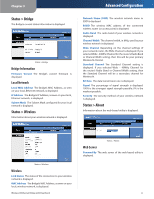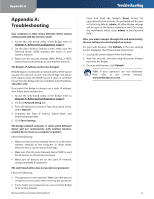Linksys WET610N-RM User Guide - Page 10
Wireless > WMM® - ethernet bridge dual band
 |
UPC - 745883588930
View all Linksys WET610N-RM manuals
Add to My Manuals
Save this manual to your list of manuals |
Page 10 highlights
Chapter 3 Encryption WPA supports the TKIP encryption method, with dynamic encryption keys. Passphrase Enter the key shared by the Bridge and wireless router or access point. It must have 8-63 characters. Click Refresh to update the on-screen information. After you have entered the security settings, click Connect. WPA2 Wireless Network Site Survey > Wireless Security (WPA2) Network Name (SSID) The name of the network you selected is automatically displayed. Security Mode WPA2 Personal is automatically displayed. Encryption WPA2 supports two encryption methods, TKIP and AES, with dynamic encryption keys. Select the encryption method, AES or TKIP or AES. Passphrase Enter the key shared by the Bridge and wireless router or access point. It must have 8-63 characters. Click Refresh to update the on-screen information. After you have entered the security settings, click Connect. WEP Wireless Network Site Survey > Wireless Security (WEP) Network Name (SSID) The name of the network you selected is automatically displayed. Wireless-N Ethernet Bridge with Dual-Band Advanced Configuration Security Mode WEP is automatically displayed. Encryption Select a level of WEP encryption, 40/64 bits (10 hex digits) or 104/128 bits (26 hex digits). Key 1 Enter the WEP key of your network. Tx Key Key 1 is the transmit key used by the Bridge. Authentication The default is Auto, which allows either Open system or Shared key authentication to be used. Select Open to use open system authentication; the sender and recipient do not use a WEP key for authentication. Select Shared to use shared key authentication; the sender and recipient use a WEP key for authentication. Click Refresh to update the on-screen information. After you have entered the security settings, click Connect. Wireless > WMM® Configure the Wireless MultiMedia (WMM) settings. WMM prioritizes packets depending on their respective access mode (traffic type): Background, Best Effort, Video, or Voice. These settings should only be adjusted by an expert administrator as incorrect settings can reduce wireless performance. Wireless > WMM NOTE: The settings on the WMM screen are designed for advanced users only. WMM Access Mode You can assign different settings to the four access modes available. Select the mode you want to configure: Background, Best Effort, Video, or Voice. Follow the instructions for the mode you select. 7