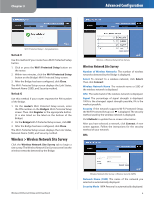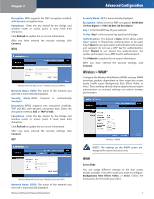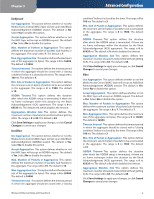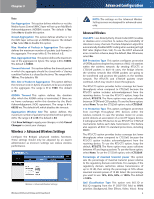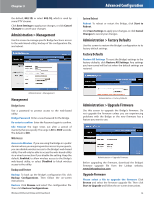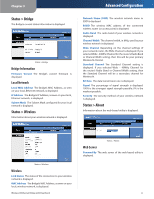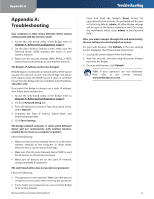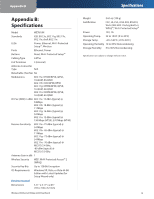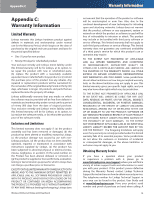Linksys WET610N-RM User Guide - Page 14
Bridge Information, Local Network, Wireless, Web Server - configure
 |
UPC - 745883588930
View all Linksys WET610N-RM manuals
Add to My Manuals
Save this manual to your list of manuals |
Page 14 highlights
Chapter 3 Status > Bridge The Bridge's current status information is displayed. Status > Bridge Bridge Information Firmware Version The Bridge's current firmware is displayed. Local Network Local MAC Address The Bridge's MAC Address, as seen on your local, Ethernet network, is displayed. IP Address The Bridge's IP Address, as seen on your local, Ethernet network, is displayed. Subnet Mask The Subnet Mask configured for your local network is displayed. Status > Wireless Information about your wireless network is displayed. Advanced Configuration Network Name (SSID) The wireless network name or SSID is displayed. BSSID The wireless MAC address of the connected wireless router (or access point) is displayed. Radio Band The radio band of your wireless network is displayed. Channel Width The channel width, in MHz, used by your wireless network is displayed. Wide Channel Depending on the channel settings of your network router, the Wide Channel is displayed. If you selected Wide - 40MHz Channel for the router's Radio Band or Channel Width setting, then this will be your primary Wireless-N channel. Standard Channel The Standard Channel setting is displayed. If you selected Wide - 40MHz Channel for the router's Radio Band or Channel Width setting, then the Standard Channel will be a secondary channel for Wireless-N. Bit Rate The data transmission rate is displayed. Signal The percentage of signal strength is displayed. 100% is the strongest signal strength possible; 0% is the weakest possible. Security The security method of your wireless network is displayed. Status > About Information about the web-based utility is displayed. Status > Wireless Wireless Link Status The status of the connection to your wireless network is displayed. MAC Address The Bridge's MAC Address, as seen on your local, wireless network, is displayed. Wireless-N Ethernet Bridge with Dual-Band Status > About Web Server Powered By The web server of the web-based utility is displayed. 11