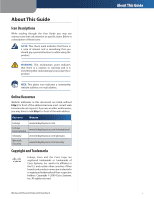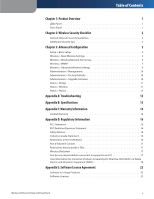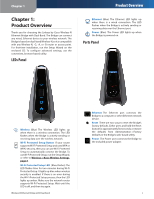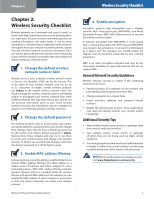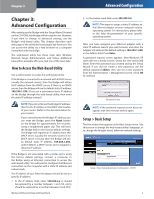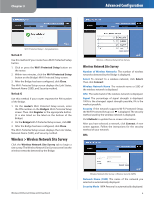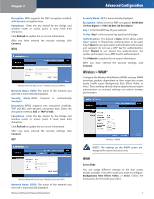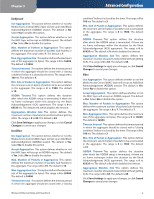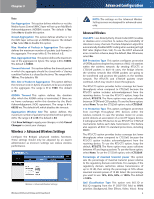Linksys WET610N-RM User Guide - Page 7
Wireless > Basic Wireless Settings - ip address
 |
UPC - 745883588930
View all Linksys WET610N-RM manuals
Add to My Manuals
Save this manual to your list of manuals |
Page 7 highlights
Chapter 3 Setup > Basic Setup (Static IP) Language Language This is used to set the language displayed by the web-based utility. Select the desired language from the drop-down menu. Network Setup This section determines if the Bridge's IP address is obtained automatically from a DHCP server, such as your network router (Automatic Configuration - DHCP), or set manually (Static IP). Bridge IP If your network has a DHCP server, such as your network router, assigning IP addresses to your network devices, then keep the default, Automatic Configuration - DHCP. The Bridge will request an IP address from the DHCP server (usually the network router). If no DHCP server is found, then the Bridge will use its default static IP address, 169.254.1.250, until it detects a DHCP server and is assigned a dynamic IP address. If you want to set a permanent static IP address for the Bridge, then select Static IP. If you select Static IP, then complete the following fields: •• Static IP Address Enter a unique IP address that will be used to access the web-based utility. •• Subnet Mask Enter the subnet mask of your wired network. •• Default Gateway Enter the IP address of the default gateway for your network (in most cases, this is your router). Click Save Settings to apply your changes, or click Cancel Changes to cancel your changes. Wireless > Basic Wireless Settings Use the Basic Wireless Settings screen to configure the Bridge's basic wireless and security settings. There are two ways to configure the Bridge's settings, manual and Wi-Fi Protected Setup. Wi-Fi Protected Setup is a feature that makes it easy to set up your wireless Wireless-N Ethernet Bridge with Dual-Band Advanced Configuration network. If your network router supports Wi-Fi Protected Setup and uses WPA or WPA2 security, then you can use Wi‑Fi Protected Setup to automatically connect the Bridge. Configuration View To manually configure your wireless network, select Manual. Refer to Basic Wireless Settings, page 4. To use Wi-Fi Protected Setup, select Wi-Fi Protected Setup. Refer to Wi-Fi Protected Setup, page 5. Basic Wireless Settings Wireless > Basic Wireless Settings (Manual) Network Name (SSID) The SSID is the network name shared among all points in a wireless network. The SSID must be identical for all devices in the wireless network. It is case-sensitive and must not exceed 32 characters (use any characters on the keyboard). Make sure this setting matches the setting on your wireless router or access point. For added security, you should change the default SSID (linksys) to a unique name. Wireless Security The Bridge supports the following wireless security options: WPA Personal, WPA2 Personal, and WEP. WPA (Wi‑Fi Protected Access) and WPA2 are stronger security methods than WEP (Wired Equivalent Privacy). For more information about wireless security, refer to Chapter 2: Wireless Security Checklist, page 2. Security Mode Select the security method for your wireless network. If you do not want to use wireless security, keep the default, Disabled. NOTE: Remember that each device in your wireless network MUST use the same security method and passphrase/key, or else the wireless devices will not be able to communicate with each other. 4