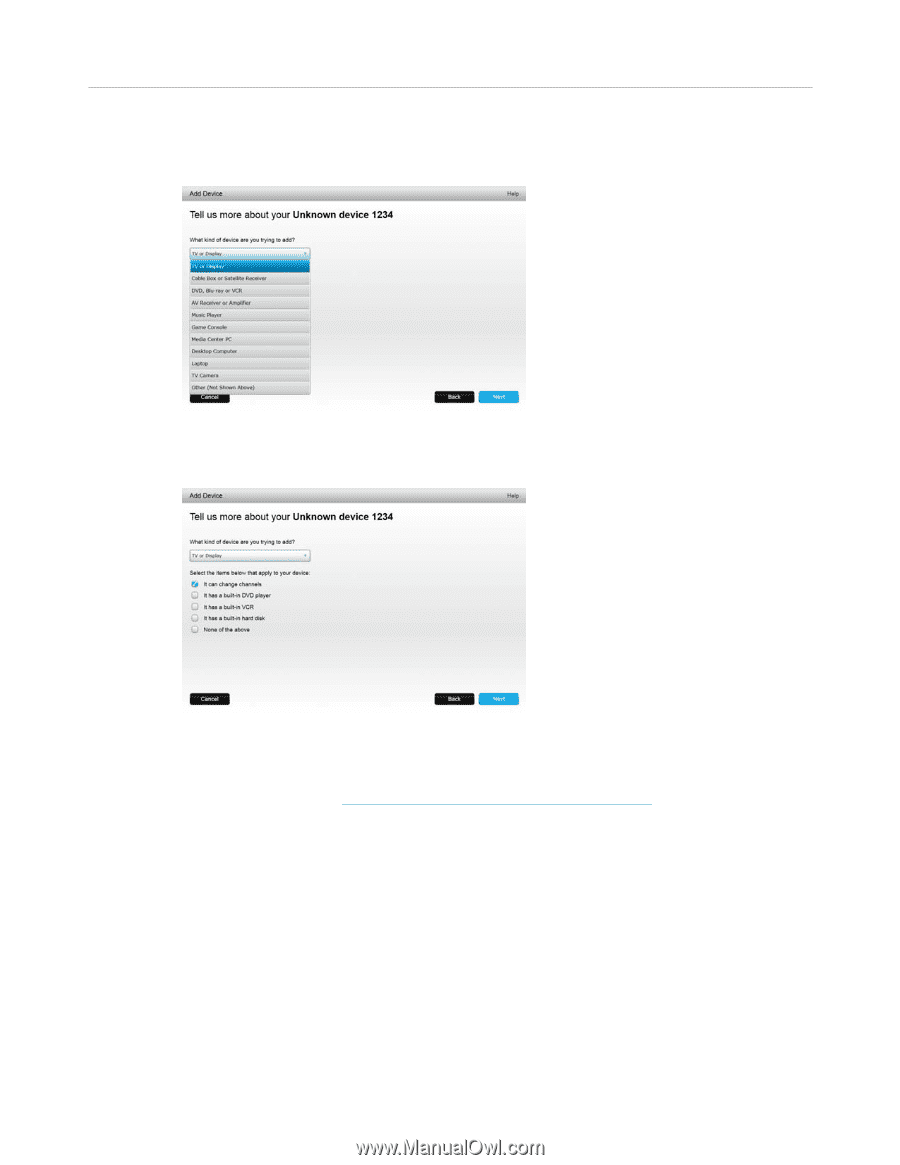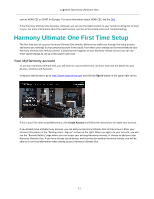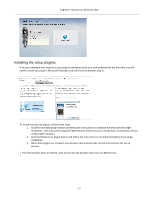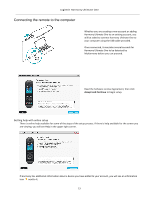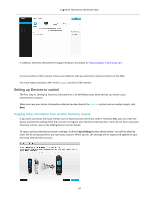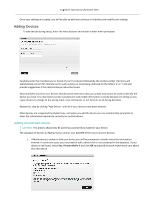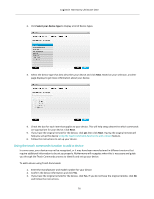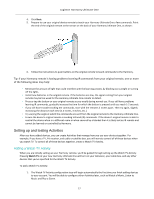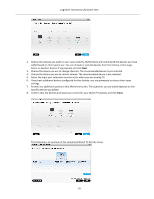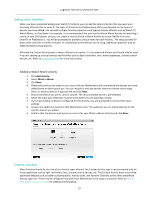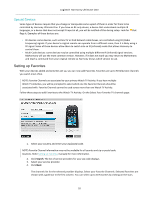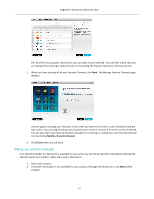Logitech Harmony Ultimate One User Guide - Page 16
Using the teach commands function to add a device
 |
View all Logitech Harmony Ultimate One manuals
Add to My Manuals
Save this manual to your list of manuals |
Page 16 highlights
Logitech Harmony Ultimate One 2. Click Select your device type to display a list of device types. 3. Select the device type that best describes your device and click Next. Based on your selection, another page displays to get more information about your device. 4. Check the box for each item that applies to your device. This will help setup determine which commands are appropriate for your device. Click Next. 5. If you have the original remote for the device, click yes then click Next. Having the original remote will help you set up the device Using the teach commands function to add a device feature. 6. Follow the instructions to set up your device. Using the teach commands function to add a device In some cases, your device may not be recognized, or it may have been manufactured in different versions that require additional information to be set up properly. MyHarmony will recognize when this is necessary and guide you through the Teach Commands process to identify and set up your device. To add a device using Teach Commands: 1. Enter the manufacturer and model number for your device. 2. Confirm the device information and click Yes. 3. If you have the original remote for the device, click Yes. If you do not have the original remote, click No and follow the instructions. 16