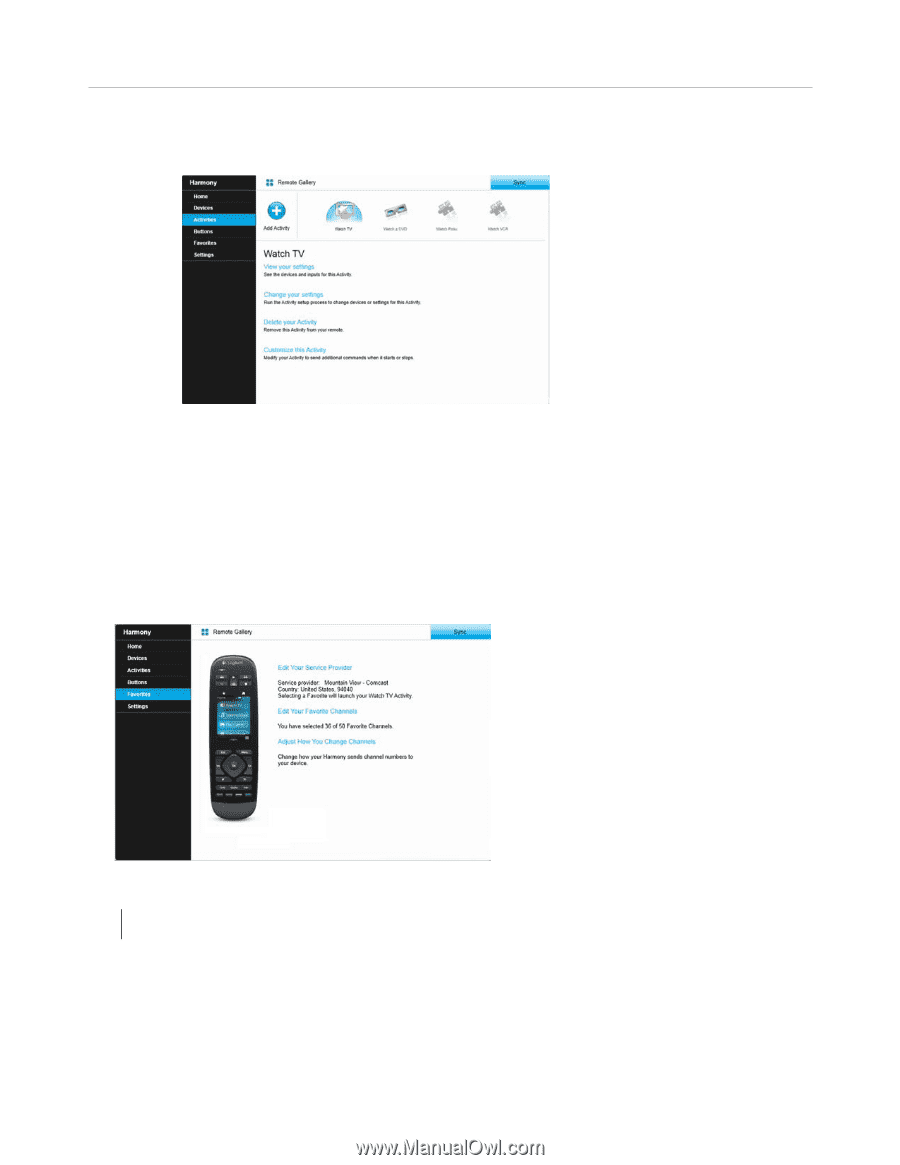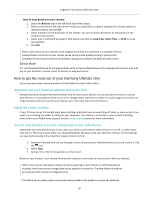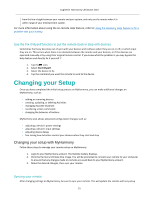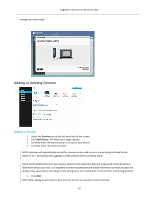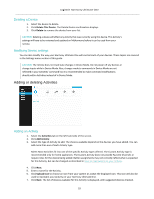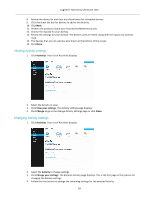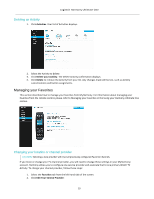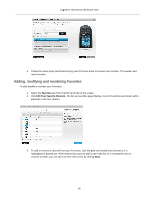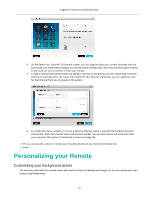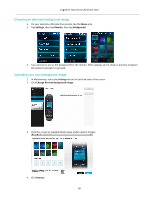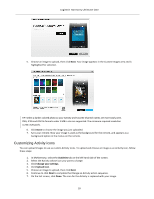Logitech Harmony Ultimate One User Guide - Page 35
Deleting an Activity, Changing your location or channel provider - remote reset
 |
View all Logitech Harmony Ultimate One manuals
Add to My Manuals
Save this manual to your list of manuals |
Page 35 highlights
Logitech Harmony Ultimate One Deleting an Activity 1. Click Activities. Your list of Activities displays. 2. Select the Activity to delete. 3. Click Delete your Activity. The Delete Activity confirmation displays. 4. Click Delete to remove the Activity from your list. Any changes made will be lost, such as Activity customizations and button assignments. Managing your Favorites This section describes how to manage your favorites from MyHarmony. For information about managing your favorites from the remote control, please refer to Managing your Favorites in the Using your Harmony Ultimate One section. Changing your location or channel provider CAUTION: Selecting a new provider will reset all previously configured Favorite Channels. If you move or change your TV channel provider, you will need to change those settings in your MyHarmony account. Harmony allows you to configure one service provider and associate that to one primary Watch TV Activity. To change your channel provider, follow these steps: 1. Select the Favorites tab from the left hand side of the screen. 2. Click Edit Your Service Provider: 35