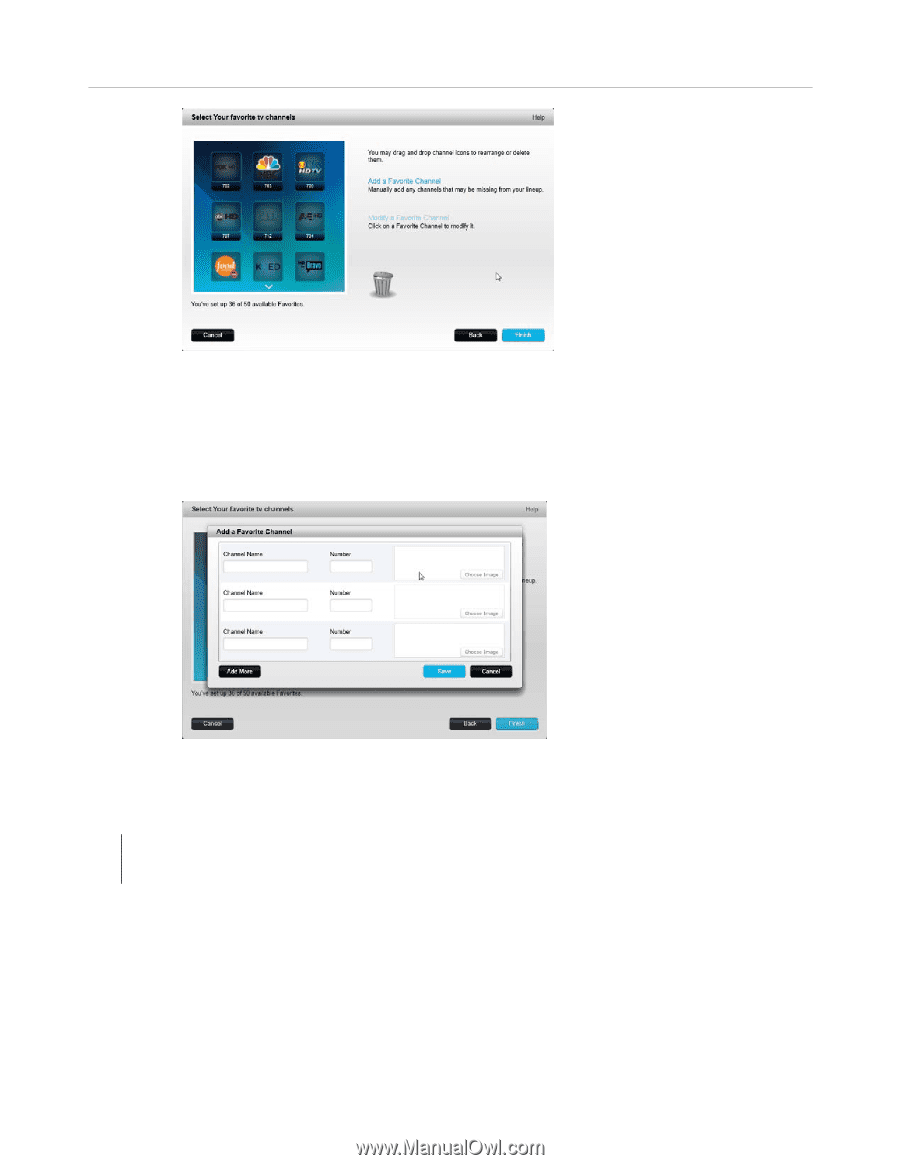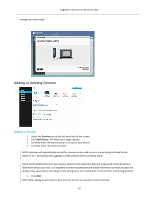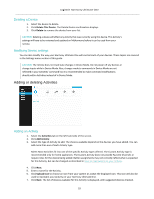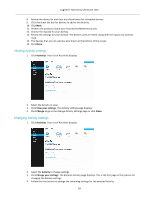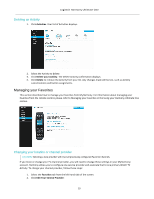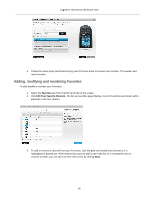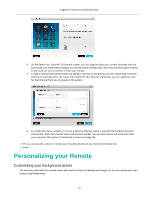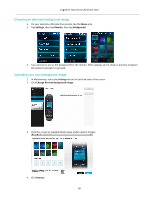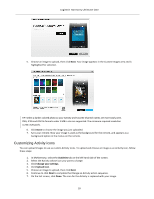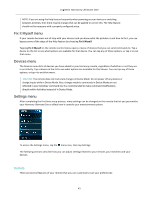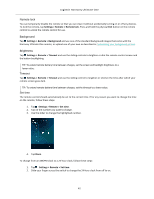Logitech Harmony Ultimate One User Guide - Page 37
Personalizing your Remote
 |
View all Logitech Harmony Ultimate One manuals
Add to My Manuals
Save this manual to your list of manuals |
Page 37 highlights
Logitech Harmony Ultimate One 4. On the Select Your Favorite TV Channels screen, you can drag and drop your current Favorites into the exact order you want them to appear on your Harmony Ultimate One. Here you can also drag a Favorite to the trash can icon to remove it from your remote. 5. To add a Favorite Channel that does not appear in the list on the previous screen, select Add a Favorite Channel to manually enter the name and number for that channel. Optionally, you can upload an icon for that channel from your computer's file system: 6. To modify the name, number or icon for a Favorite Channel, select it and click the Modify a Favorite Channel link. Enter the channel name and channel number. You can also choose a channel icon from your computer file system. Click Browse to select an image file. TIP: you can also add, remove or reorder your Favorites directly on your Harmony Ultimate One screen. Personalizing your Remote Customizing your background picture The Harmony Ultimate One remote comes with several choices of background images, or you can upload your own image using MyHarmony 37