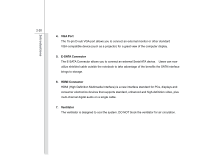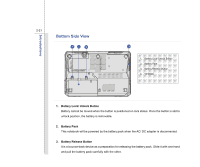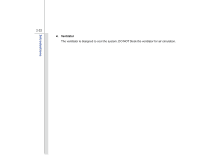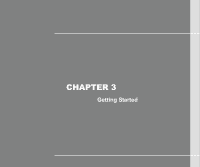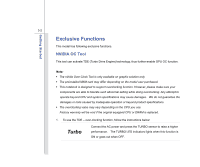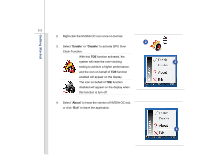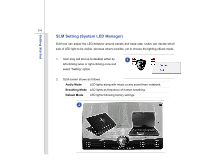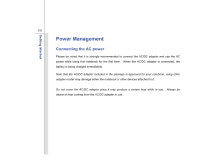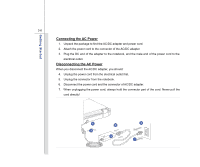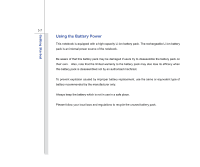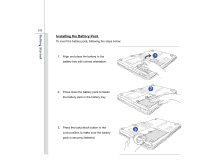MSI GT683 User Manual - Page 47
Enable, Disable, About
 |
View all MSI GT683 manuals
Add to My Manuals
Save this manual to your list of manuals |
Page 47 highlights
3-3 Getting Started 2. Right-click the NVIDIA OC icon once on tool bar. 2 3. Select "Enable" or "Disable" to activate GPU Over Clock Function. With this TDE function activated, the system will raise the over-clocking 3 setting to achieve a higher performance, and the icon on behalf of TDE function enabled will appear on the display. The icon on behalf of TDE function disabled will appear on the display when this function is turn off. 4. Select "About" to know the version of NVIDIA OC tool, or click "Exit" to leave the application. 4
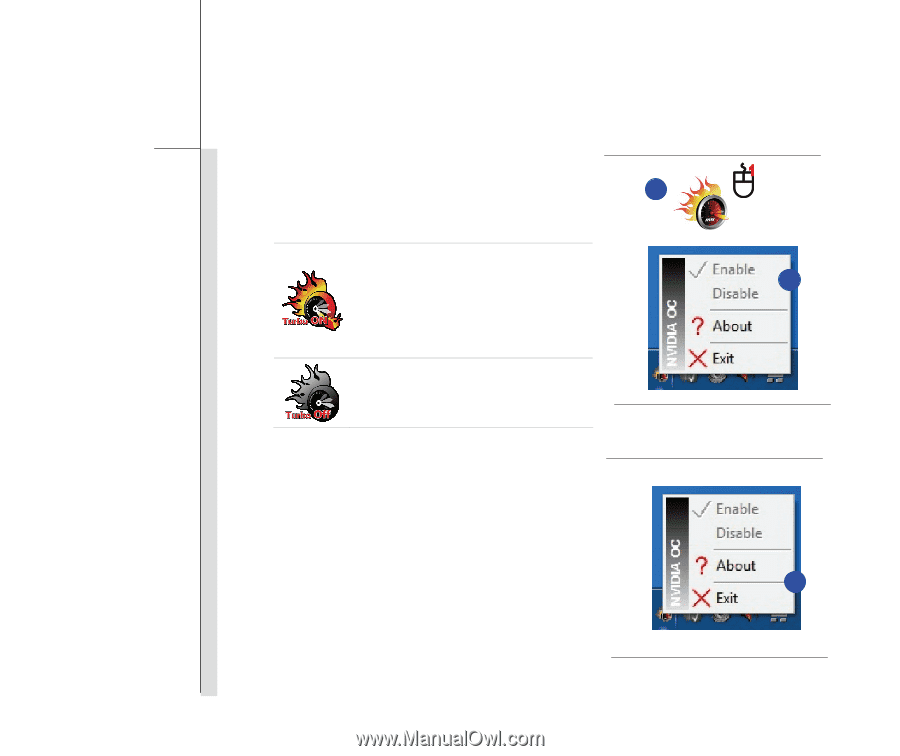
3-3
Getting Started
2
3
2.
Right-click the NVIDIA OC icon once on tool bar.
3.
Select “
Enable
” or “
Disable
” to activate GPU Over
Clock Function.
With this
TDE
function activated, the
system will raise the over-clocking
setting to achieve a higher performance,
and the icon on behalf of
TDE
function
enabled will appear on the display.
The icon on behalf of
TDE
function
disabled will appear on the display when
this function is turn off.
4.
Select “
About
” to know the version of NVIDIA OC tool,
or click “
Exit
” to leave the application.
4