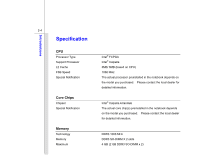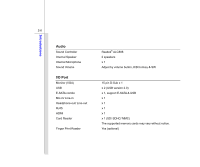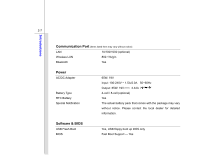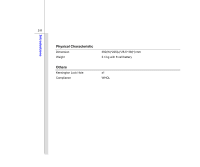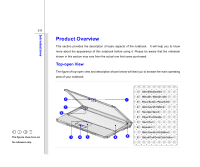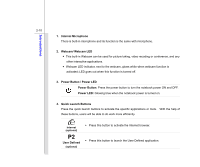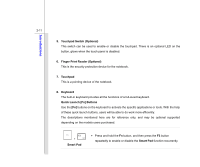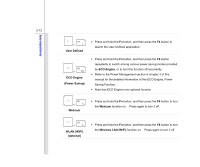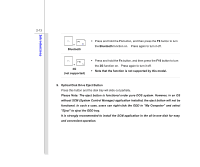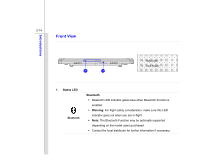MSI P600 User Manual - Page 31
Product Overview
 |
View all MSI P600 manuals
Add to My Manuals
Save this manual to your list of manuals |
Page 31 highlights
2-9 The figures show here are for reference only. Introductions Product Overview This section provides the description of basic aspects of the notebook. It will help you to know more about the appearance of this notebook before using it. Please be aware that the notebook shown in this section may vary from the actual one that users purchased. Top-open View The figure of top-open view and description shown below will lead you to browse the main operating area of your notebook. 2 3 4 5 67 1. Internal Microphone 2. Webcam / Webcam LED 1 3. Power Button / Power LED 4. Quick Launch Buttons 5. Touchpad Switch 6. Finger Print Reader 7. Touch Pad 8. Keyboard / Quick Launch [Fn] Buttons 8 9 9. Optical Disk Drive Eject Button

2-9
Introductions
Product Overview
This section provides the description of basic aspects of the notebook.
It will help you to know
more about the appearance of this notebook before using it. Please be aware that the notebook
shown in this section may vary from the actual one that users purchased.
Top-open View
The figure of top-open view and description shown below will lead you to browse the main operating
area of your notebook.
The figures show here are
for reference only.
1.
Internal Microphone
2.
Webcam / Webcam LED
3.
Power Button / Power LED
4.
Quick Launch Buttons
5.
Touchpad Switch
6.
Finger Print Reader
7.
Touch Pad
8.
Keyboard /
Quick Launch [Fn] Buttons
9.
Optical Disk Drive Eject Button
7
1
2
3
6
4
8
9
5