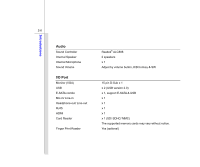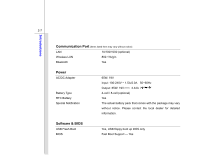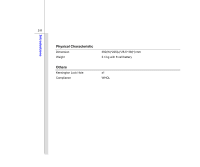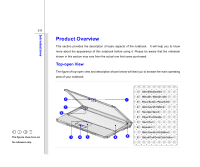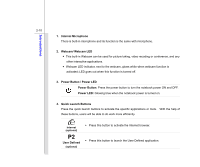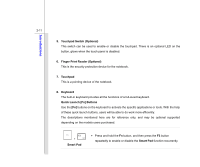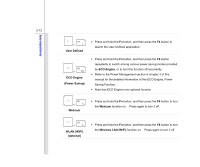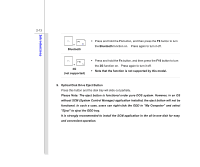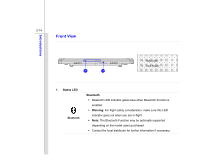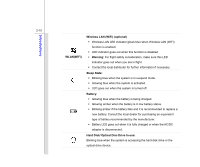MSI P600 User Manual - Page 33
Touchpad Switch Optional, Finger Print Reader Optional, Touchpad, Keyboard, Quick Launch [Fn]
 |
View all MSI P600 manuals
Add to My Manuals
Save this manual to your list of manuals |
Page 33 highlights
Introductions 2-11 5. Touchpad Switch (Optional) This switch can be used to enable or disable the touchpad. There is an optional LED on the button, glows when the touch panel is disabled. 6. Finger Print Reader (Optional) This is the security protection device for the notebook. 7. Touchpad This is a pointing device of the notebook. 8. Keyboard The built-in keyboard provides all the functions of a full-sized keyboard. Quick Launch [Fn] Buttons Use the [Fn] buttons on the keyboard to activate the specific applications or tools. With the help of these quick launch buttons, users will be able to do work more efficiently. The descriptions mentioned here are for reference only, and may be optional supported depending on the models users purchased. + Smart Pad Š Press and hold the Fn button, and then press the F3 button repeatedly to enable or disable the Smart Pad function recurrently.