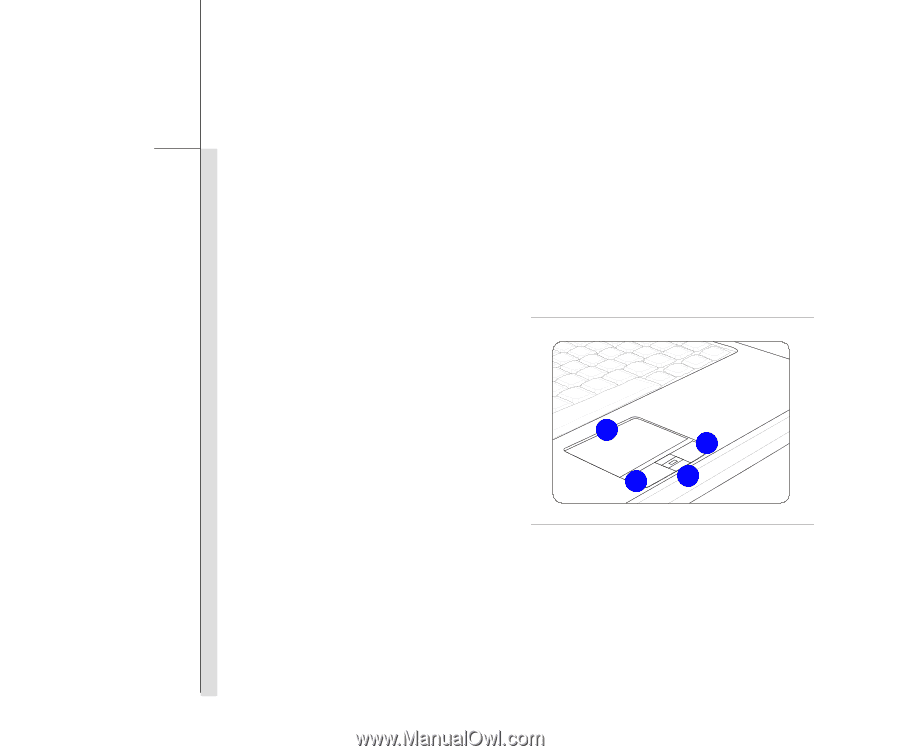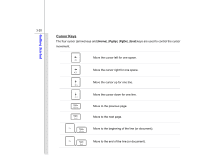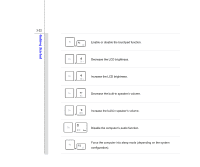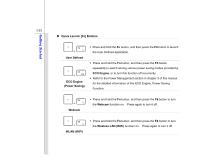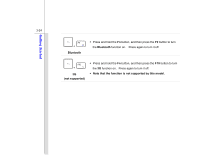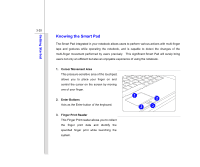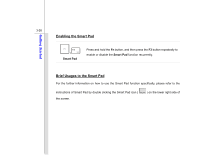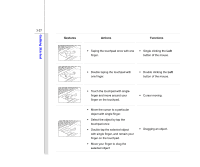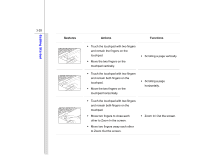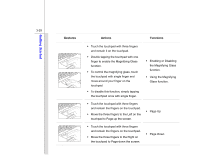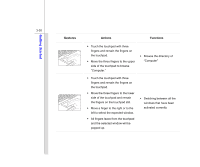MSI P600 User Manual - Page 69
Knowing the Smart Pad
 |
View all MSI P600 manuals
Add to My Manuals
Save this manual to your list of manuals |
Page 69 highlights
Getting Started 3-25 Knowing the Smart Pad The Smart Pad integrated in your notebook allows users to perform various actions with multi-finger taps and gestures while operating the notebook, and is capable to detect the changes of the multi-finger movement performed by users precisely. This significant Smart Pad will surely bring users not only an efficient but also an enjoyable experience of using the notebook. 1. Cursor Movement Area This pressure-sensitive area of the touchpad, allows you to place your finger on and control the cursor on the screen by moving one of your finger. 2. Enter Buttons Acts as the Enter button of the keyboard. 3. Finger Print Reader This Finger Print reader allows you to collect the finger print data and identify the specified finger print while launching the system. 1 2 2 3