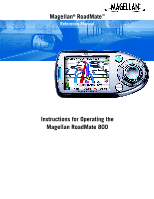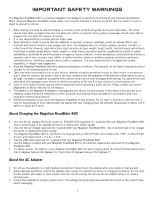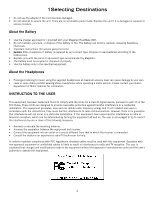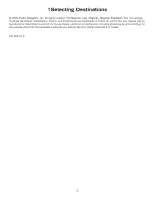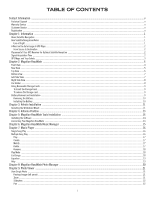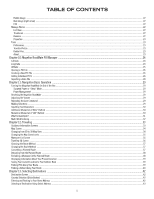Magellan RoadMate 800 Manual - English
Magellan RoadMate 800 - Automotive GPS Receiver Manual
 |
UPC - 763357111750
View all Magellan RoadMate 800 manuals
Add to My Manuals
Save this manual to your list of manuals |
Magellan RoadMate 800 manual content summary:
- Magellan RoadMate 800 | Manual - English - Page 1
Magellan® RoadMate™ Reference Manual Instructions for Operating the Magellan RoadMate 800 - Magellan RoadMate 800 | Manual - English - Page 2
be removed. In the event it should need to be replaced, please follow the instructions in this document and dispose of the old battery in accordance with local hazardous material requirements. • Extreme temperatures may cause the Magellan RoadMate to stop working. Do not leave it exposed to extreme - Magellan RoadMate 800 | Manual - English - Page 3
service the unit. There are no serviceable parts inside. Replace the unit if it is damaged or exposed to excess moisture. About the Battery • Use the charger approved for / provided with your Magellan RoadMate 800 : • Reorient or relocate the receiving antenna. • Increase the separation between the - Magellan RoadMate 800 | Manual - English - Page 4
Thales Navigation, Inc. All rights reserved. The Magellan Logo, Magellan, Magellan RoadMate, Turn it on and go, TrueView, QuickSpell, SmartDetour, TrueFix, and SmartVolume are trademarks of Thales. No part of this user manual may be reproduced or transmitted in any form or by any means, electronic - Magellan RoadMate 800 | Manual - English - Page 5
the Battery...10 Chapter 3: Vehicle Installation ...11 Installing the Windshield Mount ...11 Chapter 4: Antenna Position ...13 Chapter 5: Magellan RoadMate Tools Installation ...14 Installing the Software ...14 Connecting Your Magellan RoadMate ...14 Chapter 6: Magellan RoadMate Music Manager - Magellan RoadMate 800 | Manual - English - Page 6
's ...26 Importing a Data FIle ...28 Chapter 11: Navigation Basic Operation ...29 Turning the Magellan RoadMate On Out of the Box ...29 Suspend Power or " ...33 Guidance Information Screens ...33 Map Screen ...34 Changing from 2D to 3D Map View ...34 Changing the Map Zoom Levels ...35 Maneuver List - Magellan RoadMate 800 | Manual - English - Page 7
...54 Previous City ...55 Trip Planner ...56 New ...56 Optimizing a Trip ...58 Guide Me ...59 Edit ...59 Delete and Rename ...60 Selecting a Point of Interest as Navigation Options ...70 Configuration ...70 POI Selection...70 Custom POIs ...70 Map Options ...75 TrueView Options ...75 Select Map - Magellan RoadMate 800 | Manual - English - Page 8
Set GPS Position ...79 Simulator Mode...80 Map Regions...80 Automatic Volume...82 Backup and Restore...82 Backup ...82 Restore ...83 Map Information Set Password ...87 Remove Password...88 Language ...88 Chapter 16: System Status ...89 Product Information ...89 User Storage ...89 Diagnostics ...89 - Magellan RoadMate 800 | Manual - English - Page 9
our Customer Service Department Monday through Friday, 6:00 a.m. to 5:00 p.m. PST/PDT, or visit our Web site at www.magellangps.com. Telephone: (866) 339-0488 or (909) 394-5000 (Outside North America); Fax: (909) 394-7078. 1.4 Registration Please make sure to register your Magellan RoadMate at www - Magellan RoadMate 800 | Manual - English - Page 10
anywhere around the globe. There are two Global Navigation Satellite Systems in operation: the U.S. Global Positioning System (GPS) and the Russian GLObal NAvigation Satellite System (GLONASS). These systems are constantly being upgraded to meet higher standards of reliability. A third GNSS - Magellan RoadMate 800 | Manual - English - Page 11
other items or parts of the vehicle. The windshield mount included in the box allows you to place the receiver in such a way that the antenna can receive the satellite signal through the windshield without being obstructed by other parts of the vehicle. However, tinted windows or other reflective - Magellan RoadMate 800 | Manual - English - Page 12
instance, the Magellan RoadMate GPS receiver should be operated only by vehicle passengers or by the driver when the vehicle has come to a complete stop. The driver must not attempt to view the display while driving. Disregard any unsafe, hazardous or illegal route suggestions. Magellan maps do not - Magellan RoadMate 800 | Manual - English - Page 13
Chapter 2: Magellan RoadMate 2.1 Front View 1 Suspend Button 2 Zoom In Button 3 Menu Button 4 Enter Button 5 Power Indicator 6 Zoom Out Button 7 Locate Button 8 Escape Button 9 Mute Speaker 10 View Button 11 Navigation Key Press to enable "sleep" mode. While viewing the map, press to zoom in on - Magellan RoadMate 800 | Manual - English - Page 14
2.2 Rear View Chapter 2: Magellan RoadMate 1 Speaker Used for audible maneuvering instructions and music playback. 2 Antenna Rotate up when in use to receive signals from the GPS satellite network. See Chapter 4 "Antenna Position" on page 13. 3 External Antenna Connection Plug in an external - Magellan RoadMate 800 | Manual - English - Page 15
2.3 Top View Chapter 2: Magellan RoadMate 1 Storage Card slot 2 Volume Control 3 Reset Switch Used to backup and restore personal navigation data and to transfer image files. Rotate left or right to increase or decrease the volume. Press to repeat last voice prompt. Slide to position "1" - Magellan RoadMate 800 | Manual - English - Page 16
AC Adapter or the 12 volt vehicle power adapter. 2.5 Left Side View 1 Stereo Headphone Connection Used to connect the stereo headphones. 2 USB Connection Plug the Magellan RoadMate into your PC to upload music, photos, and custom POI's. 7 - Magellan RoadMate 800 | Manual - English - Page 17
Magellan RoadMate 2.6 Right Side View 1 Battery Compartment Cover Rechargeable battery. 2.7 Car Holder 1 Wire Catcher Used to secure the power cable. 2 Windshield Mount connection Insert the notches of the windshield mount here. 3 car holder Release Press to release Magellan RoadMate from car - Magellan RoadMate 800 | Manual - English - Page 18
navigation data and to transfer image files to and from the hard disk. The storage card slot on your Magellan RoadMate Battery Removal and Installation The battery in the Magellan RoadMate 800 is a rechargable lithium-ion battery and should not need to be replaced. In the event that the battery - Magellan RoadMate 800 | Manual - English - Page 19
Chapter 2: Magellan RoadMate 2.9.1 Removing the Battery Using a small Phillips screwdriver, remove the screw that holds the battery compartment cover in place. Remove the battery compartment cover. Remove the battery. 2.9.2 Installing the Battery Insert the new battery with the battery diagram label - Magellan RoadMate 800 | Manual - English - Page 20
mounting the Magellan RoadMate in your vehicle, whether using the windshield mount or other mount, that it does not obstruct the driver's view of the road. Make sure that the placement of the Magellan RoadMate to mount the Magellan RoadMate. 3.1 Installing the Windshield Mount Attach the car holder - Magellan RoadMate 800 | Manual - English - Page 21
the back of the car holder and insert it into the wire catcher. Plug the power adapter into your vehicles cigarette lighter or 12 volt receptacle. Rotate the antenna upward (see page 13 for proper antenna position). Installation is complete, and you are ready to turn the Magellan RoadMate on and go - Magellan RoadMate 800 | Manual - English - Page 22
Chapter 4: Antenna Position The antenna on the Magellan RoadMate 800 is designed in such a way as to receive the satellite signal at the front face of the antenna. It is important to angle the antenna so that the front face is mostly toward the sky. Ideally in most vehicles, the antenna should be - Magellan RoadMate 800 | Manual - English - Page 23
the default location, or select Browse to choose a custom destination. Next, choose a Program Folder to place the application icons. The Magellan RoadMate Tools software will be installed. After it has finished installing, a dialog box pertaining to Microsoft DIgital Signatures may appear, select OK - Magellan RoadMate 800 | Manual - English - Page 24
Music Manager enables you to transfer song files in MP3 or WMA format from your computer to your Magellan RoadMate, or from your Magellan RoadMate to your computer. The Magellan RoadMate has approximately 5 GB of hard disk space available for storage of music files, image files, and custom POI - Magellan RoadMate 800 | Manual - English - Page 25
and transfer files onto your unit using the Magellan RoadMate Music Manager (page 15). Press the MENU key on the unit (see page 4) and select the Music Player. . The Music Player control pad will appear. 7.1 Single Song Play Select Browse Music Use the Navigation key or the Down arrow press OK - Magellan RoadMate 800 | Manual - English - Page 26
Chapter 7: Music Player Select Playlist The Playlist menu will appear. To exit from the playlist menu, select ESC. 7.2.1 Play To hear a previously created playlist, select Play. Use the Up or Down arrow to select the desired playlist. Select OK. The songs will begin playing automatically in order. - Magellan RoadMate 800 | Manual - English - Page 27
Chapter 7: Music Player 7.2.5 Rename If you want to change the name of a playlist, select Rename. Select the playlist you wish to rename and then, select OK. Use the backspace key ( - Magellan RoadMate 800 | Manual - English - Page 28
Default (flat), Jazz, Classical, Rock, Techno, Dance Hall, Live, Full Bass, Full Treble, and Full Bass & Treble. You are not able to however, manually set the equalizer. Select the Equalizer Select the equalizer preset by pressing the button at the top of the screen . When you are satisfied with - Magellan RoadMate 800 | Manual - English - Page 29
Manager enables you to transfer image files in either JPG or BMP format from your computer to your Magellan RoadMate, or from your Magellan RoadMate to your computer. The Magellan RoadMate has approximately 5 GB of hard disk space available for storage of music files, image files, and custom POI - Magellan RoadMate 800 | Manual - English - Page 30
Magellan RoadMate or an optional storage card. In order to transfer files from your PC to the Magellan RoadMate, you must install the Magellan RoadMate Tools the file structure of the hard disk. Select List Files . Use the Navigation key or the Down arrow to highlight the photo you wish to view - Magellan RoadMate 800 | Manual - English - Page 31
Chapter 9: Photo Viewer 9.1.3 Slideshow Press the Slideshow button to cycle through all the photos in the Pictures folder automatically. 9.1.4 Pan If you enlarge an image beyond the screen boundaries, press the Pan button to enable image scrolling. While enabled, you can drag the image in any - Magellan RoadMate 800 | Manual - English - Page 32
will appear asking to confirm your selection. Select Yes to delete the file. 9.3.4 About This option will display the current version of the Photo Viewer software. 23 - Magellan RoadMate 800 | Manual - English - Page 33
transfer custom points of interest files from your computer to your Magellan RoadMate. Before we add any custom POI's to the unit, you are at a South Latitude. 0° 10° 20° 30° 40° 50° 60° 70° 80° North Latitude 90° (North Pole) Equator 80° 70° 60° 50° 40° 30° 20° 10° 0° South Latitude 90° ( - Magellan RoadMate 800 | Manual - English - Page 34
Chapter 10: Magellan RoadMate POI Manager 10.3 Altitude Each location can also have an Altitude. Altitude is expressed by how far the point is above or below the level of the ocean, or Sea Level. For example, Los Angeles, California is about 300 feet above sea level. Death Valley, California is - Magellan RoadMate 800 | Manual - English - Page 35
Chapter 10: Magellan RoadMate POI Manager 10.4 Opening a POI File When you start the POI Manager the contents of your "My POI's" folder will be displayed. This is the - Magellan RoadMate 800 | Manual - English - Page 36
Chapter 10: Magellan RoadMate POI Manager Click on the Add button . Enter the Name, the Latitude, and the Longitude. The Altitude and Description fields are optional. Select the Category - Magellan RoadMate 800 | Manual - English - Page 37
Chapter 10: Magellan RoadMate POI Manager 10.7 Importing a Data FIle The POI Manager software supports ASCII file format (.ASC,.CSV,.TXT); GPS Exchange file format (.GPS,.XML); Magellan Waypoint file format (.WPT,.RTE); and Garmin PCX5 Waypoint file format (.WPT,.RTE). Click on the Open button . - Magellan RoadMate 800 | Manual - English - Page 38
Chapter 11: Navigation Basic Operation 11.1 Turning the Magellan RoadMate On Out of the Box Slide the RESET switch, located at the top of the unit (see "Top View" on page 6) to position "1". If power is connected properly or if the battery is charged sufficiently, the Magellan screen will appear - Magellan RoadMate 800 | Manual - English - Page 39
Chapter 11: Navigation Basic Operation 11.6 Inputting Text Characters Whenever you need to input names, street addresses, etc., the Magellan RoadMate will display a keyboard. Touch the letter you want and, if you make a mistake, use the Backspace key to go back one character at a time. The - Magellan RoadMate 800 | Manual - English - Page 40
Chapter 11: Navigation Basic Operation 11.9 What Is QuickSpell? The Magellan RoadMate uses QuickSpell technology to the loaded database. As you begin entering characters, the QuickSpell feature of the Magellan RoadMate dims out those characters which that are not available, thereby speeding up the - Magellan RoadMate 800 | Manual - English - Page 41
Navigation Basic Operation Use the Navigation Indexing The Magellan RoadMate employs a Magellan RoadMate will return all database entries containing the word "Fort" as part as "N" or "North" unless the whole word is part of the street name " unless the whole word is part of the street name. By entering - Magellan RoadMate 800 | Manual - English - Page 42
Chapter 12: Traveling 12.1 Guidance Information Screens The Magellan RoadMate has three screens you can use to assist you in traveling to your destination: the Map screen, the Maneuver List screen, and the TrueView 3D/Split TrueView screen. Map: When a new destination is selected and calculated, the - Magellan RoadMate 800 | Manual - English - Page 43
Traveling 12.2 Map Screen The Map screen is the most commonly used screen in the Magellan RoadMate and provides GPS Signal Position Cursor (points in the direction you are traveling) 2D/3D Map Toggle Next Road Distance to Direction of Destination As you travel, the Map screen constantly updates - Magellan RoadMate 800 | Manual - English - Page 44
List screen can be viewed only after a route has been calculated. From the Map screen, press the VIEW key to bring up a list of all of the maneuvers the Maneuver List screen, press the VIEW key twice to return to the Map screen, or wait a few moments and it will return automatically. Next Maneuver - Magellan RoadMate 800 | Manual - English - Page 45
Chapter 12: Traveling 12.6 TrueView 3D Screen The Magellan RoadMate uses TrueView 3D technology to display a three-dimensional picture of the next maneuver. The TrueView 3D screen can be viewed only after a route has been calculated. From the Map screen, press the VIEW key twice to view the TrueView - Magellan RoadMate 800 | Manual - English - Page 46
Method criteria selected. Every time a new destination is selected, the Magellan RoadMate prompts you for the method that will be used to calculate route will be re-calculated using the new Route Method chosen and the Map screen will be displayed. Press the VIEW key to see the Maneuver List with - Magellan RoadMate 800 | Manual - English - Page 47
Magellan RoadMate will switch to battery power, unless your cigarette lighter maintains constant power. In either situation, the unit will autmatically suspend power when enabled through customization. While in "sleep" mode, navigation After the route is recalculated, the Map screen is displayed. 38 - Magellan RoadMate 800 | Manual - English - Page 48
you are currently traveling on, the distance to and the next street on the map, and the distance from and the last street you passed. 12.13 Saving , if you need to find a gas station, ATM, or other POI, the Magellan RoadMate can find the nearest POI and route to it. Then, when you have completed - Magellan RoadMate 800 | Manual - English - Page 49
a Detour Along Your Route While driving along a route, if you encounter traffic, road construction, or other situation you might need to navigate around, the Magellan RoadMate can calculate an alternate route to your destination. While driving along a route, press the ENTER key. Select Detour. 40 - Magellan RoadMate 800 | Manual - English - Page 50
Enter the number of miles for your detour and then select OK. Select Route. The Magellan RoadMate will recalculate the alternate route to your destination. You can also choose to have the Magellan RoadMate detour you around traffic automatically by enabling smart detour. See "Detour Options" on page - Magellan RoadMate 800 | Manual - English - Page 51
Country for Destination - page 42 Map Button - page 34 Select Address .3 Entering and Routing to Your Home Address The Magellan RoadMate enables you to enter an address to assign to such as "North" or "N", or the type of street such as "Ave." or "Street". Select OK. Use the Navigation key to - Magellan RoadMate 800 | Manual - English - Page 52
Chapter 13: Selecting Destinations Now, when you press the Home button, you will be prompted to either route to or change the Home address. 13.4 Selecting a Destination Using Select Address Search by City - page 44 Select Address Search by Zip Code - page 44 Search by State - page 45 Previous - Magellan RoadMate 800 | Manual - English - Page 53
Select OK. Use the Navigation key to scroll the list up or down (if necessary) and select the desired street. Enter the street address. The acceptable range of numbers is displayed at the top of the screen. Select Done. Select the desired Route Method. The Magellan RoadMate will calculate the route - Magellan RoadMate 800 | Manual - English - Page 54
the desired Route Method. The Magellan RoadMate will calculate the route. When the calculations are complete, the Map screen will be displayed. 13 Do not enter prefixes such as "North" or "N", or the type of street such as "Ave." or "Street". Select OK. Use the Navigation key to scroll the list up - Magellan RoadMate 800 | Manual - English - Page 55
Select OK. Use the Navigation key to scroll the list up or down (if necessary) and select the desired street. Enter the street address. The acceptable range of numbers is displayed at the top of the screen. Select Done. Select the desired Route Method. The Magellan RoadMate will calculate the route - Magellan RoadMate 800 | Manual - English - Page 56
button) lets you create a multi-destination trip from entries. 13.5.1 Previous Destinations From the Destination screen, select Address Book then, select Previous Destinations. Use the Navigation key to scroll the list up or down (if necessary) and select the desired previous destination. 47 - Magellan RoadMate 800 | Manual - English - Page 57
Method. The Magellan RoadMate will calculate the route. When the calculations are complete, the Map screen will be displayed. 13.5.1.1 Saving a Previous Destination to the Address Book From the Destination screen, select Address Book, then select Previous Destinations. Use the Navigation key to - Magellan RoadMate 800 | Manual - English - Page 58
Favorites. Use the Navigation key to scroll the list up or down (if necessary) and select the destination from the list of addresses. Select Route. Select the desired Route Method. The Magellan RoadMate will calculate the route. When the calculations are complete, the Map screen will be displayed - Magellan RoadMate 800 | Manual - English - Page 59
changes, select Save and then, press ESCAPE. 13.5.2.2 Deleting A Favorite From the Destination screen, select Address Book then, select Favorites. Use the Navigation key to scroll the list up or down (if necessary) and select the desired favorite. Select Delete. A dialog box will appear to confirm - Magellan RoadMate 800 | Manual - English - Page 60
the desired Route Method. The Magellan RoadMate will calculate the route. When the calculations are complete, the Map screen will be displayed. 13.5.3.1 Editing an Address From the Destination screen, select Address Book then, select List Addresses. Use the Navigation key to scroll the list up - Magellan RoadMate 800 | Manual - English - Page 61
Chapter 13: Selecting Destinations 13.5.3.2 Deleting an Address From the Destination screen, select Address Book then, select List Addresses. Use the Navigation key to scroll the list up or down (if necessary) and select the desired address. Select Delete. A dialog box will appear to confirm your - Magellan RoadMate 800 | Manual - English - Page 62
within the street name (see "Multi-Word Indexing" on page 32). Do not enter prefixes such as "North" or "N", or the type of street such as "Ave." or "Street". Select OK. Use the Navigation key to scroll the list up or down (if necessary) and select the desired street. Enter the street - Magellan RoadMate 800 | Manual - English - Page 63
within the street name (see "Multi-Word Indexing" on page 32). Do not enter prefixes such as "North" or "N", or the type of street such as "Ave." or "Street". Select OK. Use the Navigation key to scroll the list up or down (if necessary) and select the desired street. Enter the street - Magellan RoadMate 800 | Manual - English - Page 64
a word within the street name (see "Multi-Word Indexing" on page 32). Do not enter prefixes such as "North" or "N", or the type of street such as "Ave." or "Street". Select OK. Use the Navigation key to scroll the list up or down (if necessary) and select the desired street. Use the - Magellan RoadMate 800 | Manual - English - Page 65
within the street name (see "Multi-Word Indexing" on page 32). Do not enter prefixes such as "North" or "N", or the type of street such as "Ave." or "Street". Select OK.. Use the Navigation key to scroll the list up or down (if necessary) and select the desired street. Enter the street - Magellan RoadMate 800 | Manual - English - Page 66
Add. From the Select Trip Planner Address screen, select the method for adding a destination to your trip: Map (Map button) will add a destination by selecting a point on the map; Select Address will add a destination by creating a new address; Address Book will add a destination from a previous - Magellan RoadMate 800 | Manual - English - Page 67
Chapter 13: Selecting Destinations 13.5.5.2 Optimizing a Trip With Route Optimization, you can sort the destinations in your trip from closest to farthest. From the Trip Planner screen, select Edit. Select the trip to optimize. Select Optimize. The destinations are sorted from closest to farthest - Magellan RoadMate 800 | Manual - English - Page 68
Chapter 13: Selecting Destinations 13.5.5.3 Guide Me From the Destination screen, select Address Book and so on. Select the desired Route Method. The Magellan RoadMate will calculate the route. When the calculations are complete, the Map screen will be displayed. 13.5.5.4 Edit Destinations within a - Magellan RoadMate 800 | Manual - English - Page 69
Chapter 13: Selecting Destinations Select the trip to edit. Select the destination you wish to delete, and select Delete from the pop-up menu. Select the destination you wish to change, and select Move Up from the pop-up menu. When you have finished, select Save and you are returned to the Trip - Magellan RoadMate 800 | Manual - English - Page 70
Select Delete. Chapter 13: Selecting Destinations Select the trip you wish to delete. A dialog box will appear to confirm your selection. Select Yes. The trip has been deleted. Select Rename. Select the trip to be renamed. 61 - Magellan RoadMate 800 | Manual - English - Page 71
, or services that are preloaded into the Magellan RoadMate database. There manually in order to route to them. 13.6.1 Spell Name If you know the name of the POI you are looking for, find it using the Spell Name feature. You can enter any word contained within the name and the Magellan RoadMate - Magellan RoadMate 800 | Manual - English - Page 72
your current position. Select Nearest. Use the Navigation key to scroll the list up or down (if necessary) and select the desired POI. Select the desired Route Method. The Magellan RoadMate will calculate the route. When the calculations are complete, the Map screen will be displayed. 13.6.1.2 List - Magellan RoadMate 800 | Manual - English - Page 73
and select the desired POI category. Use the Navigation key to scroll the list up or down (if necessary) and select the desired POI. Select the desired Route Method. The Magellan RoadMate will calculate the route. When the calculations are complete, the Map screen will be displayed. 13.6.2 Select - Magellan RoadMate 800 | Manual - English - Page 74
) and select the desired city. Use the Navigation key to scroll the list up or down (if necessary) and select the desired POI. Select the desired Route Method. The Magellan RoadMate will calculate the route. When the calculations are complete, the Map screen will be displayed. 13.6.2.3 Spell Name - Magellan RoadMate 800 | Manual - English - Page 75
the type of restaurant you prefer. Use the Navigation key to scroll the list up or down (if necessary) and select the desired POI. Select the desired Route Method. The Magellan RoadMate will calculate the route. When the calculations are complete, the Map screen will be displayed. 13.6.3 Custom POIs - Magellan RoadMate 800 | Manual - English - Page 76
, or select Cancel to return to the Select Custom POI menu. Select the desired Route Method. The Magellan RoadMate will calculate the route. When the calculations are complete, the Map screen will be displayed. 13.7 Selecting an Intersection as a Destination Search by City - page 67 Intersection - Magellan RoadMate 800 | Manual - English - Page 77
street and select OK. Use the Navigation key to scroll the list up or down (if necessary) and select the second street from the list. Select the desired Route Method. The Magellan RoadMate will calculate the route. When the calculations are complete, the Map screen will be displayed. 13.7.2 Search - Magellan RoadMate 800 | Manual - English - Page 78
street and select OK. Use the Navigation key to scroll the list up or down (if necessary) and select the second street from the list. Select the desired Route Method. The Magellan RoadMate will calculate the route. When the calculations are complete, the Map screen will be displayed. 13.7.4 Previous - Magellan RoadMate 800 | Manual - English - Page 79
the Map screen. When you have finished, press the ESCAPE key to return to the Configuration menu. 14.1.2 Custom POIs The Custom POI menu enables you to select POIs previously loaded into your Magellan RoadMate using the Magellan RoadMate POI Manager software (see page 25). The following instructions - Magellan RoadMate 800 | Manual - English - Page 80
Options Select Select a POI File. Use the Navigation key to scroll the list up or down (if necessary) and Alarm function works for Custom POIs only and only if the POI has been selected to show on the Map screen. Select Set Alarms. Again, you can select all, none, or individual POIs to have an alert - Magellan RoadMate 800 | Manual - English - Page 81
Chapter 14: Navigation Options With the POI alerts set, you can now choose at what point you will be alerted. Select Alert Parameters. Select the POI category to customize. The Detection Angle is set to alert you when you are within so many degrees of the POI. Select Detection Angle. 72 - Magellan RoadMate 800 | Manual - English - Page 82
Chapter 14: Navigation Options Use the numeric keypad to enter the number of degrees in which to set the alert. When you have finished, select OK. The First - Magellan RoadMate 800 | Manual - English - Page 83
Chapter 14: Navigation Options The Last Warning is set as a final alert when you are within a certain number of feet from the POI. Select Last Warning. Use the - Magellan RoadMate 800 | Manual - English - Page 84
North Up sets the map display so that North is always at the top of the screen. North Up is only available in 2D Map screen to appear during routing. Select Manual TrueView to show the TrueView screen only Map Color Select Select Map Color. With Automatic Night Mode enabled, the Magellan RoadMate - Magellan RoadMate 800 | Manual - English - Page 85
Chapter 14: Navigation Options Select Day Screen to choose a color scheme for the map while you are driving during the day be returned to the Select Map Color menu. 14.1.6 Route Preferences Route Preferences enable you to set parameters for the Magellan RoadMate to follow when calculating a route - Magellan RoadMate 800 | Manual - English - Page 86
Navigation Options Avoid Toll Roads instructs Magellan RoadMate to avoid known toll roads when calculating a route. Automatic Re-Route will cause the Magellan RoadMate you may press the detour icon on the Map screen in order for the Magellan RoadMate to calculate an alternate route around traffic. - Magellan RoadMate 800 | Manual - English - Page 87
Chapter 14: Navigation Options When you have finished, select Save. When you encounter traffic, and the set time has elapsed, the Detour icon will flash on the Map screen. Touch the icon on the screen to have the Magellan RoadMate calculate the detour. You can choose to ignore the Detour alert; and - Magellan RoadMate 800 | Manual - English - Page 88
Signal icon on the Map screen (page 34) as well as through the GPS Options menu. GPS Status monitors the satellite signal. For more information on the GPS Status screens refer to "GPS Status Screen" on page 92. 14.1.11.2 Set GPS Position Set GPS Position enables you to manually set the location of - Magellan RoadMate 800 | Manual - English - Page 89
. 14.1.13 Map Regions The Magellan RoadMate 800 comes preloaded with North American and European map data. If you are travelling to Europe, you can take your Magellan RoadMate with you and use it while you are driving abroad. To unlock the European map, contact our Customer Service department for - Magellan RoadMate 800 | Manual - English - Page 90
. Chapter 14: Navigation Options Use the keypad to enter the unlock code. When you have finished, select OK. Select Unlock. The database is unlocked. Select OK. Select Europe and then select Switch. Select Yes. After the unit has powered down, turn the unit back on and the new map will begin - Magellan RoadMate 800 | Manual - English - Page 91
Chapter 14: Navigation Options 14.1.14 Automatic Volume The Magellan RoadMate can be set to automatically increase Enable. When you have finished, select Save. 14.1.15 Backup and Restore The Magellan RoadMate 800 has the capability to back up your information (Address Book, Previous Destinations, etc - Magellan RoadMate 800 | Manual - English - Page 92
Chapter 14: Navigation Options 14.1.15.2 Restore To restore the files to the Map Information Product Information displays information about the map and database installed in your Magellan RoadMate. This information aids our Technical Support Representative in finding a solution to whatever problem - Magellan RoadMate 800 | Manual - English - Page 93
Chapter 14: Navigation Options Select Trip Computer. 14.2.1 Current Trip When you begin a new trip and you need to record the information, access the Trip Computer. There you - Magellan RoadMate 800 | Manual - English - Page 94
Chapter 14: Navigation Options While the Trip Computer is in a "Stopped" state, select Start to continue recording the current trip or select reset to begin a new trip. 14.2.1.2 - Magellan RoadMate 800 | Manual - English - Page 95
Chapter 14: Navigation Options The saved Trip Report is displayed. Press the ESCAPE key when you are finished to view the trip and return to the Trip Computer - Magellan RoadMate 800 | Manual - English - Page 96
Management features enable you to customize the features that will conserve battery power and display life. Select Power Management. Select the time period OK. Select OK to activate the password. To return to the System Settings menu without setting the password, select ESC. Once the password is - Magellan RoadMate 800 | Manual - English - Page 97
Chapter 15: System Settings 15.3.2 Remove Password Select Password and use the keyboard to enter the password. When you have finished, select OK. Then, from the Set New Password screen, select OK. 15.4 Language To change the language for the menu text and voice prompts for navigation, select - Magellan RoadMate 800 | Manual - English - Page 98
Chapter 16: System Status The System Status menu give you further options to check the performance of your Magellan RoadMate. 16.1 Product Information Select Product Information to show the current application software versions. Also, the current hardware and firmware versions will be displayed. 16 - Magellan RoadMate 800 | Manual - English - Page 99
the best signal reception: • Getting Started • Unobstructed View • Remain Stationary • Antenna Position • Entering a Destination • Other Important Info • Registering You Product 17.2 Contact Us If you experience problems using your Magellan RoadMate, you can contact us at the numbers displayed. 90 - Magellan RoadMate 800 | Manual - English - Page 100
Appendix A POI Categories The Magellan RoadMate POI database has 37 different categories. The icons will appear on the Map screen (if enabled): Restaurant Fast food, diners, and food marts Bank/ATM Most financial services Gas Station Most fuel services Roadside Assistance Towing companies - Magellan RoadMate 800 | Manual - English - Page 101
Appendix A Professional Services Public Buildings Rest Area Shopping Ski Resorts Sports & Recreation Tourist Attraction Transportation Winery Worship Business office locations Libraries, museums, and government buildings Rest stops along - Magellan RoadMate 800 | Manual - English - Page 102
Specifications DImensions: Weight: Display: Screen Resolution: Storage: Accepted Card Media: Audio: GPS Antenna: Battery: USB Interface: Operating Temperature: Storage Temperature: Humidity: Appendix B 3.1" x 6.2" x 1.5" 8.0cm x 15.9cm x 3.9cm 10.8 oz. 307g 3.5" color touch screen display, 2.11" x - Magellan RoadMate 800 | Manual - English - Page 103
Appendix C PC Requirements • IBM Compatible PC, Pentium or higher • Microsoft ® WIndows® 2000 or XP • 128 MB RAM • CD Drive for Software Installation • DVD Drive for Map Upgrades • USB Port 96 - Magellan RoadMate 800 | Manual - English - Page 104
Appendix D GPS Status Screen GPS STATUS Screen Structure-first page CH 01 02 03 < -10km or > 17.5km 4 POSITION_JUMP: too big position jump between two epoch (300 miles) 5 ILLEGAL_VELOCITY_OR_ALT: max velocity 951mile 7 TOO_BIG_ACCELERATION max 15m around 1.5g 8 TOO_SMALL_ALTITUDE -10000 - Magellan RoadMate 800 | Manual - English - Page 105
Usually, Bad code is 20 and 23. If fix is good, it would be 0. GPS STATUS Screen Structure - second page Heading XXX (degree) Speeding XX.X (meter per second) (Figures Of Merits for position, velocity and heading in map matching) UTC TIME MM/DD/YY HH:MM:SS(UTC time without local zone) 98 - Magellan RoadMate 800 | Manual - English - Page 106
03E 13e 20e 31v 01V 28V 08V 02V 84 10 72 134 122 Second Page Heading 0 Speed 0.0 m/s Current Lat: 34.10939 N Current Long:117.82599 W GPS Version: Current altitude 255 TTFF 116s #Satellite (U/T) 11/12 PDOP 2.3 VDOP 1.7 TTFF 0.0 HDOP 1.3 FOMS P/V/H 2 UTC TIME 08/16/2004 22:56:53 AZ 311 - Magellan RoadMate 800 | Manual - English - Page 107
map? The Magellan RoadMate uses the most current available map data. Chances are, your street is in a new housing development or the street is new. Map updates continue to rotate the antenna. If the problem persists, there may be a problem with the antenna. Contact Technical Support. Why is an

Magellan
®
RoadMate
™
Reference Manual
Instructions for Operating the
Magellan RoadMate 800