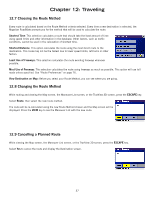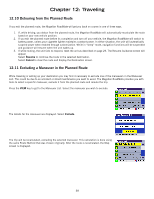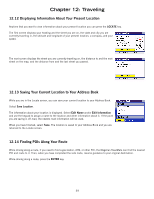Magellan RoadMate 800 Manual - English - Page 51
Selecting Destinations
 |
UPC - 763357111750
View all Magellan RoadMate 800 manuals
Add to My Manuals
Save this manual to your list of manuals |
Page 51 highlights
Chapter 13: Selecting Destinations 13.1 Destination Screen Current Country for Destination - page 42 Map Button - page 34 Select Address - page 43 Home Button - page 42 Address Book - page 47 Points of Interest - page 62 Globe Button - page 42 Intersection - page 67 13.2 Country Selection (Globe Button) Country selection is used to help speed up searching by narrowing down the database. Before entering a destination, make sure you select the country where your destination is located. To select the country, select the Globe button then, select the country you wish to search. The current destination country is displayed at the top of the Destination screen. 13.3 Entering and Routing to Your Home Address The Magellan RoadMate enables you to enter an address to assign to your Home button. The Home button allows you one touch access to the address you route to most often. Select the Home button. If this is the first time using this button, you will be prompted to enter an address. Select Yes. Select either Search by City, Search by Zip Code, or Search by State. For this example select Search by CIty. Enter characters that start a word within the city name (see "Multi-Word Indexing" on page 32). Select OK. Use the Navigation key to scroll the list up or down (if necessary) and select the desired city. Enter characters that start a word within the street name (see "Multi-Word Indexing" on page 32). Do not enter prefixes such as "North" or "N", or the type of street such as "Ave." or "Street". Select OK. Use the Navigation key to scroll the list up or down (if necessary) and select the desired street. Enter the address. The acceptable range of street numbers is displayed at the top of the screen. Enter the street number and select Done. At this point you can choose to edit the information or, if you are finished, select Save. 42