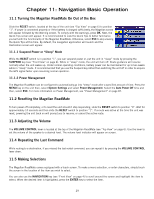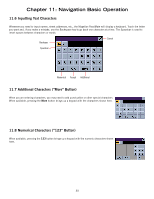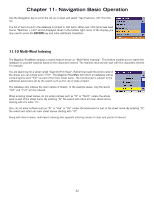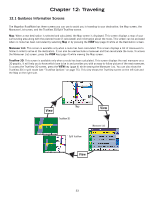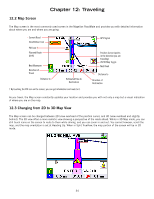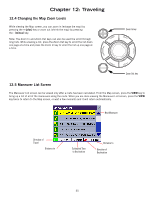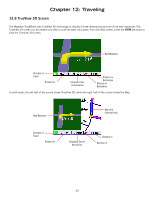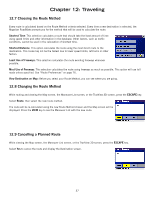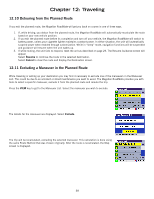Magellan RoadMate 800 Manual - English - Page 42
Traveling
 |
UPC - 763357111750
View all Magellan RoadMate 800 manuals
Add to My Manuals
Save this manual to your list of manuals |
Page 42 highlights
Chapter 12: Traveling 12.1 Guidance Information Screens The Magellan RoadMate has three screens you can use to assist you in traveling to your destination: the Map screen, the Maneuver List screen, and the TrueView 3D/Split TrueView screen. Map: When a new destination is selected and calculated, the Map screen is displayed. This screen displays a map of your surrounding area along with the planned route (if calculated) and information about the route. This screen can be accessed when no route has been calculated by selecting Map or by pressing the VIEW key (page 4) while at the Destination screen. Maneuver List: This screen is available only when a route has been calculated. This screen displays a list of maneuvers to follow in order to arrive at the destination. It can also be used exclude a maneuver and then recalculate the route. To access the Maneuver List screen, press the VIEW key (page 4) while viewing the Map screen. TrueView 3D: This screen is available only when a route has been calculated. This screen displays the next maneuver as a 3D graphic. It will help you to know which lane to be in and provides you with an easy-to-follow picture of the next maneuver. To access the TrueView 3D screen, press the VIEW key (page 4) while viewing the Maneuver List. You can also show the TrueView 3D in split mode (see "TrueView Options" on page 75). This view shows the TrueView screen on the left side and the Map on the right side. Map TrueView 3D Split TrueView Maneuver List View 33