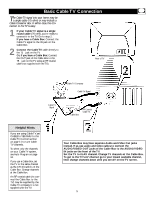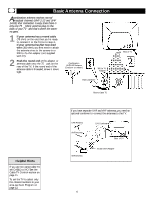Magnavox 20MT133S User manual, English (US) - Page 10
Menu Language - closed caption
 |
View all Magnavox 20MT133S manuals
Add to My Manuals
Save this manual to your list of manuals |
Page 10 highlights
With the LANGUAGE control, you can set the TV's on-screen menu to be shown in either English or Spanish. 1 Press MENU to see the menu. 2 Press 8 or 9 to scroll through the menu until SETUP is highlighted. 3 Press : to enter the SETUP menu. 4 Press 8 or 9 to scroll through the SETUP menu until LANGUAGE is highlighted. 5 Press : repeatedly to select ENGLISH or ESPANOL (Spanish). Menu Language Helpful Hints The Language control only makes the TV's on-screen menus appear in English or Spanish. It does not change the other on-screen text features, such as Closed Captions. The menu will disappear when you finish. Or, press STATUS/EXIT to clear the menu from the screen. 10

10
W
ith the LANGUAGE control, you can set the
TV’s on-screen menu to be shown in either
English or Spanish.
1
Press MENU
to see the menu.
2
Press
8
or
9
to scroll through the
menu until
SETUP
is highlighted.
3
Press
:
to enter the
SETUP
menu.
4
Press
8
or
9
to scroll through the
SETUP menu until
LANGUAGE
is
highlighted.
5
Press
:
repeatedly
to select
ENG-
LISH
or
ESPANOL
(Spanish).
Menu Language
The Language control only
makes the TV’s on-screen
menus appear in English or
Spanish. It does not change
the other on-screen text fea-
tures, such as Closed
Captions.
The menu will disappear
when you finish. Or, press
STATUS/EXIT to clear the
menu from the screen.
Helpful Hints