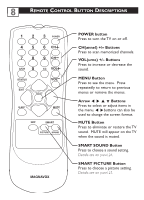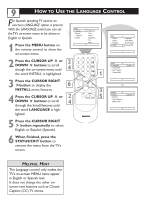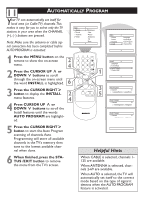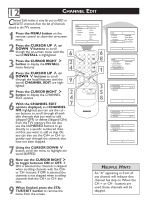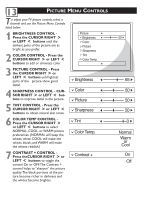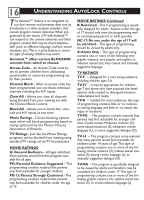Magnavox 27MT3305 User manual, English (US) - Page 17
Picture Menu Controls
 |
View all Magnavox 27MT3305 manuals
Add to My Manuals
Save this manual to your list of manuals |
Page 17 highlights
13 PICTURE MENU CONTROLS T o adjust your TV picture controls, select a channel and use the Picture Menu Controls listed below: 1 BRIGHTNESS CONTROL Press the CURSOR RIGHT ˙ or LEFT ˝ buttons until the darkest parts of the picture are as bright as you prefer. 2 COLOR CONTROL - Press the CURSOR RIGHT ˙ or LEFT ˝ buttons to add or eliminate color. Picture Brightness Color Picture Sharpness Tint Color Temp. 3 PICTURE CONTROL - Press the CURSOR RIGHT ˙ or LEFT ˝ buttons until lightest parts of the picture show good detail. 4 SHARPNESS CONTROL - CURSOR RIGHT ˙ or LEFT ˝ buttons to improve detail in the picture. 5 TINT CONTROL - Press the CURSOR RIGHT ˙ or LEFT ˝ buttons to obtain natural skin tones. Brightness Color Picture Sharpness 6 COLOR TEMP CONTROL Press the CURSOR RIGHT ˙ or LEFT ˝ buttons to select NORMAL, COOL, or WARM picture preferences. (NORMAL will keep the whites, white; COOL will make the whites, bluish; and WARM will make the whites, reddish.) Tint Color Temp. 7 CONTRAST + CONTROL Press theCURSOR RIGHT ˙ or LEFT ˝ buttons to toggle the control On or OFF.The Contrast + control helps to "sharpen" the picture quality.The black portions of the picture become richer in darkness and the whites become brighter. Contrast + 50 65 50 50 50 0 Normal Warm or Cool On Off