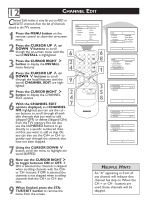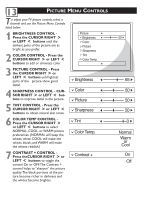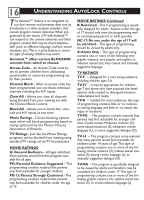Magnavox 27MT3305 User manual, English (US) - Page 21
Setting Up An Access Code - 17 remote
 |
View all Magnavox 27MT3305 manuals
Add to My Manuals
Save this manual to your list of manuals |
Page 21 highlights
17 SETTING UP AN ACCESS CODE Over the next few panels you'll learn how to block channels and get a better understanding of the rating terms for certain programming. First, let's start by learning how to set a personal access code: 1 Press the MENU button on the remote to display the on-screen menu. 2 Press the CURSOR UP ˚ or DOWN ¸ buttons until the word FEATURES is highlighted. 3 Press the CURSOR RIGHT ˙ button to display the FEATURES menu options. 4 Press the CURSOR UP ˚ or DOWN ¸ buttons until the words AUTOLOCK™ are highlighted. 5 Press the CURSOR RIGHT˙ button. The screen will read, "ACCESS CODE - - - - ." 6 Using the NUMBERED buttons, enter 0, 7, 1, 1. "XXXX" appears on the Access Code screen as you press the numbered buttons. "INCORRECT CODE" will appear on the screen, and you will need to enter 0, 7, 1, 1 again. 7 The screen will ask you to enter a "New Code." Enter a "new" 4 digit code using the NUMBERED buttons. The screen will then ask you to CONFIRM the code you just entered. Enter your new code again."XXXX" will appear when you enter your new code and then display the Autolock™ menu options. Proceed to the next panel to learn more...