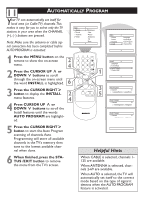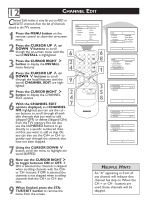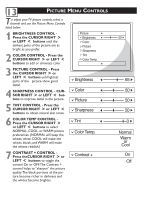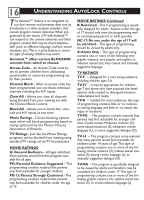Magnavox 27MT3305 User manual, English (US) - Page 19
Xpand, Ormat, Ontrol
 |
View all Magnavox 27MT3305 manuals
Add to My Manuals
Save this manual to your list of manuals |
Page 19 highlights
15 THE 4:3 EXPAND FORMAT CONTROL Many times while watching movies from a DVD player the image is shown in "letter box" format.This is the format that is shown in movie theaters. when shown on a TV screen, the image will have areas of black on top and bottom of the screen. 1 Press the MENU button on the remote to display the on-screen menu. 2 Press the CURSOR DOWN ¸ button until the word Features is highlighted. 3 Press the CURSOR RIGHT ˙ button to display the Features menu options (Autolock or Format). 4 Press the CURSOR DOWN ¸ button until the word Format is highlighted. 5 Press the CURSOR RIGHT ˙ or LEFT ˝ buttons to select one of the two options 4:3 or Expand 4:3. 4:3 - Standard format for the TV. Expand 4:3 - Enlarges the picture to fill out the entire screen area, eliminating the "letter box" effect. 6 When finished, press the STATUS /EXIT button to remove the menu from the TV's screen. Note: The Expand 4:3 format can also be activated using the CURSOR UP ˚ or DOWN ¸ buttons when the onscreen menu is not being displayed. Pressing these buttons will toggle the standard 4:3 format and the Expand 4:3 format. Features AutoLock Format 4:3 Format 4:3 Expand 4:3 Expand 4:3 6 5 2 4 1 2 3 POWER 4 5 6 CH 7 8 9 CH A/CH 0 CC VOL STATUS VOL EXIT MENU SLEEP MUTE SURF SMART PICTURE SOUND 3 5 MAGNAVOX