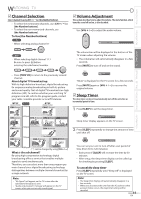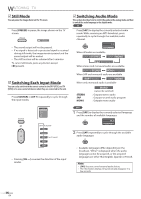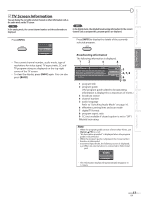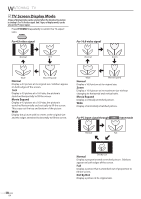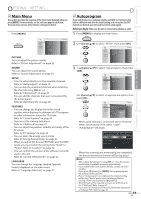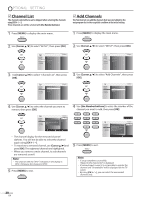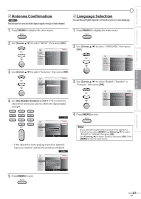Magnavox 32MF339B User Manual - Page 20
Optional Setting
 |
UPC - 609585163980
View all Magnavox 32MF339B manuals
Add to My Manuals
Save this manual to your list of manuals |
Page 20 highlights
OPTIONAL SETTING Channel List The channels selected here can be skipped when selecting the channels using [CH + / -]. Those channels can still be selected with [the Number buttons]. 1 Press [MENU] to display the main menu. Add Channels This function lets you add the channels that were not added by the autoprogram due to the receptible condition at the initial setting. 1 Press [MENU] to display the main menu. 2 Use [Cursor K/L] to select "SETUP", then press [OK]. 2 Use [Cursor K/L] to select "SETUP", then press [OK]. PICTURE SOUND SETUP FEATURES LANGUAGE Autoprogram Channel List Add Channels Antenna PICTURE SOUND SETUP FEATURES LANGUAGE Autoprogram Channel List Add Channels Antenna 3 Use [Cursor K/L] to select "Channel List", then press [OK]. 3 Use [Cursor K/L] to select "Add Channels", then press [OK]. PICTURE SOUND SETUP FEATURES LANGUAGE Autoprogram Channel List Add Channels Antenna PICTURE SOUND SETUP FEATURES LANGUAGE Autoprogram Channel List Add Channels Antenna 4 Use [Cursor K/L] to select the channel you want to remove, then press [OK]. 4 Use [the Number buttons] to enter the number of the channel you want to add, then press [OK]. PICTURE SOUND SETUP FEATURES LANGUAGE Highlight channels for Ch Up/Down key selection. DTV 11.1 DTV 11.2 DTV 11.3 Ch Select OK Watch/Skip BACK Back 11 PICTURE SOUND SETUP FEATURES LANGUAGE For analog channels, select a channel to be added using number keys. For digital channels, you must perform Autoprogram function. Add channels • The channel display for the removed channel darkens. You will not be able to select the channel again using [CH + / -]. • To reactivate a removed channel, use [Cursor K/L] and press [OK]. The registered channels are highlighted. • When you remove a main channel, its subchannels are removed as well. Note: • The channel with the "DTV" indicated on the display is ATSC. Otherwise the channel is NTSC. 5 Press [MENU] to exit. 5 Press [MENU] to exit. BACK Ch Change Back Note: • If setup completes successfully, "Added to the channel list" is displayed. • If external input is used, it is not possible to register the channel and "Unavailable" will be displayed on the TV screen. • By using [CH + / -], you can select the memorized channels only. 20 EN