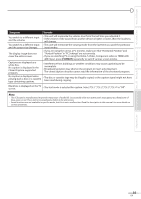Magnavox 32MF339B User Manual - Page 31
Energy Saving Mode - tv manual
 |
UPC - 609585163980
View all Magnavox 32MF339B manuals
Add to My Manuals
Save this manual to your list of manuals |
Page 31 highlights
INTRODUCTION PREPARATION WATCHING TV OPTIONAL SETTING TROUBLESHOOTING INFORMATION Energy Saving Mode You can set whether the power consumption is saved or not. 5 Adjust the setting. Position Reset Use [Cursor K/L] to select "Reset", then press [OK]. PICTURE SOUND SETUP FEATURES LANGUAGE Resets the display position of the picture. Cancel Reset • The horizontal/vertical position of the PC screen are automatically adjusted. Horizontal Position, Vertical Position Use [Cursor s/B] to adjust. Horizontal Position H. Position 0- Adjust Move OK OK Cursor s to move PC + screen left Cursor B to move PC screen right Vertical Position V. Position 0 Adjust - Move to move PC + screen down OK OK to move PC screen up 1 Press [MENU] to display the main menu. 2 Use [Cursor K/L] to select "FEATURES", then press [OK]. PICTURE SOUND SETUP FEATURES LANGUAGE Closed Caption Child Lock PC Settings Energy Saving Mode Location Current Software Info On Home 3 Use [Cursor K/L] to select "Energy Saving Mode", then press [OK]. PICTURE SOUND SETUP FEATURES LANGUAGE Closed Caption Child Lock PC Settings Energy Saving Mode Location Current Software Info On Home 6 Press [MENU] to exit. Note: • You may not obtain an appropriate screen with "Position Reset" for some signals. In this case, adjust the settings manually. 4 Use [Cursor K/L] to select the desired mode, then press [OK]. PICTURE SOUND SETUP FEATURES LANGUAGE On Off When set to "On",power consumption is reduced by decreasing backlight brightness. On Select if you want to reduce the power consumption. The power consumption may possibly Off exceed the limited requirement of the ENERGY STAR® qualification. 5 Press [MENU] to exit. 31 EN