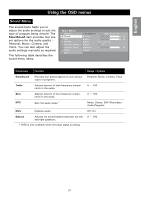Magnavox 50ML8305D User manual, English (US) - Page 26
Using the OSD menus, Picture Menu, ting - Personal, Dynamic, Natural
 |
View all Magnavox 50ML8305D manuals
Add to My Manuals
Save this manual to your list of manuals |
Page 26 highlights
Using the OSD menus Using the OSD menus The On-Screen Display (OSD) menus enable you to customize the TV's audio, video, and other settings according to your preferences. Press the MENU button on the front panel or the remote control to view the OSD menu. Use the buttons to navigate through the menu items and press OK to select an option. Press the MENU button again to exit from the menu. Refer to the following sections to learn more about the various menu options. Picture Menu The picture menu enables you to adjust the picture to suit the type of program you are watching. The SmartPicture item provides four preset options for the picture setting - Personal, Dynamic, Natural, and Cinema. You can also choose to manually adjust the picture settings such as brightness, contrast, saturation, etc. to suit your personal preference. Main Menu Picture Sound Size PIP/PBP Parental Control Channel Setup Setup Exit The following table describes the picture menu items. SmartPicture Brightness Contrast Sharpness Temp. Tint Saturation Back Personal Dynamic Natural Cinema 50 50 7 Warm Normal Cool 50 50 Component SmartPicture Brightness Contrast Sharpness Temp. Tint Saturation Function Provides four preset options to suit various types of programs. Adjusts the total brightness of all colors. Modifies the ratio between extremely dark and extremely light areas of the image. Modifies the sharpness of the edges of the image. Adjusts the color temperature or warmth of the image. An image with warm colors has more reddish hues. Modifies the hue or dominant color of the image. Adjusts the color intensity of the image. Range / Options Personal, Dynamic, Natural, Cinema 0 ~ 100 0 ~ 100 0 ~ 15 Warm, Normal, Cool 0 ~ 100 0 ~ 100 20