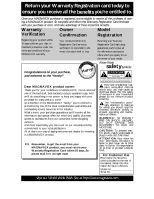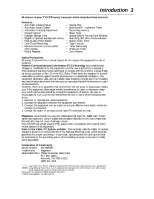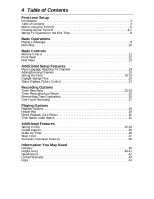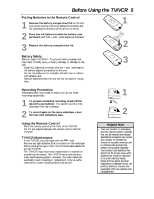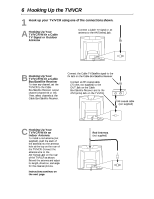Magnavox MC194EMG User manual, English (US) - Page 7
Hooking Up the TV/VCR cont - dvd player
 |
View all Magnavox MC194EMG manuals
Add to My Manuals
Save this manual to your list of manuals |
Page 7 highlights
Hooking Up the TV/VCR (cont'd) 7 D Hooking Up Your TV/VCR to Another Video Source (VCR, Camcorder, DVD Player, etc.) You may need this connection if you want to copy tapes, view tapes playing on a VCR or Camcorder, or view Discs from a DVD Player. Select channel 00 (AUX) at the TV/VCR when viewing tapes/Discs playing on the VCR, Camcorder, or DVD Player. AUDIO/VIDEO OUT Jacks on VCR (example) Connect an Audio cable to the AUDIO OUT Jack on the VCR and to the AUDIO In Jack (white) on the front of the TV/VCR. 3CH 4CH AUDIO VIDEO OUT IN IN ANT. OUT 3CH 4CH AUDIO VIDEO OUT IN IN ANT. OUT VIDEO AUDIO VIDEO AUDIO POWER VOLUME CHANNEL STOP/EJECT REW PLAY F.FWD REC/OTR EARPHONE AUDIO/VIDEO In Jacks on front of TV/VCR Connect a Video cable to the VIDEO OUT Jack on the VCR and to the VIDEO In Jack (yellow) on the front of the TV/VCR. 2 When all connections are complete, plug in the TV/VCR's power cord. 3 Follow the steps on page eight when you turn on the TV/VCR for the first time. Helpful Hints • Audio and video cables are not supplied. If your VCR, Camcorder, or DVD Player has red and white audio jacks, connect only the white jacks. Or, purchase an audio cable that converts stereo to mono (monaural). It will have red and white plugs on one end (for the VCR, etc.) and a single white plug on the other end (for the TV/VCR). • Before connecting an antenna or Cable TV signal to the ANT(enna) Jack, make sure the pin is not bent. If the pin is bent, straighten it as illustrated, then connect the antenna or Cable TV signal to the ANT(enna) Jack. Crooked Pin Bent pin Straight Pin Cable Plug