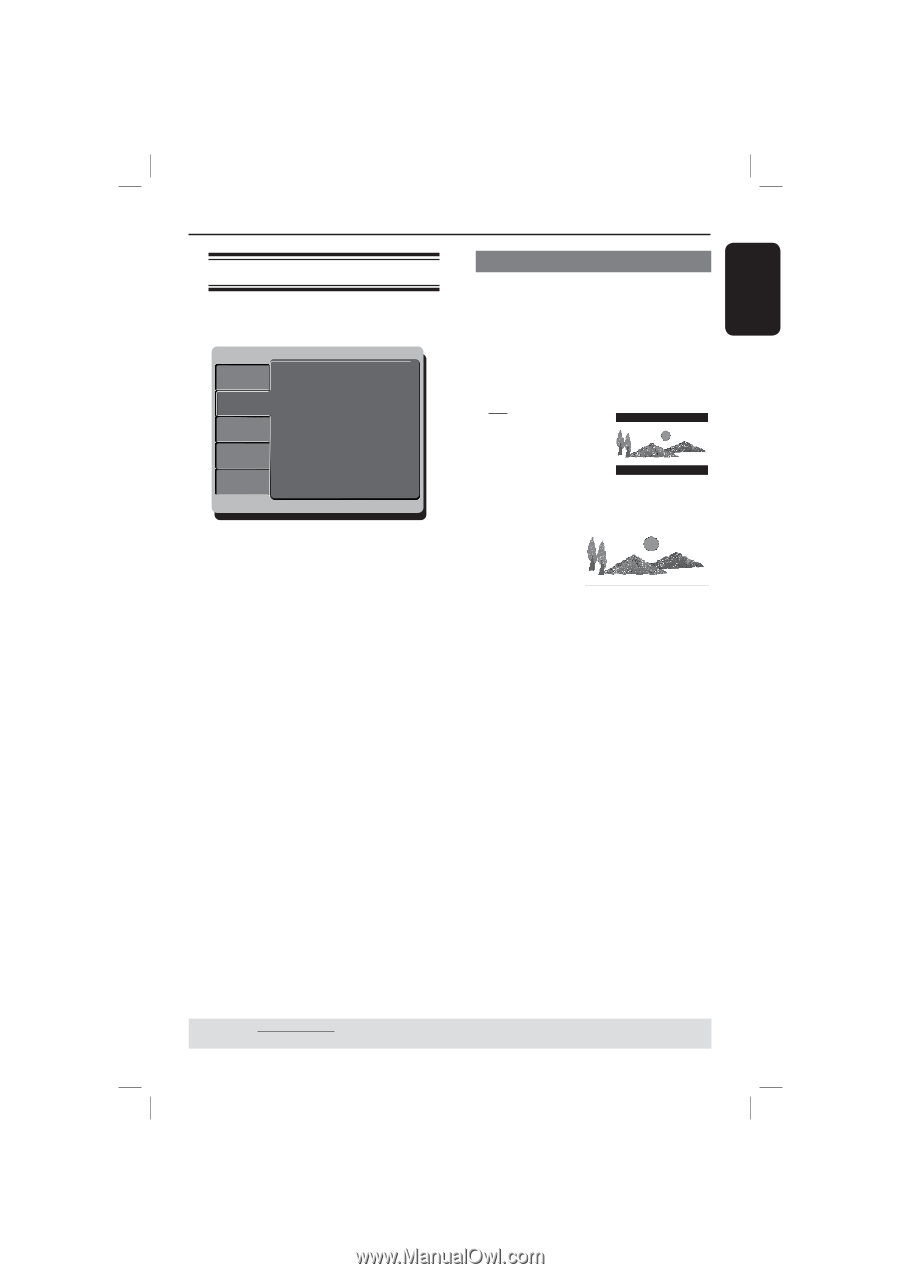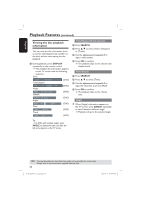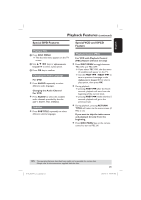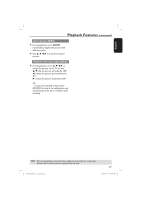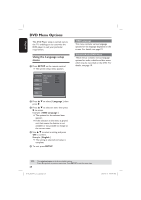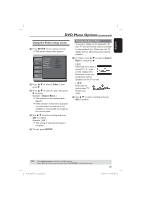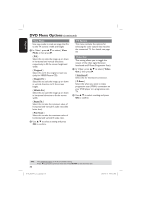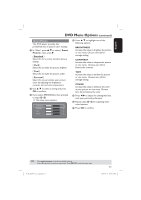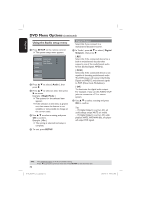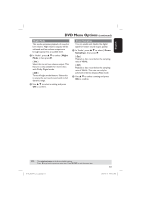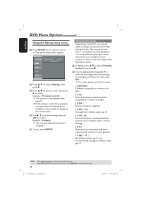Magnavox MDV437 User manual, English (US) - Page 29
Using the Video setup menu
 |
View all Magnavox MDV437 manuals
Add to My Manuals
Save this manual to your list of manuals |
Page 29 highlights
English DVD Menu Options (continued) Using the Video setup menu A Press SETUP on the remote control. The system setup menu appears. Language Video Audio Aspect Ratio View Mode TV System Video Out Smart Picture RRaattiningg MMiisscc : 4:3 :Auto Fit :NTSC :CInotemrlpaocneednt : PSetarnsdoanradl B Press to select { Video }, then press . C Press to select an item, then press to access. Example: { Aspect Ratio } The options for the selected item appears. If the selection in the menu is greyed out, that means the feature is not available or not possible to change at the current state. D Use to select a setting and press OK to confirm. Example: { 4:3 } The setting is selected and setup is complete. E To exit, press SETUP. Setting the Aspect Ratio The picture shape can be adjusted to fit your TV and the format must be available on the playback disc. Otherwise, the TV display will not affect the picture during playback. A In 'Video', press to select { Aspect Ratio }, then press . { 4:3 } Select this if you have a normal TV. A 'widescreen' display with black bars on the top and bottom will be displayed on the TV screen. { 16:9 } Select this for wide-screen TV (frame ratio 16:9). B Use to select a setting and press OK to confirm. TIPS: The underlined option is the factory default setting. Press to go back to previous menu item. Press SETUP to exit the menu item. 01-43_MDV437_37_eng.indd 29 29 2007-01-31 4:49:49 PM