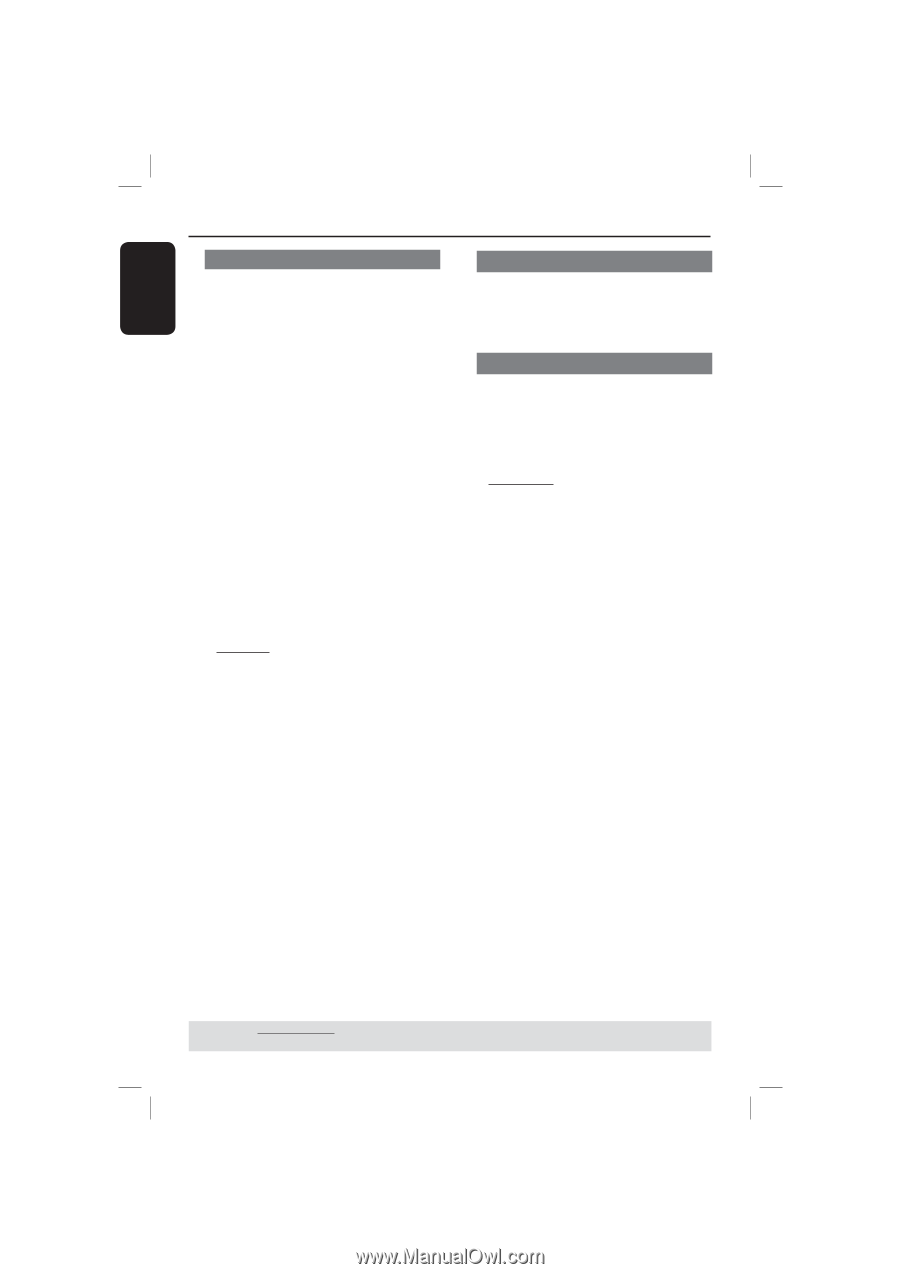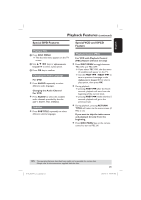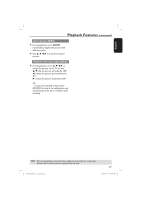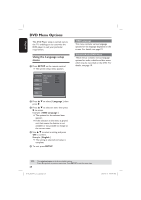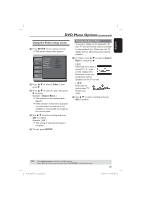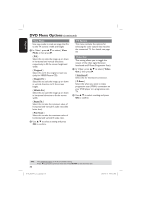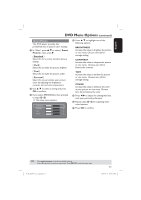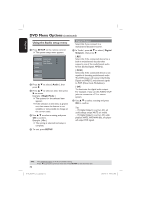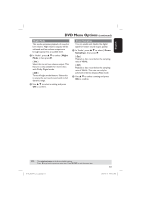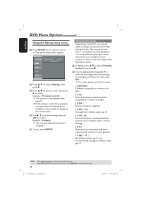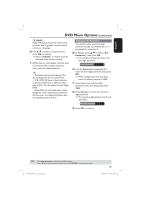Magnavox MDV437 User manual, English (US) - Page 30
Original, Height Fit, Width Fit, Auto Fit, Pan Scan, Video, Interlaced, P-Scan
 |
View all Magnavox MDV437 manuals
Add to My Manuals
Save this manual to your list of manuals |
Page 30 highlights
English DVD Menu Options (continued) View Mode Use view mode to scale an image that fits to the TV screens' width and height. A In 'Video', press to select { View Mode }, then press . { Fill } Select this to scale the image up or down in horizontal and vertical directions respectively to fill the screen height and width. { Original } Select this to fit the original screen size (only for MPEG/Picture CD). { Height Fit } Select this to scale the image up or down in vertical direction to fit the screen height. { Width Fit } Select this to scale the image up or down in horizontal direction to fit the screen width. { Auto Fit } Select this to take the minimum value of horizontal and vertical fit scale ratio (like letter box). { Pan Scan } Select this to take the maximum value of horizontal and vertical fit scale ratio. B Use to select a setting and press OK to confirm. TV System This menu contains the options for selecting the color system that matches the connected TV. For details, see page 18. Video Out This setting allows you to toggle the output of the video signal between Interlaced and P-Scan (Progressive Scan). A In 'Video', press to select { Video Out }, then press . { Interlaced } Select this for Interlaced connection. { P-Scan } Select this when you want to make progressive scan (YPbPr) connection on your DVD player to a progressive scan TV. B Use to select a setting and press OK to confirm. TIPS: 30 The underlined option is the factory default setting. Press to go back to previous menu item. Press SETUP to exit the menu item. 01-43_MDV437_37_eng.indd 30 2007-01-31 4:49:52 PM