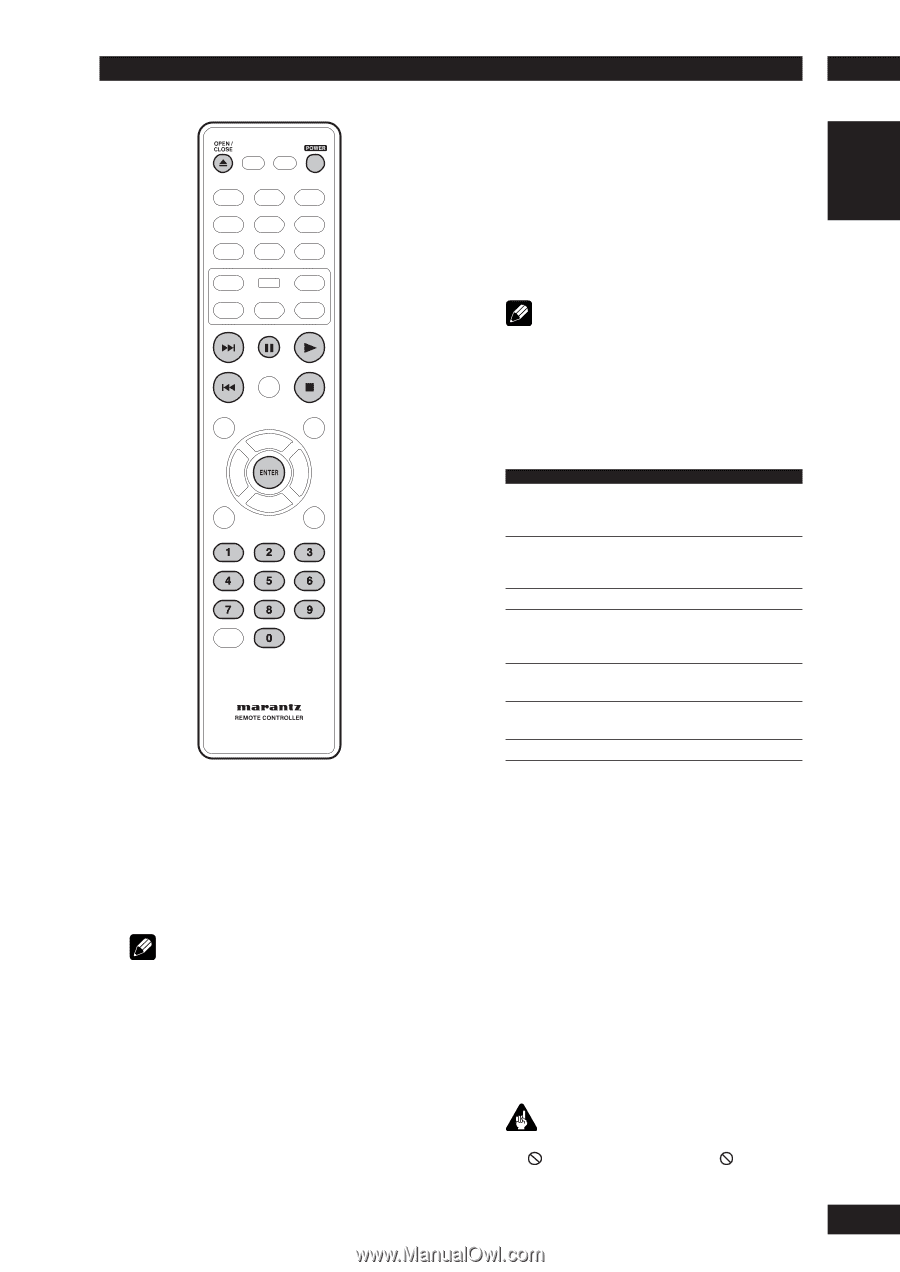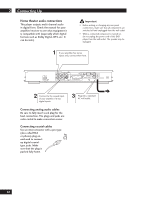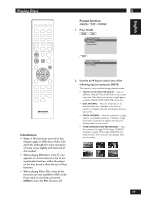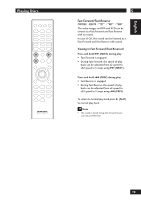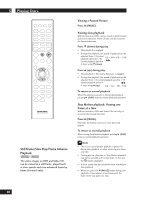Marantz DV4001 DV4001 User Manual - Page 15
Getting Started, English - for cd play back
 |
View all Marantz DV4001 manuals
Add to My Manuals
Save this manual to your list of manuals |
Page 15 highlights
Getting Started Playing discs The basic playback controls for playing discs are covered here. Further functions are detailed in the next chapter. Note • Throughout this manual, the term "DVD" means DVD-Video, and DVD±R/RW. If a function is specific to a particular kind of DVD disc, it is specified. 1 Press the POWER ON/STANDBY button on the front panel or POWER button on the remote control. If you are playing a DVD or Video CD, also turn on your TV and make sure that it is set to the correct video input. 2 Press OPEN/CLOSE to open the disc tray. 4 3 Load a disc. Load a disc with the label side facing up, using the disc tray guide to align the disc (if you're loading a double-sided DVD disc, load it with the side you want to play face down). 4 Press 3 (PLAY) to start playback. If you are playing a DVD or Video CD, a menu may appear (see page 16). Note • For one-sided, two-layer discs containing movies, etc., there may be a short image stoppage at the point where the layers change. This is not a malfunction. • Depending on the DVD or VIDEO CD, some operations may be different or restricted. Basic playback controls Button 3 8 7 4 ¢ Numbers ENTER What it does Starts playback. In title menu, it functions as the Enter key. Pauses a disc that's playing. Each time the button is pressed, a new frame will appear. Stops playback. •Skips to the start of the current track or chapter, then to previous tracks/chapters. •Press and hold for Fast Reversed. •Skips to the next track or chapter. •Press and hold for Fast Forward. Playback starts from the selected track/ chapter number. Select the current menu option. Resuming playback from the last stopped point This DVD system is able to resume disc playback from its last stopped point (only possible for the last 10 discs that were recorded without a menu). 1 Load one of the last 10 discs played. 2 While "LOADING" appears on the display panel, press PLAY 3 to start playback from the last stop point. To cancel the resume mode • Press 7 twice. Important While using the DVD playback controls, you may see the mark displayed on-screen. The mark means that the operation is not allowed by the player and disc. 15 English