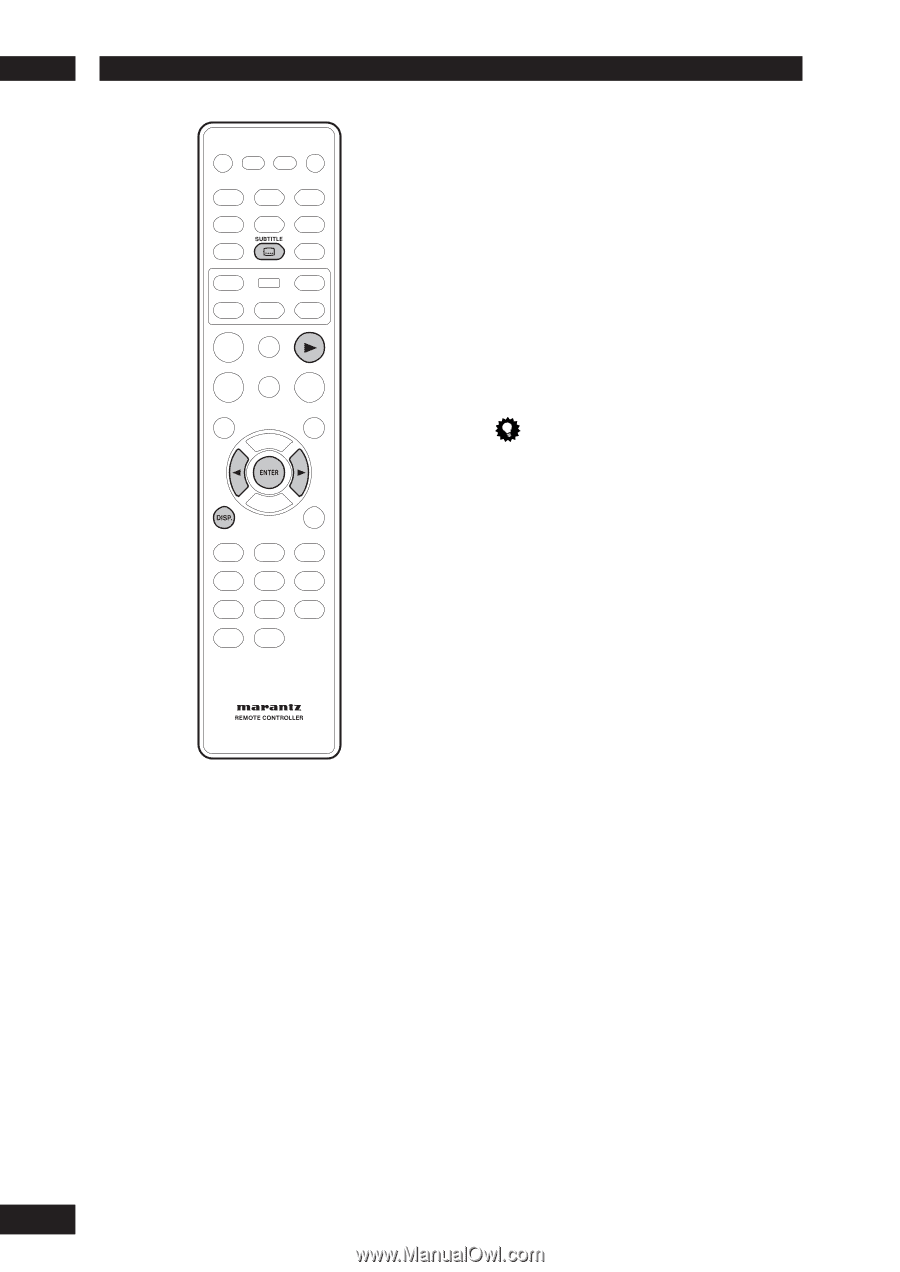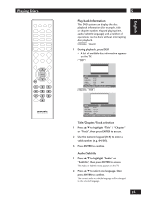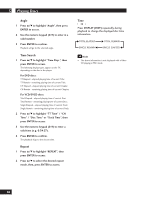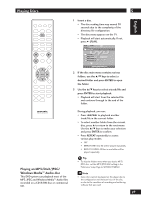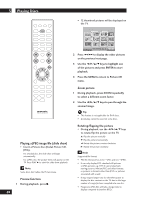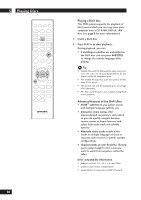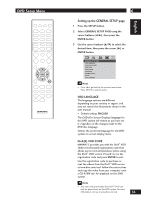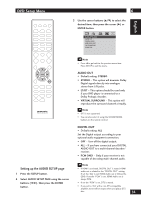Marantz DV4001 DV4001 User Manual - Page 30
Playing a DivX disc, Advanced features of the DivX Ultra
 |
View all Marantz DV4001 manuals
Add to My Manuals
Save this manual to your list of manuals |
Page 30 highlights
5 Playing Discs 30 Playing a DivX disc This DVD system supports the playback of DivX movies which you can copy from your computer onto a CD-R/RW, DVD±R/±RW disc (see page 9 for more information). 1 Insert a DivX disc. 2 Press PLAY 3 to start playback. During playback, you can; • If multilingual subtitles are embedded on the DivX disc, you can press SUBTITLE to change the subtitle language while playing. Tip • Subtitle files with the following file name extensions (.srt, .smi, .sub, .ssa, .ass) are supported but do not appear on the file navigation menu. • The subtitle file name has to be the same as the file name of the movie. • The subtitle can only be displayed up to an average of 42 characters. • The time search feature is not available during DivX movie playback. Advanced features of the DivX Ultra • XSUB™ subtitles let you author movies with multiple language subtitle sets. • Interactive video menus offer unprecedented convenience and control so you can quickly navigate between various scenes or bonus features, and select from audio track and subtitle options. • Alternate audio tracks enable audio tracks in multiple language versions or separate audio tracks for specific speaker configurations. • Chapter points provide flexibility, allowing you to jump straight to the scene you want to watch from anywhere within the video. DviX compatibility information • Support for DivX 3.11, 4.x, 5.x, 6.x and Ultra. • Q-pel accurate motion compensation. • Global Motion Compensation (GMC) Playback.