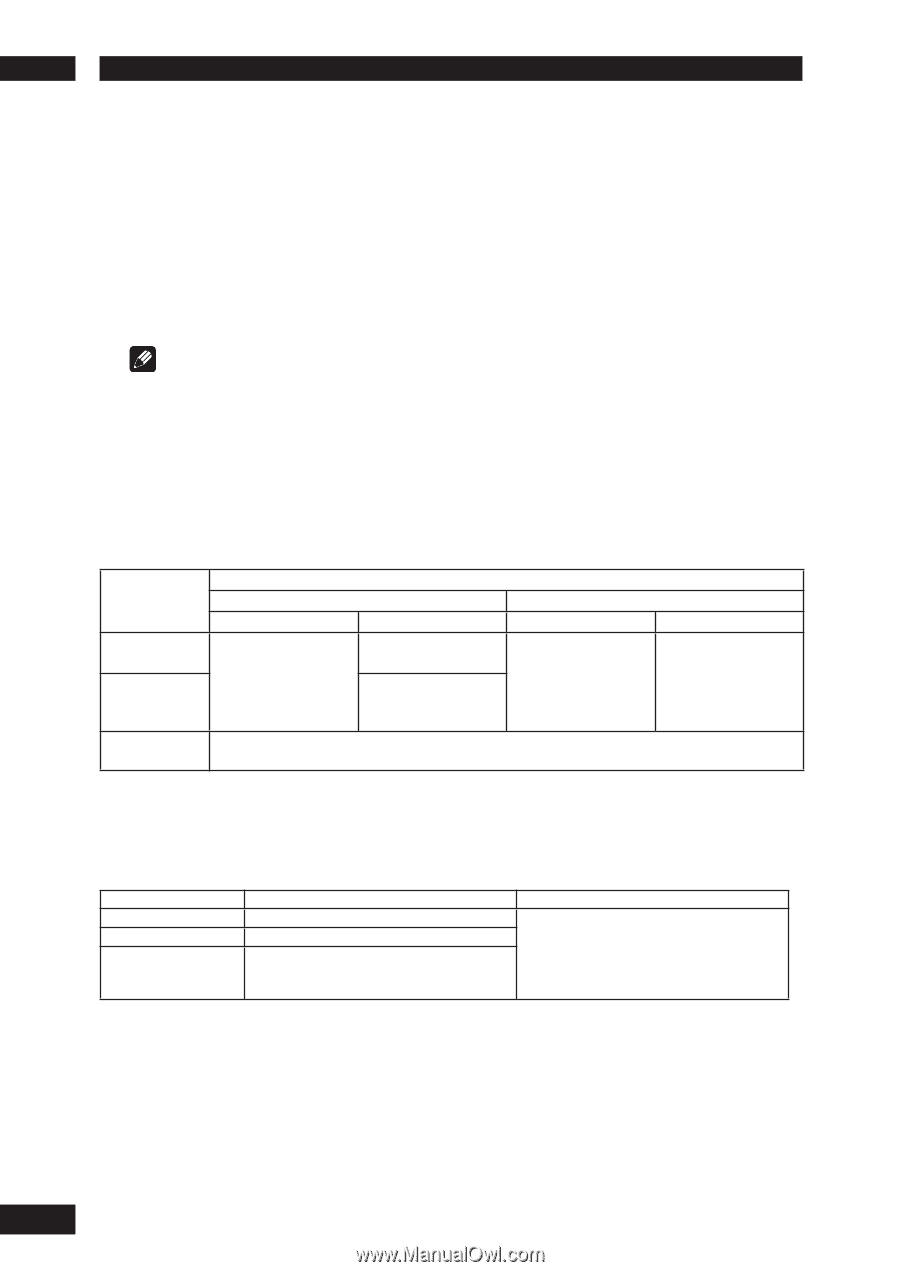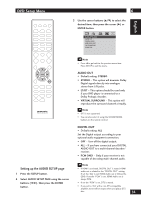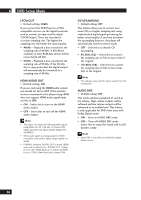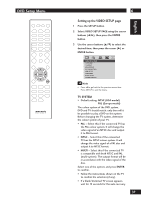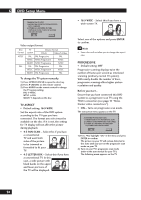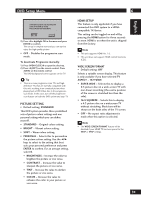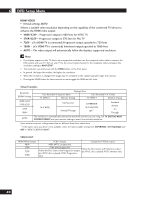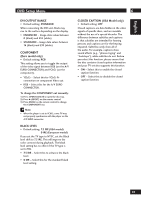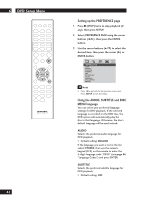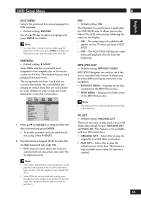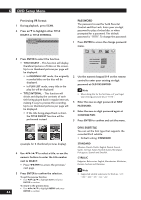Marantz DV4001 DV4001 User Manual - Page 40
Hdmi Video
 |
View all Marantz DV4001 manuals
Add to My Manuals
Save this manual to your list of manuals |
Page 40 highlights
6 DVD Setup Menu HDMI VIDEO • Default setting: AUTO Selects a suitable video resolution depending on the capability of the connected TV/device to enhance the HDMI video output. • 480P/525P - Progressive output in 480 lines for NTSC TV • 576P/625P - Progressive output in 576 lines for PAL TV • 720P - (if a HDMI TV is connected) Progressive output upscaled to 720 lines • 1080i - (if a HDMI TV is connected) Interlaced output upscaled to 1080 lines • AUTO - The video output will automatically follow the display's supported resolution Note • If no display appears on the TV due to an unsupported resolution, use the composite video cable to connect the DVD system and your TV. Turn on your TV to the correct input channel for the composite video and adjust the resolution setting to 480P/576P. • The resolution can also be set with the HDMI button on the front panel. • In general, the larger the number, the higher the resolution. • When the resolution is changed, the image may be corrupted or the output may take longer than normal. • Pressing the HDMI button for three seconds or more toggle the HDMI on/off state. Setup Examples Resolution (HDMI Setting) 480P/525P 576P/625P 720P 1080i Playback Disc Disc Recorded in Squeeze Ratio Disc Recorded in 4:3 Ratio TV ASPECT Monitor Setting TV ASPECT Monitor Setting 16:9 WIDE Full/Squeeze Normal/Through SUPERWIDE 16:9 SQUEEZE OFF*1 Standard Normal 4:3 Through AUTO The resolution is automatically selected to match the monitor you are using. Set TV SYSTEM, WIDE SCREEN FORMAT and your monitor setting to match the selected resolution. Some monitors may use setting names that are different than those shown here. *1 If the aspect ratio you desire is not available, select the most suitable setting from SUPERWIDE, 16:9 SQUEEZE and OFF in "WIDE SCREEN FORMAT". VIDEO OUT HDMI Video Output 480P 576P 720P 1080i YCbCr Output Composite/S-Video output 480P (NTSC progressive) 576P (PAL progressive) Follow the Disc Source with Interlace output. Follow the Disc Source with Progressive output. (ex: NTSC disc is played: NTSC interlace out.) (ex: NTSC disc is played: NTSC Progressive out.) 40