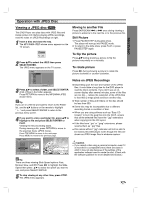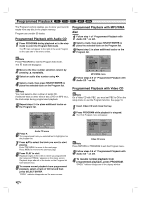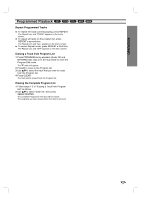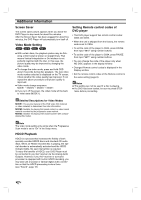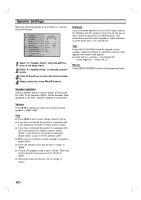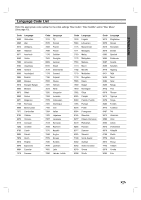Marantz VC5400 VC5400 User Manual - Page 26
Programmed Playback
 |
View all Marantz VC5400 manuals
Add to My Manuals
Save this manual to your list of manuals |
Page 26 highlights
Programmed Playback CD VCD2.0 VCD1.1 MP3 WMA The Program function enables you to store your favorite tracks from any disc in the player memory. Program can contain 30 tracks. Programmed Playback with Audio CD 1 Press PROGRAM during playback or in the stop mode to enter the Program Edit mode. The E mark will appear to the right of the word Program on the right side of the menu screen. Programmed Playback with MP3/WMA disc 1 Follow step 1 of "Programmed Playback with Audio CD " on left. 2 Select a track, then press SELECT/ENTER to place the selected track on the Program list. 3 Repeat step 2 to place additional tracks on the Program list. Note Press PROGRAM to exit the Program Edit mode. The E mark will disappear. 2 Move to the Disc number selection column by pressing 3 repeatedly. 3 Select an audio disc number using 1/2. 4 Select a track, then press SELECT/ENTER to place the selected track on the Program list. Note You must select a dis3c number of audio CD. If selected track is other kind of disc (DVD or MP3 etc.), the track skips during programmed playback. 5 Repeat steps 2-4 to place additional tracks on the Program list. CD 1 23 45 TRACK 01 TRACK 02 TRACK 03 TRACK 04 TRACK 05 TRACK 06 TRACK 07 Program E TRACK 12 2 TRACK 08 2 TRACK 10 1 TRACK 01 3 Clear All 3 0: 56: 18 STER. NORM. Audio CD menu 6 Press 2. The programmed track you selected last is highlighted on the program list. 7 Press 3/4 to select the track you want to start playing. Press TOP MENU to move to the next page. Press MENU to move to the previous page. 8 Press PLAY to start. Playback begins in the order in which you programmed the tracks and "PROG." appears on the menu screen. Playback stops after all of the tracks on the Program list have played once. 9 To resume normal playback from programmed playback, select a track of CD list and then press SELECT/ENTER. "PROG." indicator disappears on the menu screen. MP3/WMA TRACK 1.mp3 TRACK 2.mp3 TRACK 3.mp3 TRACK 4.mp3 TRACK 5.mp3 TRACK 6.mp3 TRACK 7.mp3 TRACK 8.mp3 2 00:00 Program E TRACK 8.mp3 TRACK 2.mp3 TRACK 4.mp3 TRACK 3.mp3 Clear All 3 OFF MP3/WMA menu 4 Follow steps 6-9 of "Programmed Playback with Audio CD " on left. Programmed Playback with Video CD Note On a Video CD with PBC, you must set PBC to Off on the setup menu to use the Program function. See page 16. 1 Insert Video CD and close the tray. 2 Press PROGRAM while playback is stopped. The VCD Program menu will appear. VCD 1 23 45 TRACK 01 TRACK 02 TRACK 03 TRACK 04 TRACK 05 Program E TRACK 04 2 TRACK 03 2 TRACK 01 3 Clear All 3 0: 56: 18 STER. NORM. Video CD menu Note Press RETURN or PROGRAM to exit the Program menu. 3 Follow steps 2-8 of "Programmed Playback with Audio CD " on left. 4 To resume normal playback from programmed playback, press PROGRAM. "PROG." indicator disappears in the display window. 26