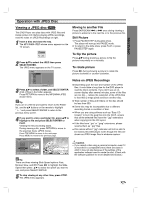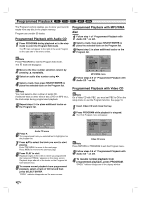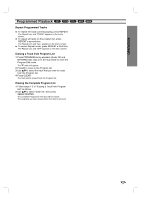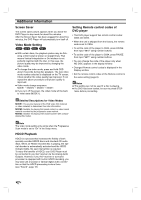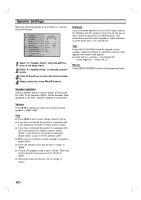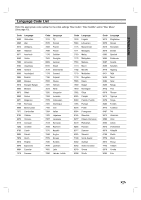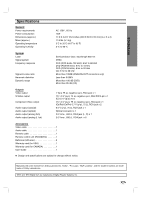Marantz VC5400 VC5400 User Manual - Page 28
Additional Information
 |
View all Marantz VC5400 manuals
Add to My Manuals
Save this manual to your list of manuals |
Page 28 highlights
Additional Information Screen Saver The screen saver picture appears when you leave the DVD Player in stop mode for about five minutes. After the Screen Saver has been engaged for about five minutes, the DVD Player will automatically turn itself off. Video Mode Setting DVD-V DVD-A VCD2.0 VCD1.1 With certain discs, the playback picture may be flickering or Dot Crawl is shown on straight lines. That means Vertical interpolation or De-interlace is not perfectly matched with the disc. In this case, the picture quality may be improved by changing the video mode. To change the video mode, press and hold OSD about 3 seconds during disc playback. The new video mode number selected is displayed on the TV screen. Check whether the video quality has improved. If not, repeat the above procedure until picture quality is improved. Video mode change sequence: MODE1 → MODE2 → MODE3 → MODE1 If you turn off the power, the video mode will be back to initial state (MODE1). Setting Remote control codes of DVD player • This DVD player support two remote control codes : C004 and C044. • When the unit is shipped from the factory, the remote code is set to C004. • To set the code of the player to C044, press PAUSE then input "9872" using number buttons. • To set the code of the player to C004, press PAUSE then input "9871" using number buttons. • You can change the code of the player only when NO DISC appears in the display window. • Changed Remote control codes is displayed in the Display window. • Set the remote control codes of the Remote control to the same setting (page 8). Notes This setting can not be used if a disc is playing. If a DVD has been loaded, be sure to press STOP twice before proceeding. Detailed Descriptions for Video Modes MODE1: The source material of the DVD video (film material or video material) is determined from disc information. MODE2: Suitable for playing film based content or video based material recorded by the progressive scan method. MODE3: Suitable for playing video based content with comparatively little motion. Note The video mode setting only works when the Progressive Scan mode is set to "On" in the Setup menu. HDCD Playback HDCD is a process that increases the fidelity of both specially encoded HDCD discs and standard CD audio discs. When an HDCD-encoded disc is playing, the special decoder is automatically activated and the HDCD Indicator lights. No user intervention is required. To enjoy the benefits of HDCD, your DVD Player must be connected to your A/V receiver via the Analog Audio Outputs. However, if your A/V receiver or surround processor is equipped with built-in HDCD decoding, you may also use a Coaxial or Optical digital audio connection so that the HDCD processing is done there. (see "Sound", page 16) 28