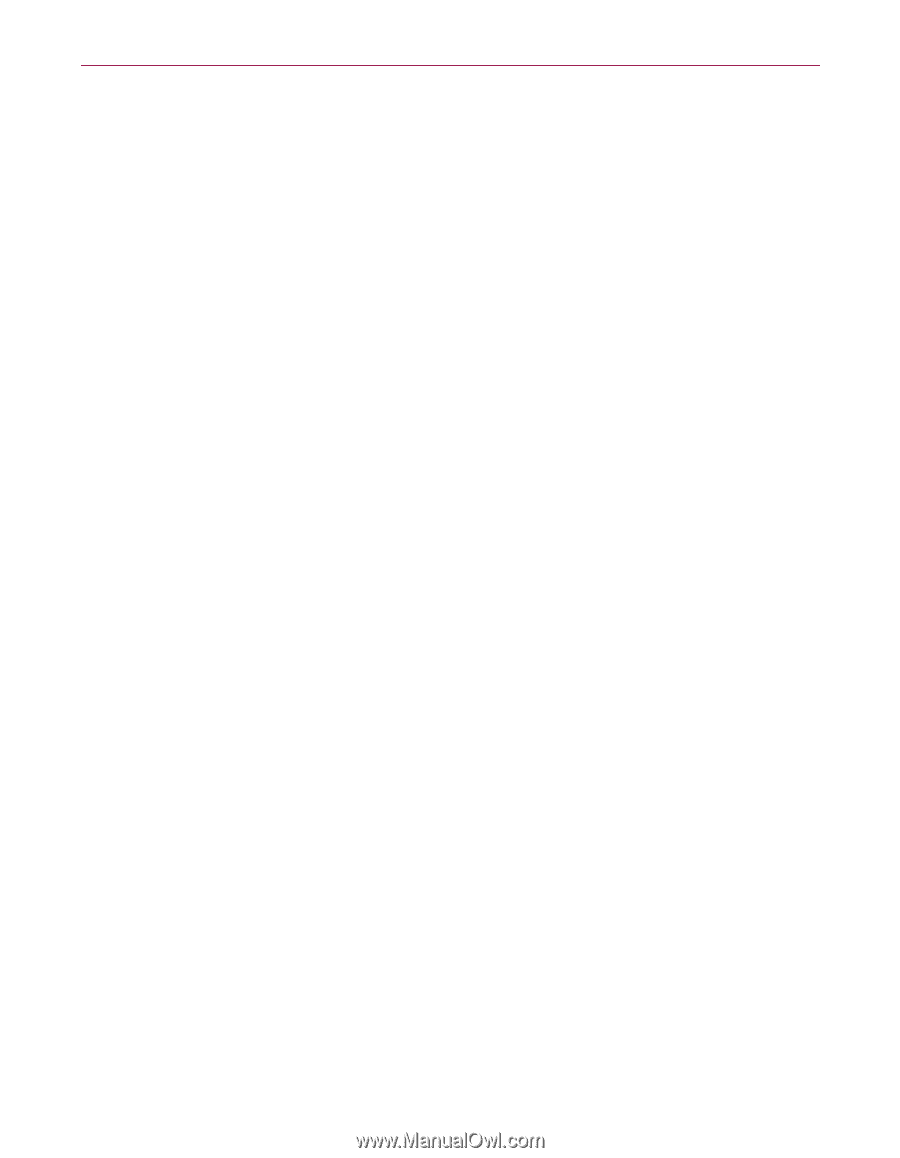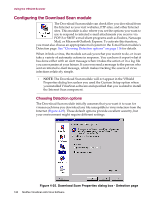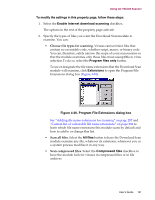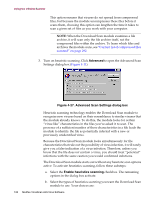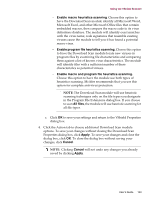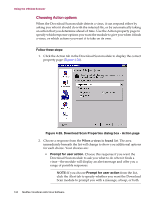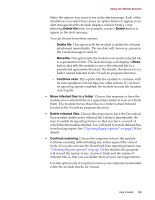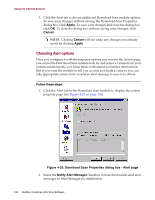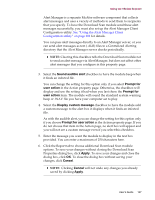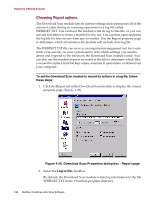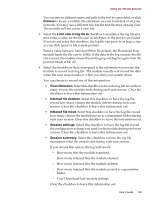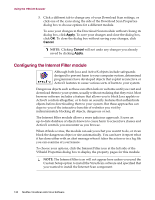McAfee AVDCDE-BA-CA User Guide - Page 135
Delete file, Delete, Move file., Continue scan., Move infected files to a folder
 |
View all McAfee AVDCDE-BA-CA manuals
Add to My Manuals
Save this manual to your list of manuals |
Page 135 highlights
Using the VShield Scanner Select the options you want to see in the alert message. Each of the checkboxes you select here causes an option button to appear in an alert message that the module displays when it finds a virus. Selecting Delete file here, for example, causes a Delete button to appear in the alert message. You can choose from these options: - Delete file. This option tells the module to delete the infected attachment immediately. The module will, however, preserve the e-mail message it came in. - Move file. This option tells the module to move the infected file to a quarantine folder. The alert message will display a Move button that tells the module to move the infected file to a preselected quarantine directory. By default, this directory is a folder named Infected in the VirusScan program directory. - Continue scan. This option tells the module to continue with its scan operation, but not take any other actions. If you have its reporting options enabled, the module records the incident in its log file. • Move infected files to a folder. Choose this response to have the module move infected files to a quarantine folder as soon as it finds them. The module moves these files to a folder named Infected located in the VirusScan program directory. • Delete infected files. Choose this response to have the Download Scan module delete every infected file it detects immediately. Be sure to enable its reporting feature so that you have a record of which files the module deleted. You will need to restore deleted files from backup copies. See "Choosing Report options" on page 138 for details. • Continue scanning. Choose this response to have the module continue scanning without taking any action against the virus it finds. If you also activate the Download Scan reporting feature (see "Choosing Report options" on page 138 for details), the program will record the names of any viruses it finds and the names of infected files so that you can delete them at your next opportunity. Use this option only if you plan to leave your computer unattended while the module checks for viruses. User's Guide 135