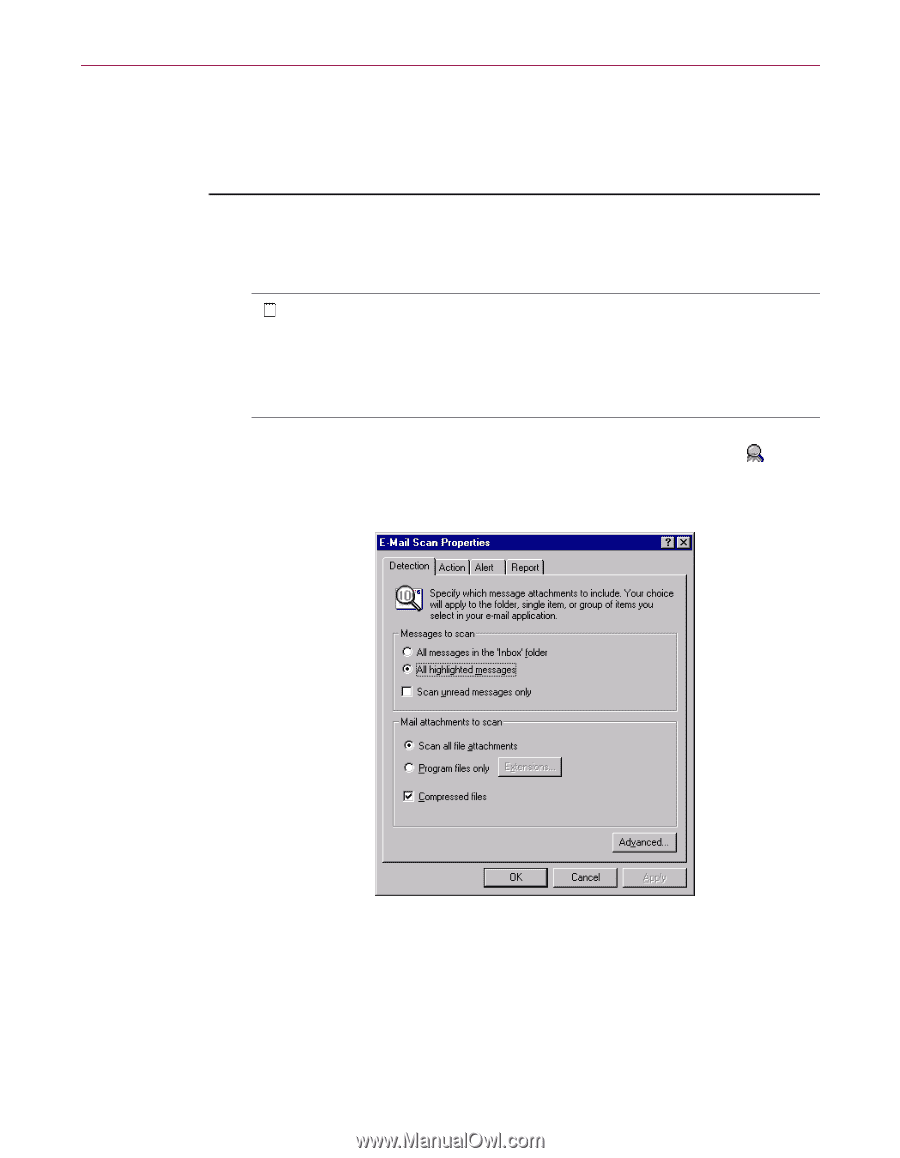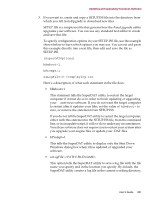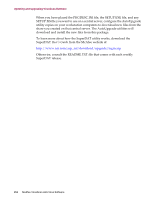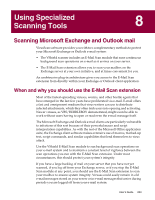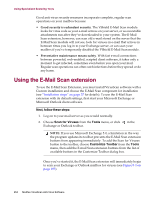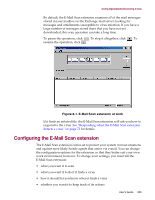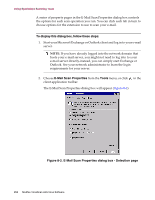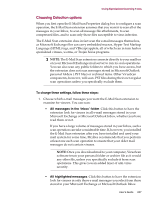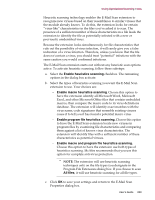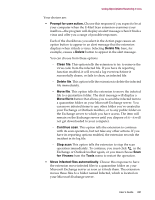McAfee AVDCDE-BA-CA User Guide - Page 256
To display this dialog box, follow these steps, E-Mail Scan Properties, Tools
 |
View all McAfee AVDCDE-BA-CA manuals
Add to My Manuals
Save this manual to your list of manuals |
Page 256 highlights
Using Specialized Scanning Tools A series of property pages in the E-Mail Scan Properties dialog box controls the options for each scan operation you run. You can click each tab in turn to choose options for the extension to use to scan your e-mail. To display this dialog box, follow these steps: 1. Start your Microsoft Exchange or Outlook client and log in to your e-mail server. Š NOTE: If you have already logged into the network domain that hosts your e-mail server, you might not need to log into to your e-mail server directly-instead, you can simply start Exchange or Outlook. See your network administrator to learn the login requirements for your server. 2. Choose E-Mail Scan Properties from the Tools menu, or click in the client application toolbar. The E-Mail Scan Properties dialog box will appear (Figure 8-2). Figure 8-2. E-Mail Scan Properties dialog box - Detection page 256 McAfee VirusScan Anti-Virus Software