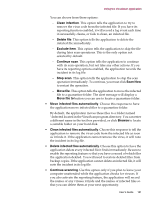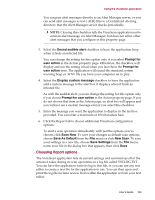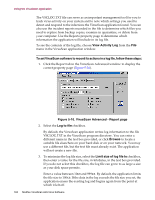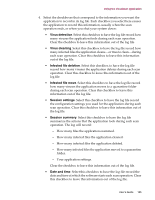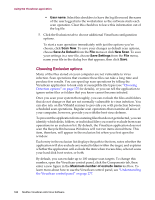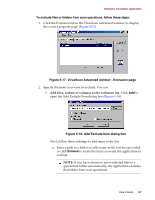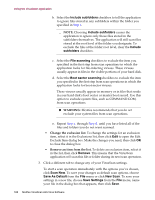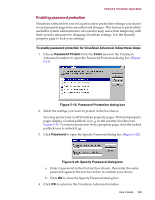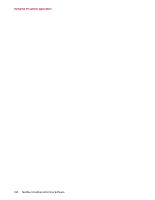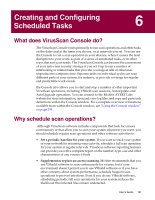McAfee AVDCDE-BA-CA User Guide - Page 186
Choosing Exclusion options, your computer, however, provide you with the best virus defense.
 |
View all McAfee AVDCDE-BA-CA manuals
Add to My Manuals
Save this manual to your list of manuals |
Page 186 highlights
Using the VirusScan application • User name. Select this checkbox to have the log file record the name of the user logged into the workstation as the software starts each scan operation. Clear this checkbox to leave this information out of the log file. 5. Click the Exclusion tab to choose additional VirusScan configuration options. To start a scan operation immediately with just the options you've chosen, click Scan Now. To save your changes as default scan options, choose Save As Default from the File menu or click New Scan. To save your settings in a new file, choose Save Settings from the File menu, name your file in the dialog box that appears, then click Save. Choosing Exclusion options Many of the files stored on your computer are not vulnerable to virus infection. Scan operations that examine these files can take a long time and produce few results. You can speed up scan operations by telling the VirusScan application to look only at susceptible file types (see "Choosing Detection options" on page 175 for details), or you can tell the application to ignore entire files or folders that you know cannot become infected. Once you scan your system thoroughly, you can exclude the files and folders that do not change or that are not normally vulnerable to virus infection. You can also rely on the VShield scanner to provide you with protection between scheduled scan operations. Regular scan operations that examine all areas of your computer, however, provide you with the best virus defense. To prevent the application from scanning files that do not get infected, you can identify which disks, folders, or individual files you want to exclude from scan operations in an exclusion list. By default, the VirusScan application does not scan the Recycle Bin because Windows will not run items stored there. This item, therefore, will appear in the exclusion list when you first open the window. Each entry in the exclusion list displays the path to the item, notes whether the application will also exclude any nested folders within the target, and explains whether the application will exclude the item when it scans files, when it scans your hard disk boot sector, or both. By default, you can exclude up to 100 unique scan targets. To change this number, open the VirusScan control panel, click the Components tab, then enter a new figure in the Maximum number of exclude items text box. To learn more about how to use the VirusScan control panel, see "Understanding the VirusScan control panel" on page 277. 186 McAfee VirusScan Anti-Virus Software