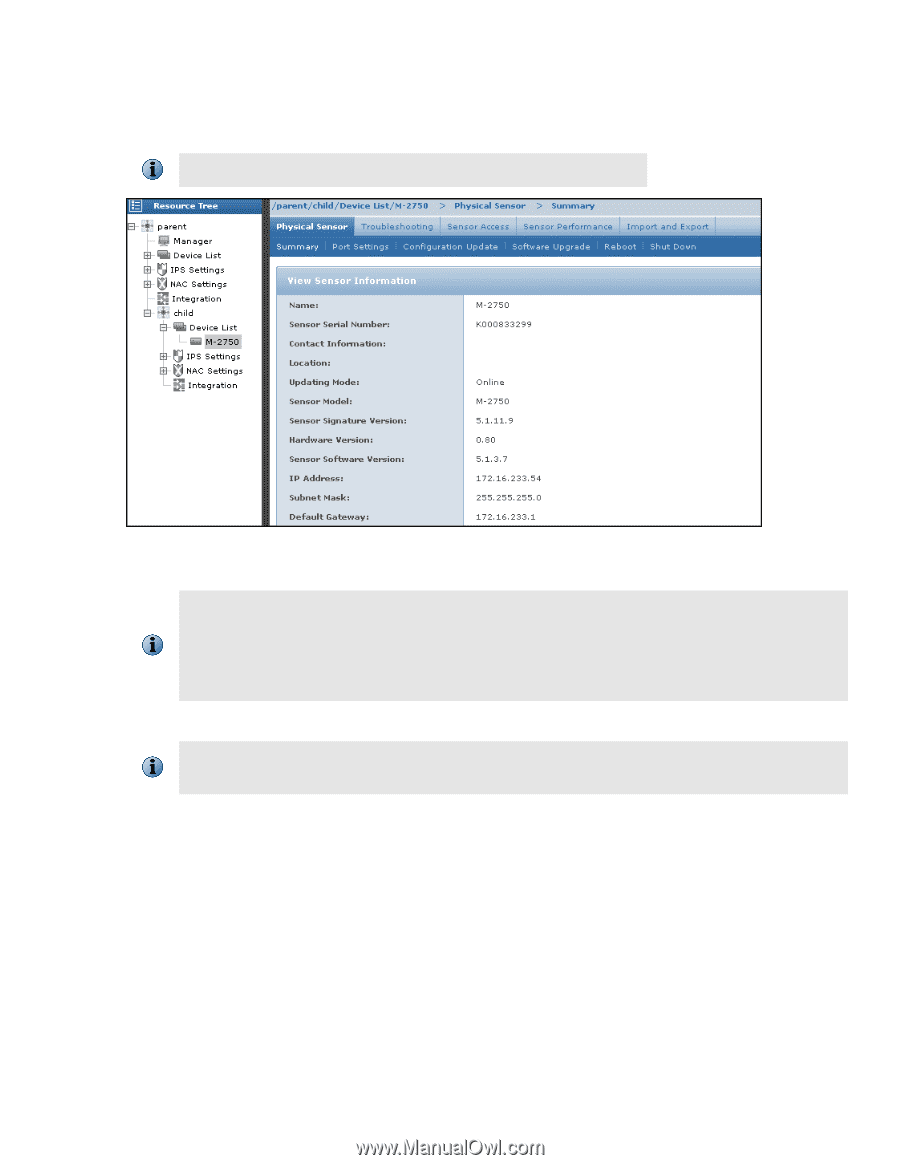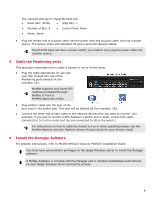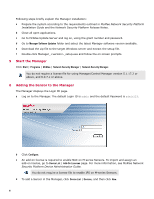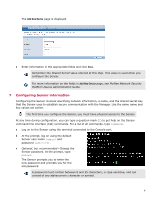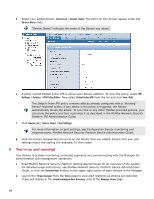McAfee M-2750 Quick Start Guide - Page 10
You're up and running, Unacknowledged Alert Summary - ips
 |
View all McAfee M-2750 manuals
Add to My Manuals
Save this manual to your list of manuals |
Page 10 highlights
d Select your added Sensor: Device List | Sensor_Name. The ports for this Sensor appear under the Sensor_Name node. "Device_Name" indicates the name of the Sensor you added. e A policy named Default Inline IPS is active upon Sensor addition. To view this policy, select IPS Settings | Policies | IPS Policy Editor. Now select Default Inline IPS from the list and click View / Edit . The Default Inline IPS policy contains attacks already configured with a "blocking" Sensor response action; if any attack in the policy is triggered, the Sensor automatically blocks the attack. To tune this or any other McAfee-provided policies, you can clone the policy and then customize it as described in the McAfee Network Security Platform IPS Administration Guide. f Click Device List | Device_Name | Port Settings. For more information on port settings, see Configuration Sensor monitoring and response ports, McAfee Network Security Platform Device Administration Guide. g Click the button representing the ports on the Sensor that you cabled. Ensure that your port settings match the cabling (for example, In-line mode). 9 You're up and running! Your Sensor is actively monitoring connected segments and communicating with the Manager for administration and management operations. a Read McAfee Network Security Platform Getting Started Guide for an overview of the system. For detailed usage instructions, see McAfee Network Security Platform Device Administration Guide, or click the Detailed Help buttons in the upper-right corner of each window in the Manager. b Launch the Threat Analyzer from the Home page to view alert statistics as attacks are detected. These will display in the Unacknowledged Alert Summary area of the Manager Home page. 10