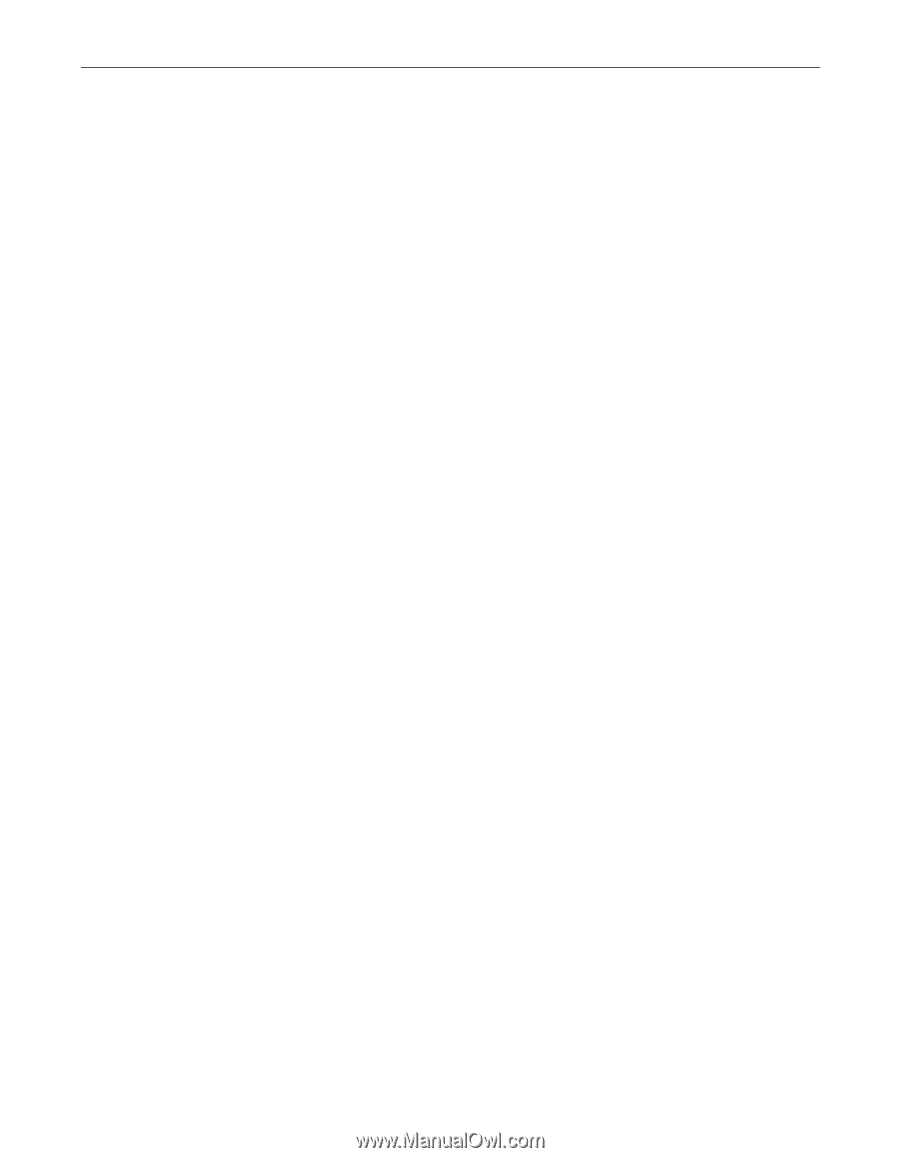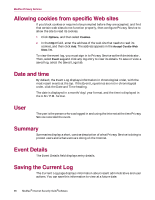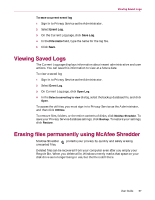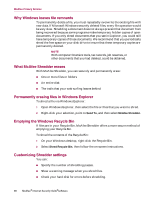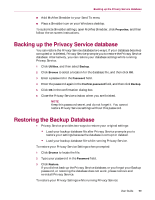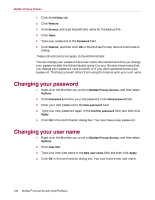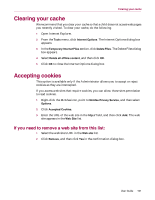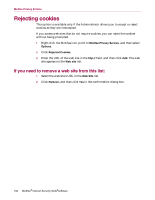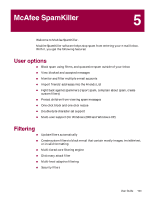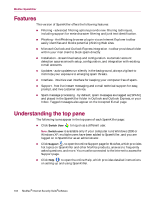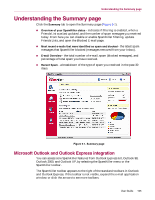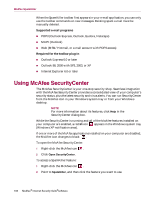McAfee MIS80E001RAI User Guide - Page 101
Clearing your cache, Accepting cookies, If you need to remove a web site from this list:
 |
UPC - 731944547817
View all McAfee MIS80E001RAI manuals
Add to My Manuals
Save this manual to your list of manuals |
Page 101 highlights
Clearing your cache Clearing your cache We recommend that you clear your cache so that a child does not access web pages you recently visited. To clear your cache, do the following. 1 Open Internet Explorer. 2 From the Tools menu, click Internet Options. The Internet Options dialog box appears. 3 In the Temporary Internet Files section, click Delete Files. The Delete Files dialog box appears. 4 Select Delete all offline content, and then click OK. 5 Click OK to close the Internet Options dialog box. Accepting cookies This option is available only if the Administrator allows you to accept or reject cookies as they are intercepted. If you access web sites that require cookies, you can allow those sites permission to read cookies. 1 Right-click the McAfee icon, point to McAfee Privacy Service, and then select Options. 2 Click Accepted Cookies. 3 Enter the URL of the web site in the http:// field, and then click Add. The web site appears in the Web Site list. If you need to remove a web site from this list: 1 Select the web site's URL in the Web site list. 2 Click Remove, and then click Yes in the confirmation dialog box. User Guide 101