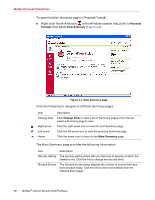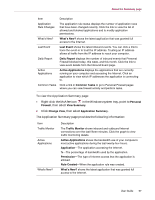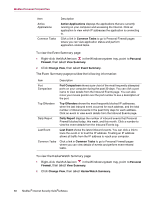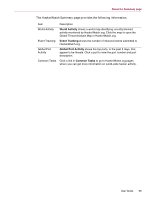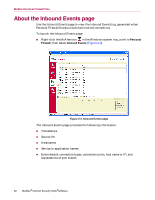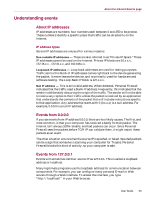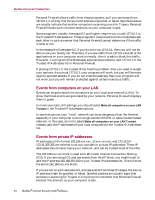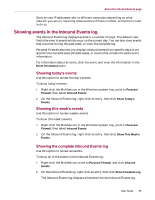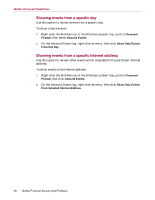McAfee MIS80E001RAI User Guide - Page 61
Changing application rules, Allowing and blocking Internet applications
 |
UPC - 731944547817
View all McAfee MIS80E001RAI manuals
Add to My Manuals
Save this manual to your list of manuals |
Page 61 highlights
About the Internet Applications page Changing application rules Personal Firewall lets you change access rules for applications. To change an application rule: 1 Right-click the McAfee icon, point to Personal Firewall, then select Internet Applications. 2 In the Internet Applications list, right-click the application rule for an application, and select a different level: Allow Full Access - Allow the application to establish outbound and inbound Internet connections. Outbound Access Only - Allow the application to establish an outbound Internet connection only. Block This Application - Disallow the application Internet access. NOTE Previously blocked applications continue to be blocked when the firewall is set to the Open or Lockdown. To prevent this from, you can either change the application's access rule to Full Access or delete the Blocked permission rule from the Internet Applications list. To delete an application rule: 1 Right-click the McAfee icon in the Windows system tray, point to Personal Firewall, then select Internet Applications. 2 In the Internet Applications list, right-click the application rule, then select Delete Application Rule. The next time the application requests Internet access, you can set its permission level to re-add it to the list. Allowing and blocking Internet applications To change the list of allowed and blocked Internet applications: 1 Right-click the McAfee icon in the Windows system tray, point to Personal Firewall, then select Internet Applications. 2 On the Internet Applications page, click one of the following options: New Allowed Application - Allow an application full Internet access. New Blocked Application - Disallow an application Internet access. Delete Application Rule - Remove an application rule. User Guide 61