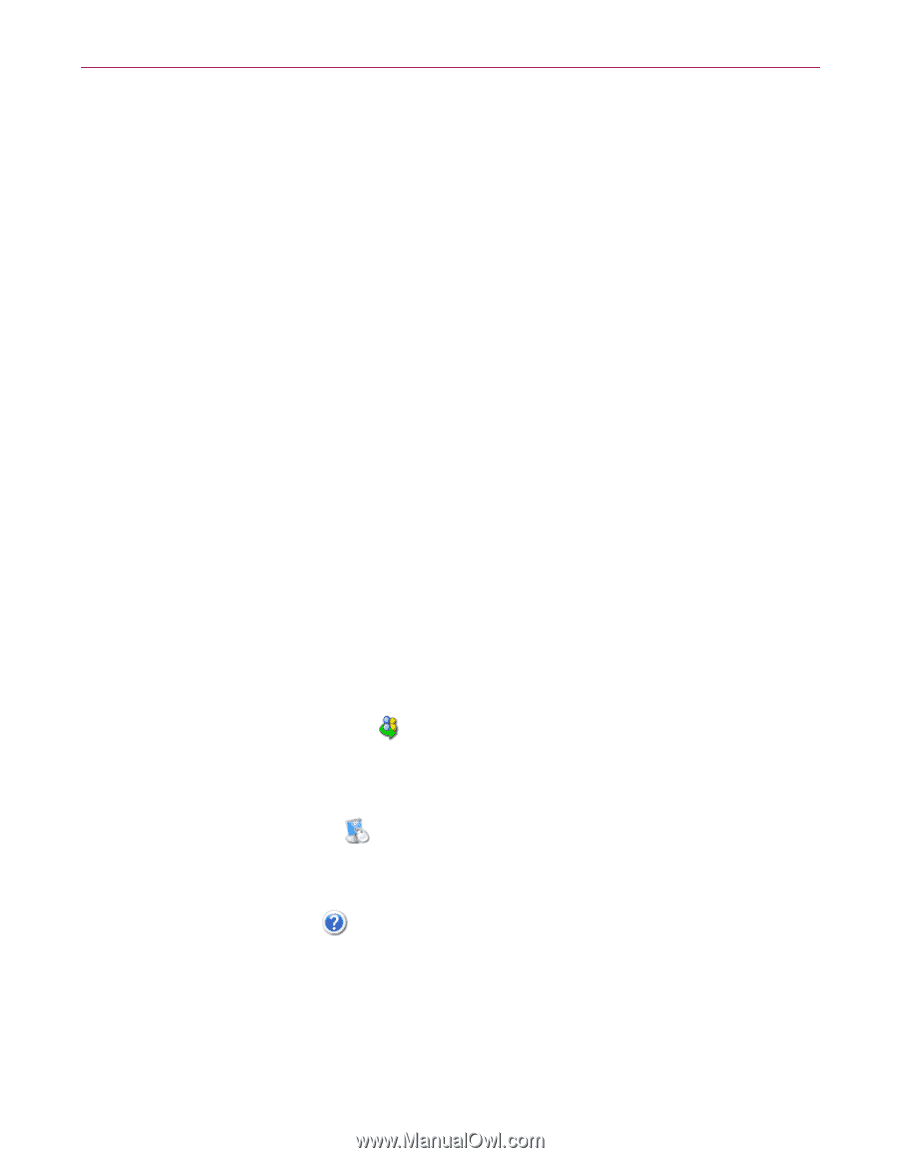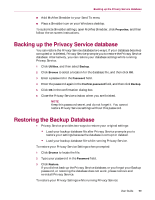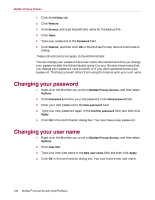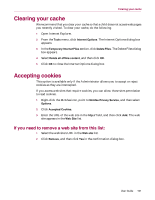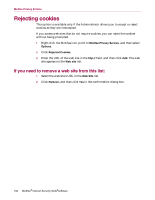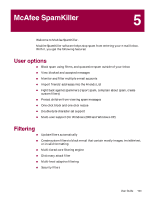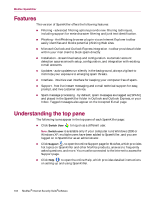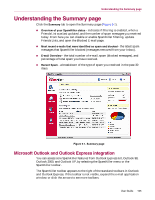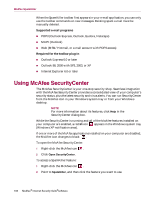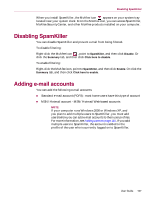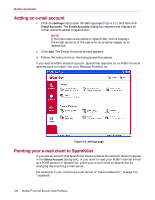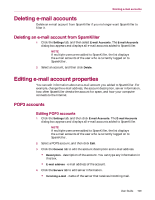McAfee MIS80E001RAI User Guide - Page 104
Features, Understanding the top pane
 |
UPC - 731944547817
View all McAfee MIS80E001RAI manuals
Add to My Manuals
Save this manual to your list of manuals |
Page 104 highlights
McAfee SpamKiller Features This version of SpamKiller offers the following features: Filtering - advanced filtering options provide new filtering techniques, including support for meta-character filtering and junk text identification. Phishing - AntiPhishing browser plug-in via an Internet Explorer toolbar easily identifies and blocks potential phishing Web sites. Microsoft Outlook and Outlook Express integration - toolbar provides a folder within your mail client to block spam directly. Installation - streamlined setup and configuration. Automatic account detection assures smooth setup, configuration, and integration with existing e-mail accounts. Updates - auto-updates run silently in the background, always vigilant to minimize your exposure to emerging spam threats. Interface - intuitive user interface for keeping your computer free of spam. Support - free live instant messaging and e-mail technical support for easy, prompt, and live customer service. Spam message processing - by default, spam messages are tagged as [SPAM] and placed in the SpamKiller folder in Outlook and Outlook Express, or your Inbox. Tagged messages also appear on the Accepted E-mail page. Understanding the top pane The following icons appear in the top pane of each SpamKiller page: Click Switch User to log on as a different user. Note: Switch user is available only if your computer runs Windows 2000 or Windows XP, multiple users have been added to SpamKiller, and you are logged on to SpamKiller as an administrator. Click Support to open the online Support page for McAfee, which provides hot topics on SpamKiller and other McAfee products, answers to frequently asked questions, and more. You must be connected to the Internet to access the Support page. Click Help to open the online Help, which provides detailed instructions on setting up and using SpamKiller. 104 McAfee® Internet Security Suite®software