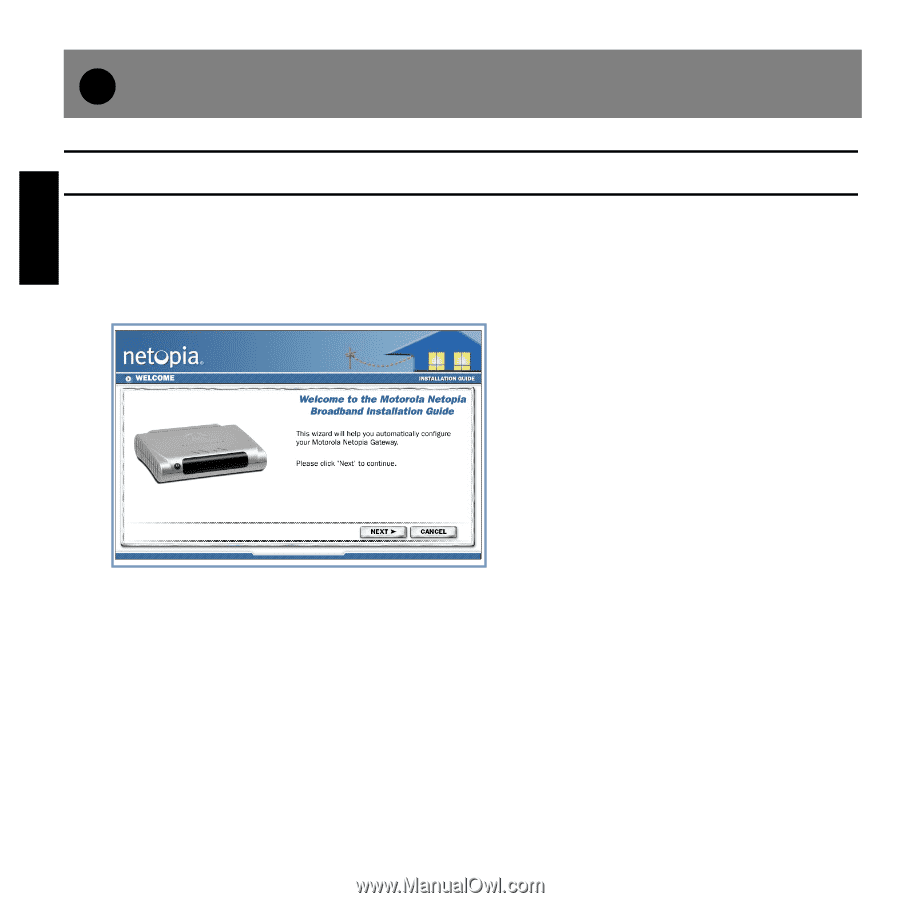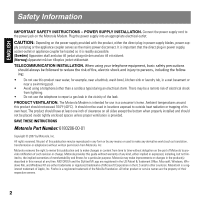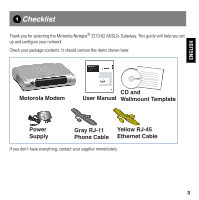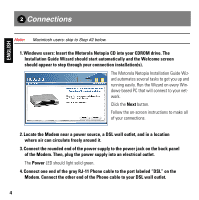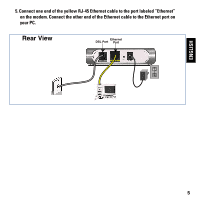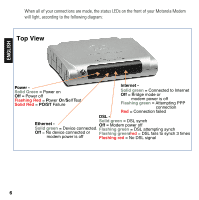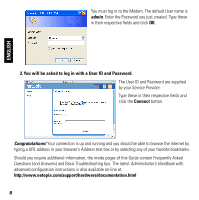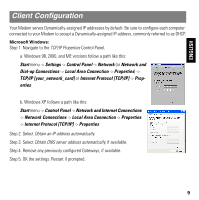Motorola 2210 User Manual - Page 4
Connections - dsl
 |
UPC - 899794002983
View all Motorola 2210 manuals
Add to My Manuals
Save this manual to your list of manuals |
Page 4 highlights
ENGLISH 2 Connections Note: Macintosh users: skip to Step #2 below. 1. Windows users: Insert the Motorola Netopia CD into your CDROM drive. The Installation Guide Wizard should start automatically and the Welcome screen should appear to step through your connection installation(s). The Motorola Netopia Installation Guide Wizard automates several tasks to get you up and running easily. Run the Wizard on every Windows-based PC that will connect to your network. Click the Next button. Follow the on-screen instructions to make all of your connections. 2. Locate the Modem near a power source, a DSL wall outlet, and in a location where air can circulate freely around it. 3. Connect the rounded end of the power supply to the power jack on the back panel of the Modem. Then, plug the power supply into an electrical outlet. The Power LED should light solid green. 4. Connect one end of the gray RJ-11 Phone cable to the port labeled "DSL" on the Modem. Connect the other end of the Phone cable to your DSL wall outlet. 4