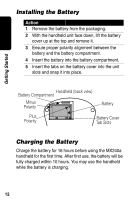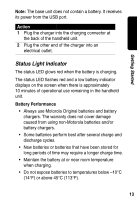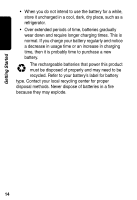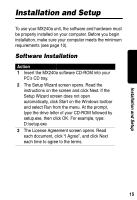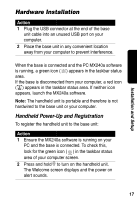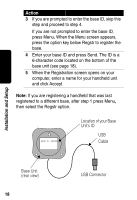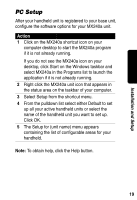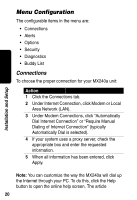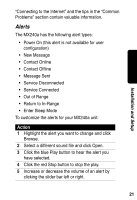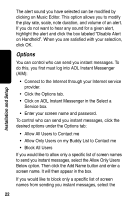Motorola 56566 User Guide - Page 18
Hardware Installation, Handheld Power-Up and Registration
 |
UPC - 723755565661
View all Motorola 56566 manuals
Add to My Manuals
Save this manual to your list of manuals |
Page 18 highlights
Installation and Setup Hardware Installation Action 1 Plug the USB connector at the end of the base unit cable into an unused USB port on your computer. 2 Place the base unit in any convenient location away from your computer to prevent interference. When the base is connected and the PC MX240a software is running, a green icon ( ) appears in the taskbar status area. If the base is disconnected from your computer, a red icon ( ) appears in the taskbar status area. If neither icon appears, launch the MX240a software. Note: The handheld unit is portable and therefore is not hardwired to the base unit or your computer. Handheld Power-Up and Registration To register the handheld unit to the base unit: Action 1 Ensure the MX240a software is running on your PC and the base is connected. To check this, look for the green icon ( ) in the taskbar status area of your computer screen. 2 Press and hold ª to turn on the handheld unit. The Welcome screen displays and the power on alert sounds. 17