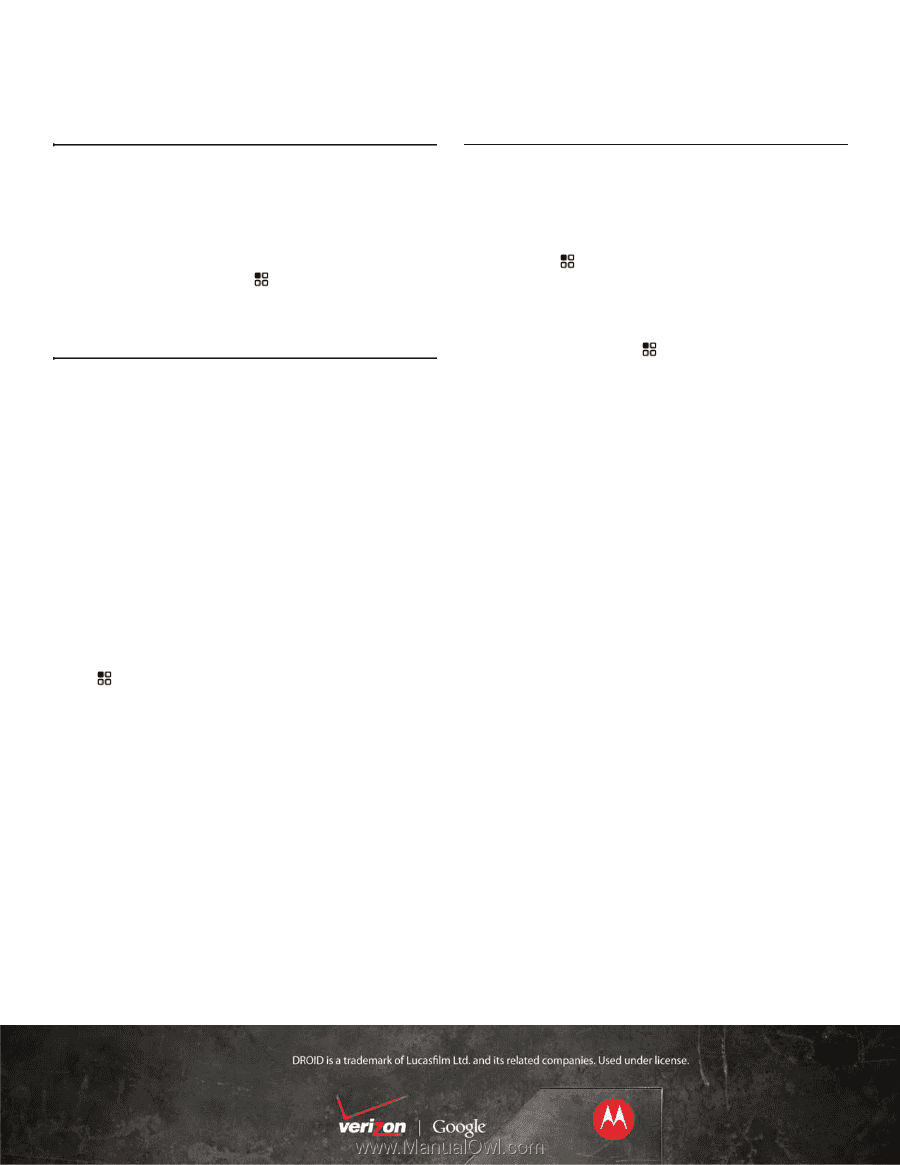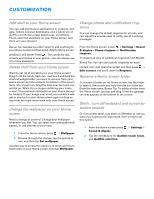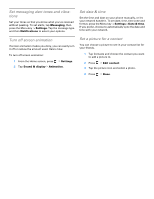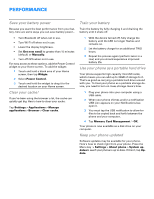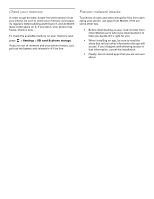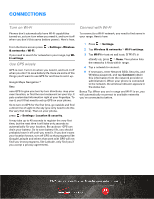Motorola DROID Tips and Tricks - Verizon - Page 10
Connections
 |
View all Motorola DROID manuals
Add to My Manuals
Save this manual to your list of manuals |
Page 10 highlights
CONNECTIONS Turn on Wi-Fi Phones don't automatically have Wi-Fi capabilities turned on, so turn it on when you need it, and turn it off when you don't (this saves battery power). Here's how. From the Home screen press & networks > Wi-Fi. > Settings > Wireless If you need to search for networks in your range, tap WiFi settings. Use GPS wisely GPS is cool. Turn it on when you need it, and turn it off when you don't to save battery life. Here are some of the things you'll want to use GPS for and how to set it up. Google Maps Navigation™ Beta uses GPS to give you turn by turn directions, map your exact location, or find the next restaurant on your trip. It puts customized information right at your fingertips. To use it, you'll first need to set up GPS on your phone. So to turn on GPS for the first time, go outside and find a direct line of sight to the sky (you only need to do this the very first time). Then on your phone, press > Settings> Location & security. It may take up to 40 seconds to register the very first time, but the next time it will take only seconds to automatically fix your location. Be cautious--GPS can drain your battery. So to save battery life, you should probably leave it off until you need it. If you don't want your location known, turn off GPS so that programs like Google Latitude and others that work with GPS will not find you (most programs, like Latitude, only find you if you accept a privacy agreement). Connect with Wi-Fi To connect to a Wi-Fi network, you need to find some in your range. Here's how. 1 Press > Settings. 2 Tap Wireless & networks > Wi-Fi settings. 3 Tap Wi-Fi to turn on and scan. If Wi-Fi is already on, press > Scan. Your phone lists the networks it finds within range. 4 Tap a network to connect. 5 If necessary, enter Network SSID, Security, and Wireless password, and tap Connect (obtain this information from the network provider or administrator). When your phone is connected to the network, the wireless indicator appears in the status bar. Bonus Tip: When you are in range and Wi-Fi is on, you will automatically reconnect to available networks you've connected to before.