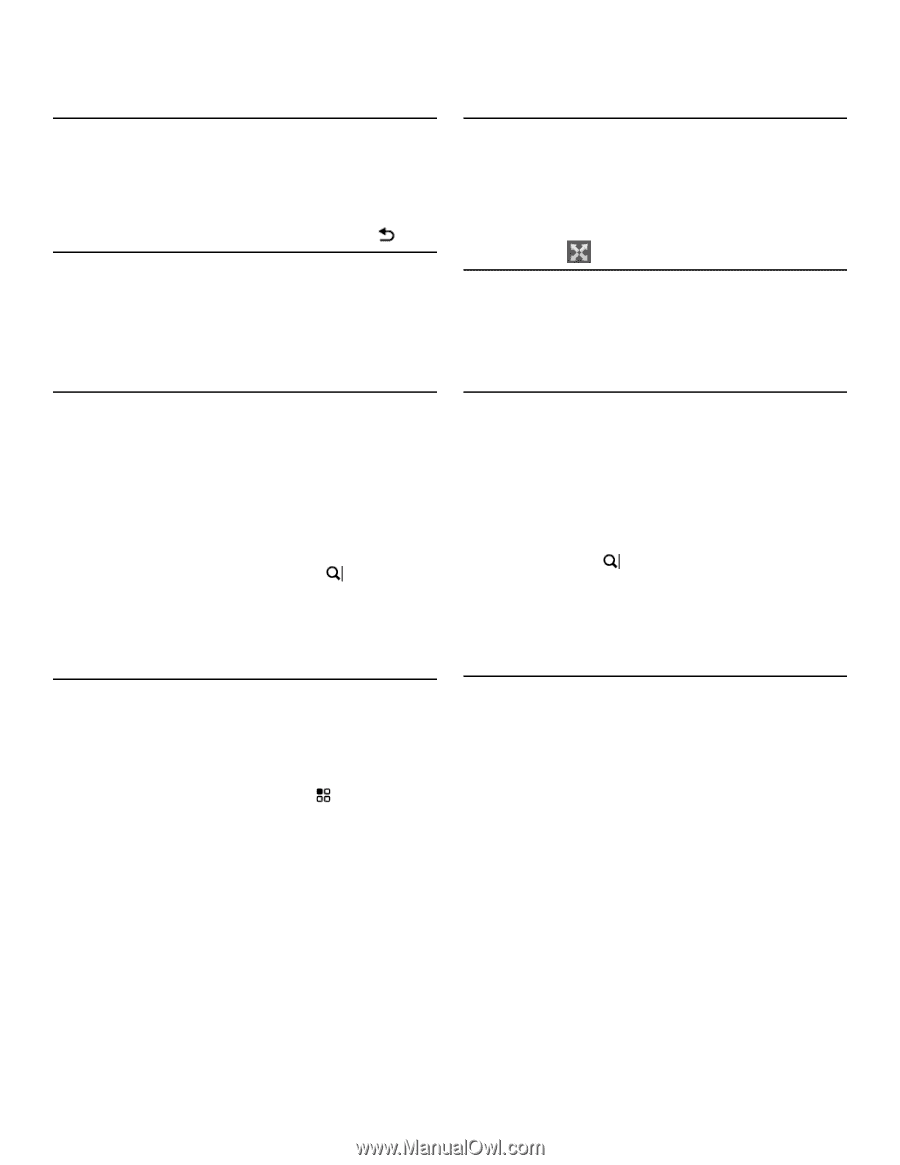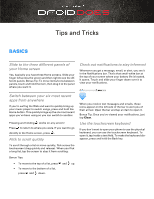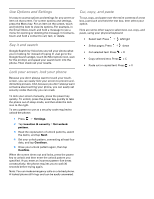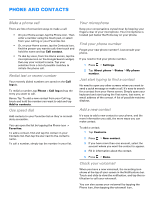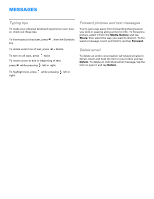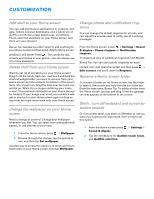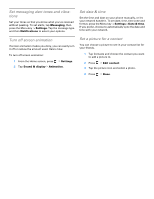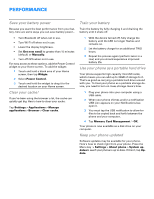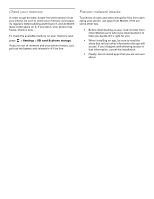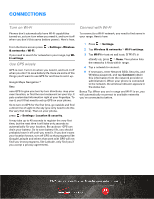Motorola DROID Tips and Tricks - Verizon - Page 5
Applications
 |
View all Motorola DROID manuals
Add to My Manuals
Save this manual to your list of manuals |
Page 5 highlights
APPLICATIONS Access recently-used apps Magnify browser view Want quick access to your six most recent apps? Just Don't squint! Your browser comes with a magnify win- press and hold the Home key! This works on any screen. dow you can drag over the Web page you're viewing. To return to where you were previously, press . Search your phone No need to scroll through your app tray to find what you want. Just open the app tray and start typing the name of the app to get a list of matches. For example, type "goo" to bring up your Google applications. To activate the magnify window on the browser, tap the screen and tap . Save pictures from the Web Touch and hold the image for three seconds, and options to save or view the image pop-up. More selections are available if the image contains a link. Download new apps from Market™ Android lets you download and install just about any app you can find on Market™. Here's how. 1 On the Home screen, tap the Market icon. 2 Tap a heading to browse applications or game, or tap Search, enter search keywords (for example, "sky map") and press . 3 Tap an application if you want to download it. 4 To start the download, tap Install. When it's done, a notification appears in the Notifications bar. Delete an app or widget Once in a while you may download something you decide you don't want. Well, it's easy to delete. 1 From the Home screen, press > Settings. 2 TapApplications > Manage applications. An entire list of all that you have installed and downloaded appears. 3 Find the application you no longer want and tap it to get the detailed screen about that app. 4 Simply tap Uninstall to remove it from your phone. Browse the Web Use the Google Search widget on your Home screen to search the Internet. If you don't see it, slide to another panel on your Home screen to find it. Tap the search field to enter a search item (slide open the keyboard and start typing, or use the touchscreen keyboard), then tap . A browser opens with your search results. Tap links to follow them. Things to note: You can move around the Web page pretty easily (if it is larger than one screen size). Use your finger and drag it around, and the page moves with you. To zoom in or out, touch and hold the + or - sign. Recover your Market™ apps If you lose your phone or for any reason need to reinstall an application you purchased from Market, it's easy. To reinstall any downloaded items, press the Home key > Market. All previously purchased apps are listed and available for download. To restore your free apps, just search for them and reinstall.