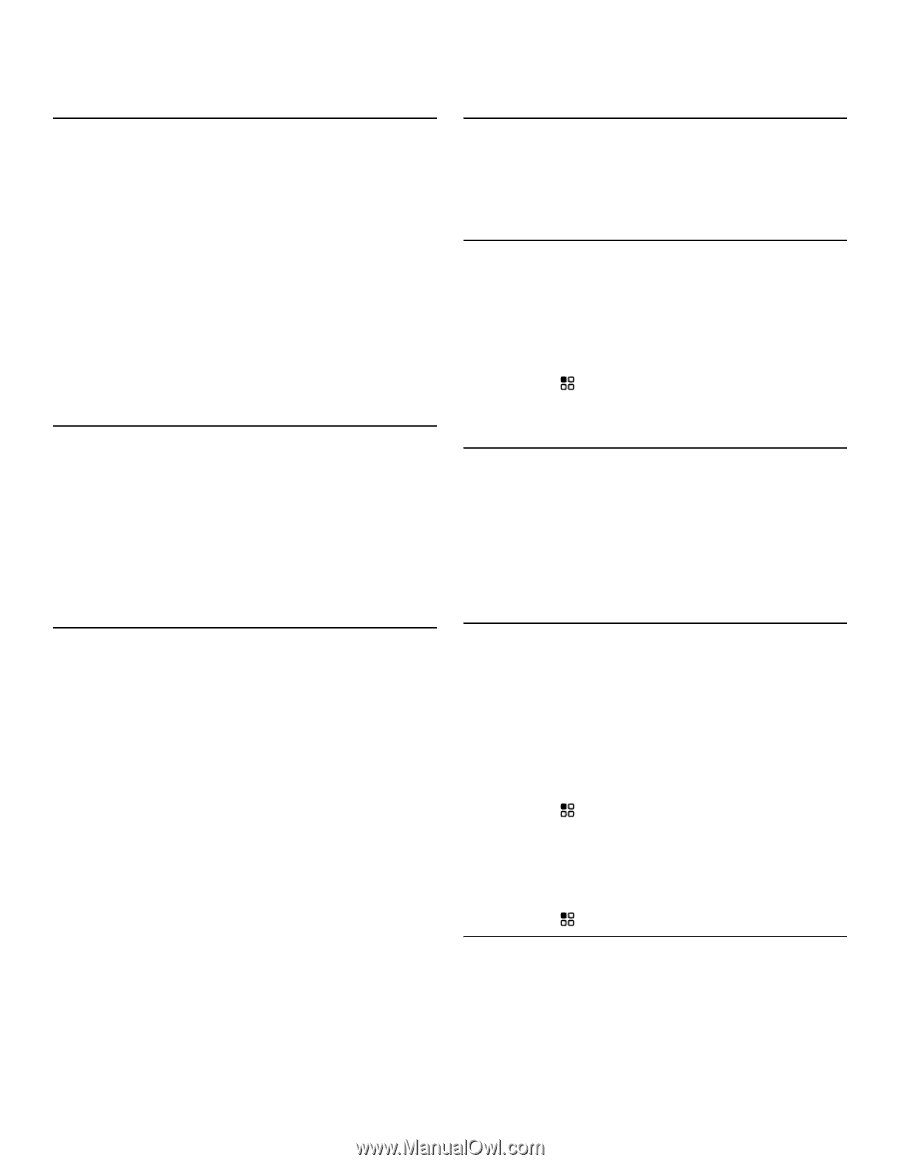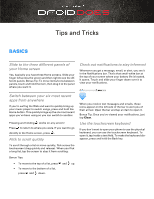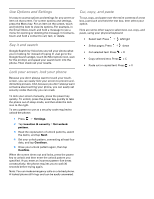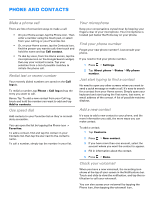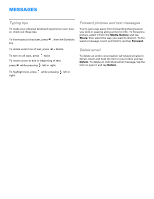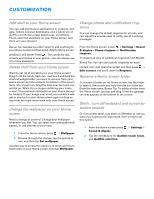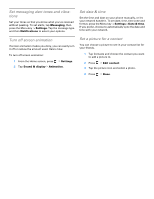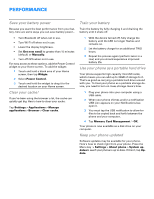Motorola DROID Tips and Tricks - Verizon - Page 3
Phone And Contacts - phones
 |
View all Motorola DROID manuals
Add to My Manuals
Save this manual to your list of manuals |
Page 3 highlights
PHONE AND CONTACTS Make a phone call There are lots of convenient ways to make a call: • On your Home screen, tap the Phone icon. Then enter a number using the touch pad, or select from your call log or your Favorites list. • Or, on your Home screen, tap the Contacts icon, find the person you want to call; then touch and hold the name and tap Call contact. • To dial by voice, from the Home screen, tap the microphone icon on the Google Search widget, then say your contact's name. Tap your selection from a list of possible matches to initiate the phone call. Redial last or recent number Your recently dialed numbers are saved on the Call logtab. To redial a number, tap Phone > Call logand tap the entry you want to call. Bonus Tip: To add a new contact from your Call log, touch and hold the number you want to add and tap Add to contacts. Use speed dial Add contacts to your Favorites list so they're immediately accessible. You can open the list by tapping the Phone icon > Favorites. To add a contact, find and tap the contact in your Contacts list, then tap the star next to the contact's name. To call a number, simply tap the number in your list. Your microphone Keep your conversations crystal clear by keeping your fingers clear of your microphone. Your microphone is located just below the Home key on your phone. Find your phone number Forgot your new phone number? Just consult your phone. If you need to find your phone number, 1 Press > Settings. 2 Tap About phone > Status > My phone number. Just start typing to find a contact No need to open any other screens when you want to send a quick message or make a call. It's easy to search for a contact from your Home screen. Simply open your keyboard and start typing the first name, last name, or email address of the contact. A list of possible matches displays. Add a new contact It's easy to add a new contact to your phone, and the more information you add, the more ways you can make contact. To add a contact: 1 Tap Contacts. 2 Press > New contact. 3 If you have more than one account, select the account where you want the contact to appear. 4 Fill in information about the contact. 5 Press > Done. Check your voicemail When you have a new voicemail, the recording icon shows at the top of your screen in the Notifications bar. Touch and slide to view the notification, and tap the notification to call your voicemail. You can also access your voicemail by tapping the Phone icon, then tapping the voicemail icon.