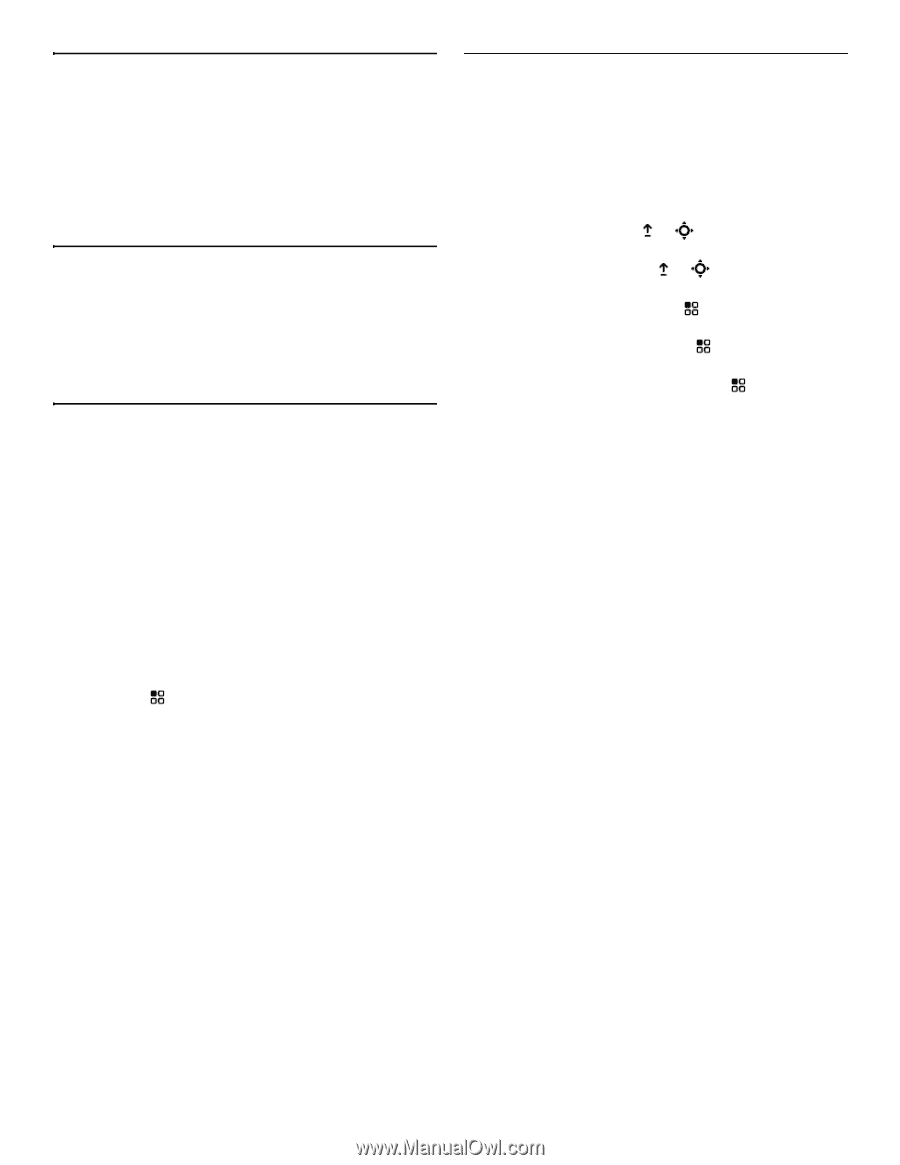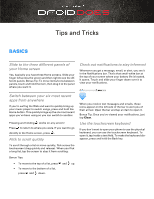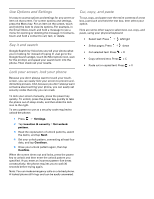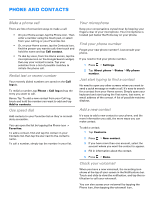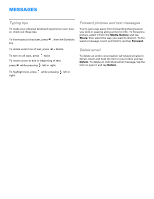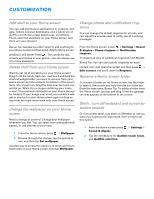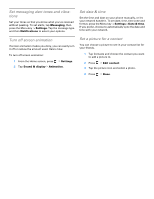Motorola DROID Tips and Tricks - Verizon - Page 2
Use Options and Settings, Say it and search, Lock your screen, lock your phone, Cut, copy, and paste - manual
 |
View all Motorola DROID manuals
Add to My Manuals
Save this manual to your list of manuals |
Page 2 highlights
Use Options and Settings It's easy to access options and settings for any screen or item on that screen. For screen options and settings, press the Menu key. For an item on the screen, touch and hold the item to view its options. For example, in the Email Inbox, touch and hold a message to see a menu for opening or deleting the message. In Contacts, touch and hold a contact to call, text, or delete. Say it and search Google Search by Voice lets you tell your phone what you're looking for instead of typing it! Just go to the Google Search widget, touch the Microphone icon, wait for the prompt, and speak your search term into the phone. Then check out your results. Lock your screen, lock your phone Because you don't always want to touch your touchscreen, you can easily lock your screen to prevent accidental key presses. And, because you don't always want someone else touching your phone, you can easily set security codes that only you can crack. To lock your screen manually, press the power key quickly. To unlock, press the power key quickly to take the phone out of sleep mode, and then slide the lock icon to the right. To set a pattern to use as a security code required to unlock the phone: 1 Press > Settings. 2 Tap Location & security > Set unlock pattern. 3 Read the explanation of unlock patterns, watch the demo, and tap Next. 4 Set your unlock pattern, connecting at least four dots, and tap Continue. 5 Draw your unlock pattern again, then tap Confirm. When the screen times out and locks, press the power key to unlock and then enter the unlock pattern you specified. If you enter an incorrect pattern five times consecutively, the phone requires you to wait 30 seconds before trying again. Note: You can make emergency calls on a locked phone. A locked phone still rings and can be easily answered. Cut, copy, and paste To cut, copy, and paste over the entire contents of a text box, just touch and hold the text box, then select your option. Here are some other ways to select text, cut, copy, and paste, using your physical keyboard: • Select text: Press + left/right • Select pages: Press + down • Cut selected text: Press + X • Copy selected text: Press + C • Paste cut or copied text: Press + V