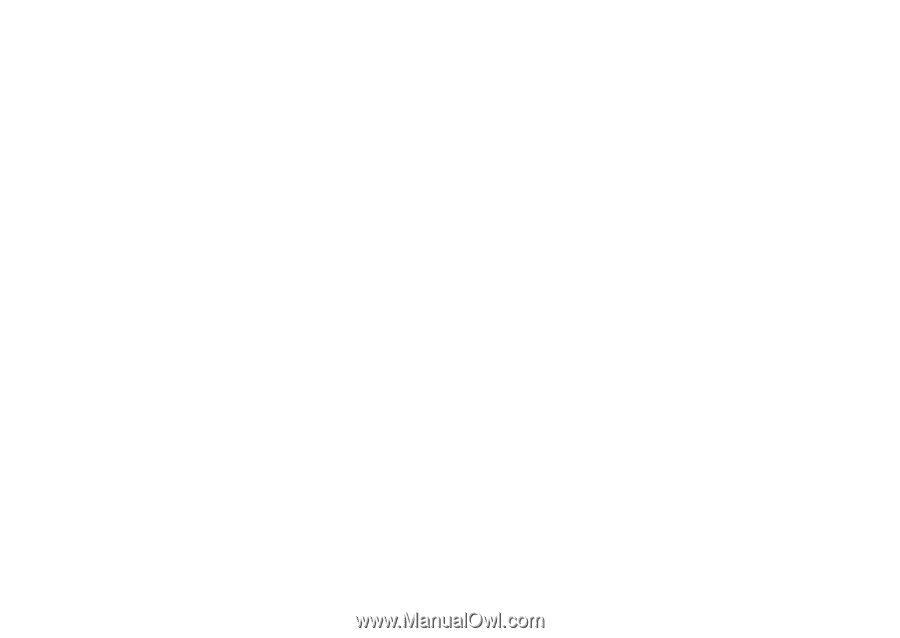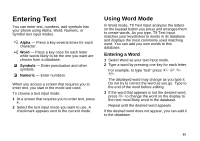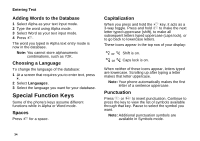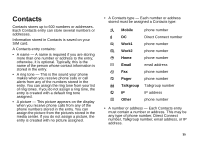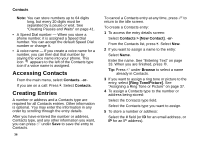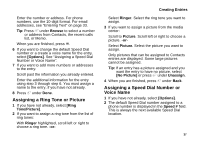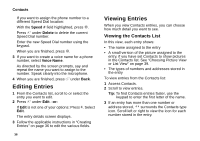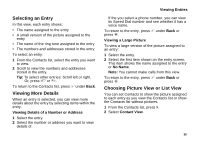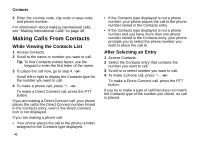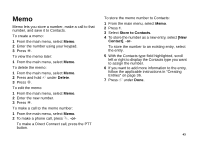Motorola I860 User Guide - Page 48
Editing Entries, Viewing the Contacts List
 |
View all Motorola I860 manuals
Add to My Manuals
Save this manual to your list of manuals |
Page 48 highlights
Contacts If you want to assign the phone number to a different Speed Dial location: With the Speed # field highlighted, press O. Press A under Delete to delete the current Speed Dial number. Enter the new Speed Dial number using the keypad. When you are finished, press O. 3 If you want to create a voice name for a phone number, select Voice Name. As directed by the screen prompts, say and repeat the name you want to assign to the number. Speak clearly into the microphone. 4 When you are finished, press A under Back. Editing Entries 1 From the Contacts list, scroll to or select the entry you want to edit. 2 Press A under Edit. -orIf Edit is not one of your options: Press m. Select Edit. The entry details screen displays. 3 Follow the applicable instructions in "Creating Entries" on page 36 to edit the various fields. 38 Viewing Entries When you view Contacts entries, you can choose how much detail you want to see. Viewing the Contacts List In this view, each entry shows: • The name assigned to the entry • A small version of the picture assigned to the entry, if you have set Contacts to show pictures in the Contacts list. See "Choosing Picture View or List View" on page 39. • The types of numbers and addresses stored in the entry To view entries from the Contacts list: 1 Access Contacts. 2 Scroll to view entries. Tip: To find Contacts entries faster, use the keypad to enter the first letter of the name. 3 If an entry has more than one number or address stored, surrounds the Contacts type icon. Scroll left or right to view the icon for each number stored in the entry.