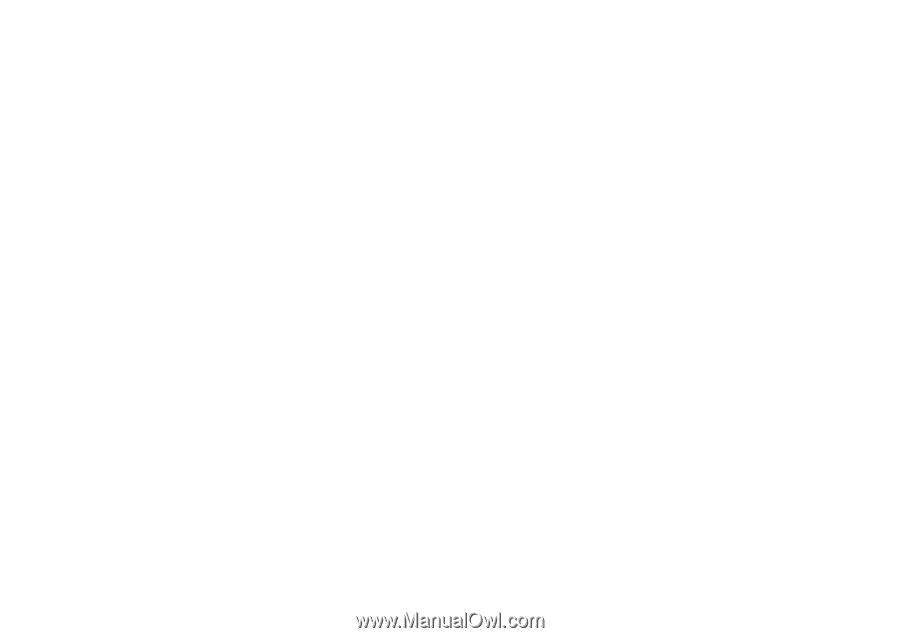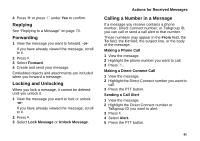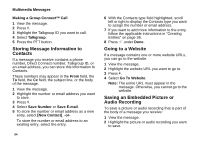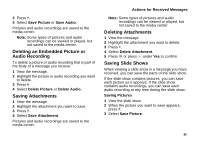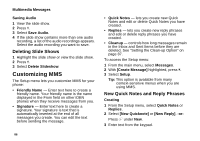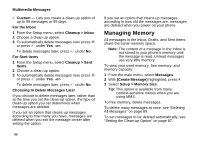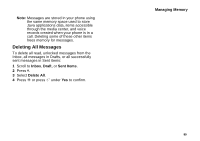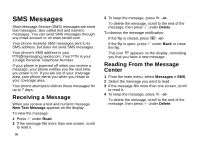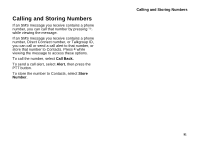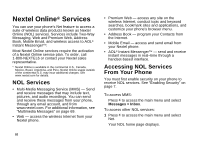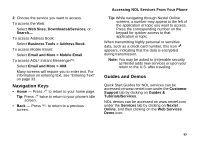Motorola I860 User Guide - Page 98
For the Inbox, For Sent Items, Choosing to Delete Messages Later, Managing Memory
 |
View all Motorola I860 manuals
Add to My Manuals
Save this manual to your list of manuals |
Page 98 highlights
Multimedia Messages • Custom - Lets you create a clean-up option of up to 99 messages or 99 days. For the Inbox 1 From the Setup menu, select Cleanup > Inbox. 2 Choose a clean-up option. 3 To automatically delete messages now, press O or press A under Yes. -or- To delete messages later, press A under No. For Sent Items 1 From the Setup menu, select Cleanup > Sent Items. 2 Choose a clean-up option. 3 To automatically delete messages now, press O or press A under Yes. -or- To delete messages later, press A under No. Choosing to Delete Messages Later If you choose to delete messages later, rather than at the time you set the clean-up option, the type of clean-up option you set determines when messages are deleted. If you set an option that cleans up messages according to how many you have, messages are deleted when you exit the message center after setting the option. If you set an option that cleans up messages according to how old the messages are, messages are deleted when you power on your phone. Managing Memory All messages in the Inbox, Drafts, and Sent Items share the same memory space. Note: The content of a message in the Inbox is not stored in your phone's memory until the message is read. Unread messages use very little memory. To view your used memory, free memory, and memory capacity: 1 From the main menu, select Messages. 2 With [Create Message] highlighted, press m. 3 Select Setup > Memory Size. Tip: This option is available from many context-sensitive menus when you are using MMS. To free memory, delete messages. To delete many messages at once, see "Deleting All Messages" on page 89. To set messages to be deleted automatically, see "Setting the Clean-up Option" on page 87. 88