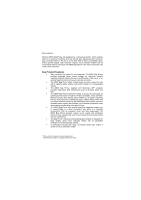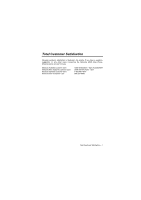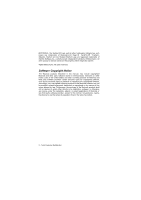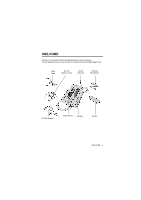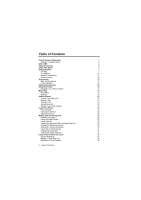Motorola M800 User Manual
Motorola M800 - Car Cell Phone Manual
 |
View all Motorola M800 manuals
Add to My Manuals
Save this manual to your list of manuals |
Motorola M800 manual content summary:
- Motorola M800 | User Manual - Page 1
external antenna for use in vehicles and boats. • The M800 Bag Phone offers multiple power sources support, for use with a cigarette lighter adaptor, wall socket charger or a rechargeable battery. • The M800 Bag Phone, together with Motorola's MPT program provides high-speed data transmission - Motorola M800 | User Manual - Page 2
- Motorola M800 | User Manual - Page 3
. If you have a question, suggestion or any other issue concerning the Motorola M800 Bag Phone, Motorola wants to hear from you. Motorola Australia Customer Care Motorola New Zealand Customer Care Motorola Canada Customer Care Motorola USA Customer Care 1300138 823 8am - 6pm Australia EST 0508 668 - Motorola M800 | User Manual - Page 4
service names are the property of their respective owners. ©2005 Motorola,Inc. All rights reserved. Software Copyright Notice The Motorola products described in this manual, may include copyrighted Motorola and third party software patent applications of Motorola or any third party software provider, - Motorola M800 | User Manual - Page 5
WELCOME Welcome to the world of Motorola digital wireless Communications! We are pleased that you have decided to choose the Motorola M800 Bag Phone. USB Cable DC Car Adapter (CLA) Swivel Antenna External Microphone AC Wall adapter M800 Phone Handset Battery WELCOME - 3 - Motorola M800 | User Manual - Page 6
1 Software Copyright Notice 2 WELCOME 3 Table of Contents 4 About This Guide 7 Getting Started 7 The Bag 7 The Handset 10 Battery Compartment 11 Swivel Antenna 12 Accessories 13 External Microphone 13 Power Adaptors 14 Optional Accessories 15 Using The Phone 16 - Motorola M800 | User Manual - Page 7
Tap Method: English/French Canadian Using Symbol Mode Using iTAP™ Software Predictive Text Entry Method Menu Feature Descriptions Main Menu Settings Menu Datebook Week View Day View Event View Adding a Datebook Event Changing Event Information Copying an Event Deleting an Event Messages - Voicemail - Motorola M800 | User Manual - Page 8
Function 104 Screen Saver 105 Data and Fax Calls 106 Sending a Data or Fax Call 107 Receiving a Data or Fax Call 107 Security 109 Assigning a New Code or Password 109 If You Forget a Code or Password 110 Locking and Unlocking Your Phone 110 Troubleshooting 112 Safety and General - Motorola M800 | User Manual - Page 9
Getting Started The Bag The Motorola M800 Bag Phone bag contains the bag phone set in a portable, easy to carry manner. The bag's chassis contains the following elements: • Connector panel • LED and buzzer indicators Also attached to the bottom of the bag is an accessory pauch. About This Guide - 7 - Motorola M800 | User Manual - Page 10
the Phone Bag. These elements are: • External DC power source connector • External Microphone connector • MINI USB cable connector DC Socket DCMINI USB ConnecStoorcket External Microphone LED and Buzzer Indicators The LED and buzzer indicators are used to indicate the status of the battery, and - Motorola M800 | User Manual - Page 11
type High pitch beep Medium pitch beep Low pitch beep Description Low battery External Microphone connected or disconnected External DC supply connected or disconnected Safety Belt To Mount and firmly locate the bag when driving, the bag has two optional seat belt loops through which you can slide - Motorola M800 | User Manual - Page 12
The Handset The Motorola personal handset enables you to conduct private conversations and use the voice activation dialing features. Pressing the PTT button on the handset invokes the VAD name and number dialing features. To use the handset: 1 Pick up the handset. 2 Press the PTT twice for number - Motorola M800 | User Manual - Page 13
Compartment The Motorola M800 Bag Phone contains a Battery compartment for the backup battery. To replace a battery: 1 Unzip the battery compartment zipper. 2 Pull the battery out of its compartment and then out of its box. 3 Disconnect the battery from its connector. 4 Connect the new battery to - Motorola M800 | User Manual - Page 14
Swivel Antenna The Motorola M800 Bag Phone contains a swivel antenna. Before placing a call, or when unit is expecting a call: 1 Open the bag's cover. 2 Straighten the antenna. 12 - Getting Started - Motorola M800 | User Manual - Page 15
Accessories External Microphone The M800 Bag Phone offers an external microphone for use in your car. To connect the external microphone: 1 Connect the external microphone to the microphone connector located on the connector panel. Place the cable in the Velcro loop to make sure the connector won't - Motorola M800 | User Manual - Page 16
Power Adaptors The M800 Bag Phone offers two different manners of external power connection. CLA Power Adaptor The CLA power adaptor allows you to connect the M800 Bag Phone to your car's cigarette lighter adaptor. To use the M800 Bag Phone with your car's cigarette lighter adaptor, connect the - Motorola M800 | User Manual - Page 17
authorized outlets. Please contact your network service provider for information on the availability or accessories and their purchase. Booster MINI USB cable • The MINI USB Cable is used to send and receive data and fax calls to your portable computer. • The Booster is used to boost the unit - Motorola M800 | User Manual - Page 18
to the many features of your Bag Phone's M800 mobile phone. Voice Activation Key Name dialing, number dialing, voice browser, VoiceNotesTM, answering and ending a call Left Soft Key Perform functions identified by left display prompt. Send Key Send and answer calls, view recently dialed calls list - Motorola M800 | User Manual - Page 19
Menu Feature Use the menu system to access your phone's features. This guide shows you how to select a menu feature as follows Accessories This label identifies a feature that requires an optional Motorola OriginalTM accessory available for purchase separately. Please contact your service provider - Motorola M800 | User Manual - Page 20
Menu Map Main Menu ¾ Phonebook ¾ Search ¾ Recent Calls • Received Calls • Dialed Calls • Notepad • Call times • Data times • Data volumes ¾ Messages • Voicemail • Create Message • Inbox • Outbox • Quick Notes • Drafts • Browser Alerts ¾ Browser ¾ Settings ¾ Icon Viewer ¾ Shortcuts ¾ Calculator ¾ - Motorola M800 | User Manual - Page 21
Settings ¾ Ring Styles • Loud Detail • My Tones ¾ Phone status • My Tel. Number • Other Information ¾ Browser Setup ¾ Connection • Incoming Call ¾ In-Call Setup • In-Call Timer • Answer Options ¾ Security • Phone Lock • Lock Application • New Passwords ¾ Location • Location on ¾ Voice Activation • - Motorola M800 | User Manual - Page 22
Settings ¾ Personalize • Main Menu • Keys • Greeting • Screen Saver • Banner ¾ Initial Setup • Auto PIN Dial • Automatic Redial • Backlight • Zoom • Scroll • Animation • Language • Contrast • DTMF • Master Reset • Master Clear ¾ Network • Current Network ¾ Car Settings • Auto Answer 20 - Menu Map - Motorola M800 | User Manual - Page 23
These are the standard shortcut menus in the telephone device. Shortcuts Display my telephone number: Press (Display the name - pressing the right soft key displays the number). Dialing Voicemail: Press and hold Go to the dialed calls list: Press Exit the menu system: Press Volume: - Motorola M800 | User Manual - Page 24
On Do this 1 Press and hold for 3 seconds To Turn on your phone On/Off Key 2 If required, key in the 4-digit Unlock the phone unlock code and press OK () The unlock code is set to the last 4 digits of your phone number. 3 While switching the vehicle on/off (using the ignition switch - Motorola M800 | User Manual - Page 25
a Call When you receive a call, your phone rings and/or lights up and displays an incoming call message. Press or press ANSWER or press the voice activation key To Answer the call Note: if your phone is locked, you must unlock it to answer the call. Seeing Your Phone Number Press To See your - Motorola M800 | User Manual - Page 26
Using Your Phone See page 16 for a basic phone diagram. Phone Display The idle display is Signal Strength Indicator vertical bars show the strength of the network connection. You cannot make or receive calls when the (no signal) indicator is displayed. Digital Signal Indicator identifies a digital - Motorola M800 | User Manual - Page 27
Message Waiting Indicator appears when you receive voicemail or a text message. Menu Indicator indicates that you can press menu or open a feature sub-menu. Ring Style Indicator = Loud Detail My Tones to enter the main Using Your Phone - 25 - Motorola M800 | User Manual - Page 28
> Settings > Other Settings > Initial Setup > Zoom Adjusting Volume Press the up and down volume keys to: • Increase and decrease call volume in external speaker or handset during a call. • Increase and decrease the ringer volume when the idle display is visible. Volume Keys 26 - Using Your - Motorola M800 | User Manual - Page 29
Answering Calls For basic instructions on how to make a call, end a call, or answer a call, see page 23. Redialing a Number If you hear an ordinary busy signal: Press 1 2 To Hang up Redial the busy number Using Automatic Redial If the network is busy, you hear a fast busy signal, and your phone - Motorola M800 | User Manual - Page 30
received calls list Select a call to return Make the call Viewing the Received Calls or Dialed Calls List Your phone keeps lists of the calls you recently received and dialed, even if the calls did not connect. The lists call is connected. Call the entry's number 28 - Making and Answering Calls - Motorola M800 | User Manual - Page 31
hold for 2 seconds to send the number as DTMF tones during a call. Calling an Emergency Number Your service provider programs one or more emergency phone numbers, such as 911, so that you can call under any circumstances, even when your phone is locked. Note: Emergency numbers vary by country. Your - Motorola M800 | User Manual - Page 32
you are physically located. This feature is only available in certain models. When ALl is set to Location On, your phone displays the (ALI on) indicator. Services may use your known location to provide useful information (for example, driving directions, or the location of the nearest bank).Your - Motorola M800 | User Manual - Page 33
1 (speed dial number 1) for storing and dialing your voicemail number (Voicemail service of the service provider). In many cases, your service provider has already done this for you. If necessary, see page 75 to store your voicemail number for one-touch dial access. Making and Answering Calls - 31 - Motorola M800 | User Manual - Page 34
in a Text Message To call a phone number embedded in a text message that you receive, highlight or open the message and then: Press 1 2 3 SELECT ( ) To Open the Inbox Menu Scroll to Call Back Call the number Additional Calling Features While dialing (with digits visible in the display), open the - Motorola M800 | User Manual - Page 35
these features: Do This 1 Press and release the voice activation key, then say a voice name. To Call A phonebook entry using voice dial. See page 65. Voice Activation Key 2 Press > Recent Calls > Received Calls or > Dialed Calls > Entry to Call A missed call, or a recent received or dialed call - Motorola M800 | User Manual - Page 36
While On a Call Using Call Waiting When you are on a call, an alert tone sounds to indicate that you have received a second call. Press 1 2 To Answer the new call Switch back to the first call Making a Three-Way Call During a call, you can call and connect a third party for a three-way - Motorola M800 | User Manual - Page 37
> My Tel. Number 3 > Received Calls or Dialed Calls 4 > Messages 5 > Datebook 6 > Other Information To Mute the call See your phone number View recent received or dialed call numbers View or send messages View datebook entries View phone specifications Using Features While On a Call - 35 - Motorola M800 | User Manual - Page 38
Using Menus Navigating to a Feature Use these keys to move through the menu system: 36 - Using Menus - Motorola M800 | User Manual - Page 39
Selecting a Menu Item Some features require you to select an item from a list: • Press to scroll up or down and highlight the item you want. • In a numbered list, press a number key (1-9) to highlight the item. • In an alphabetized list, press a key multiple times to cycle through the letters on the - Motorola M800 | User Manual - Page 40
a list of possible numeric values, press a number key to set the value. • If you enter or edit information and do not want to save your changes, press to exit without saving. 38 - Using Menus - Motorola M800 | User Manual - Page 41
The Message Center lets you compose and send text messages. A flashing cursor shows where text will appear: When you enter text using the standard tap method, the flashing cursor changes to a block cursor, and the soft key functions change: Using Menus - 39 - Motorola M800 | User Manual - Page 42
only. See page 43. Browse your phonebook or recent call lists to select a name or number. Note: The text mode you select remains active until you change it by selecting another mode. Using Tap Method: English/French Canadian This is the standard mode for entering text on your phone. Press from - Motorola M800 | User Manual - Page 43
General Text Entry Rules Press a number key repeatedly to cycle through its characters. See "Character Chart" on page 42. • If you do not press a key for two seconds, the character in the block cursor is accepted, and the cursor moves to the next - Motorola M800 | User Manual - Page 44
with the tap method. space . 1 a b c 2 d e f 3 g h I 4 j k l 5 κ λ m n o 6 p q r s 7 π ß σ t u v 8 wx y z 9 ξ ψ + - 0 x Note: This chart may not reflect the exact character set available on your phone. There may be slight variations depending on your software version. 42 - Entering Text - Motorola M800 | User Manual - Page 45
Using Symbol Mode Your phone provides an alternate way to enter symbol characters in a message. Press from any text its symbol options at the bottom of the display See "Symbol Chart" on page 44. Highlight the symbol you want Enter the symbol at the flashing cursor location Entering Text - 43 - Motorola M800 | User Manual - Page 46
entering characters in symbol mode. space x Using iTAP™ Software Predictive Text Entry Method iTAP™ software provides a predictive text entry method, that lets you enter a word using one keypress per letter. Press from any text entry screen and select the iTAP English/ - Motorola M800 | User Manual - Page 47
Enter Words Do This 1 Press a number key one time 2 Press number keys (one per letter) 3 Press or 4 Press SELECT ( ) To Enter the first letter of the word The letters associated with the key are shown at the bottom of the display. Enter the rest of the word Alternative words and letter - Motorola M800 | User Manual - Page 48
Entering Novel Words You may enter a word that the iTAP software does not recognize. If the word you want is not displayed: Do This 1 Press DELETE ( or more times ) Punctuation Press or To Enter punctuation or other characters as shown in the "Character Chart" on page 42. 46 - Entering Text - Motorola M800 | User Manual - Page 49
then highlight it 2 Press number keys 3 Press SELECT ( ) To Put the iTAP software in number entry mode Add digits to the number Enter the number at the flashing cursor location Delete Letters and Words Place the cursor to the right of the text you - Motorola M800 | User Manual - Page 50
Menu Feature Descriptions This chapter describes all of your phone's features in order of the menu map shown on page 18. Main Menu RECENT CALLS Received Calls > Recent Calls > Received Calls View a list of recently received calls. See page 58. Dialed Calls > Recent Calls > Dialed Calls View - Motorola M800 | User Manual - Page 51
by selecting them from the phonebook list. See page 62. ADVANCED SEARCH > Advanced search To improve your user experience, Motorola is pleased to introduce a fast and easy-to Datebook Use the datebook calendar to schedule and review your appointments. See page 70. Menu Feature Descriptions - 49 - Motorola M800 | User Manual - Page 52
and manage the various types of messages your phone can receive and/or send: Voicemail Listen to your recorded voice messages. See page 76. Create Message Create new text messages. See page 79. Inbox Read and manage text messages. See page 78. Outbox View all outgoing text messages. Quick - Motorola M800 | User Manual - Page 53
. BROWSER > Browser The micro-browser delivers WAP (Wireless Application Protocol) from your service provider directly to your phone. See page 101. CALCULATOR > Calculator Use your phone as a calculator or currency converter. See pages 102, 103. ICON VIEWER > Icon Viewer View and - Motorola M800 | User Manual - Page 54
page 84. PHONE STATUS My Tel. Number > Settings > Phone Status > My Tel. Number View, enter, and edit information about your name and phone number. Other Information > Settings > Phone Status > Other Information View your phone's feature specifications (if available from the service provider - Motorola M800 | User Manual - Page 55
the format for the next incoming call. You can select Fax In Only, Data In Only, or Normal. See page 107. IN-CALL SETUP Set the features that are active during a call, such as the in-call timer and call answering options. In-Call Timer > Settings > In-Call Setup > In-Call Timer Adjust - Motorola M800 | User Manual - Page 56
page 110. Lock Application > Settings > Security > Lock Application Lock and unlock specific phone applications (such as phonebook or datebook). When an application is locked, users must enter the unlock code to use the application. New Passwords > Settings > Security > New Passwords Change - Motorola M800 | User Manual - Page 57
Screen Saver Banner Change the phone's screen saver image. See page 105. Change the text that appears in the idle display. Initial Setup > Settings > Other Settings > Initial Setup Set many basic phone options: Auto PIN Dial Some networks require an authenticating PIN code to allow outgoing - Motorola M800 | User Manual - Page 58
options back to their original factory settings except for the unlock code, security code, and lifetime timer, and clear all user settings and entries. Note: This option erases all user-entered information stored in your phone's memory, including phonebook and datebook entries. Once you erase the - Motorola M800 | User Manual - Page 59
Settings > Settings > Other Settings > Car Settings You can set two options of Car Settings: Auto Answer You can set the phone to automatically answer calls after two rings. Note: The use of wireless devices and their accessories may be prohibited or restricted in certain areas. Always obey the - Motorola M800 | User Manual - Page 60
Recent Calls Viewing Received Calls or Dialed Calls Your phone keeps a list of the calls you recently received and dialed (up to the last 10 calls), even if the calls did not connect. The lists - Motorola M800 | User Manual - Page 61
the number. Attach a number from the phonebook or recent call lists, after the highlighted number. Last Number Entered Your phone temporarily stores in memory the last string of digits that you entered using the keyboard. This number may be a dialed number, or an entered number that was not - Motorola M800 | User Manual - Page 62
time from the moment you connect to your service provider's network to the moment you end the call by pressing . This time includes busy signals and ringing. The amount of network connection time . Approximate time spent on all calls on this phone. You cannot reset this timer. 60 - Recent Calls - Motorola M800 | User Manual - Page 63
To view a call timer: Find the feature Press 1 2 SELECT ( ) To reset the call timer: Press 1 RESET ( ) 2 YES ( ) > Recent Calls > Call Times To Scroll to the timer you want View the recorded time To Reset the time (if available) Confirm the reset Recent Calls - 61 - Motorola M800 | User Manual - Page 64
Phonebook You can store a list of names and phone numbers or email addresses in your phone's electronic phonebook. You have 500 memory cells. You can store up to 5 numbers under each name. To see the names in your phonebook, press > Phonebook from the idle display. Scroll to a name - Motorola M800 | User Manual - Page 65
the entry Store the name 6 CHANGE ( ) 7 keypad keys 8 OK ( ) 9 CHANGE ( ) Select No. or Email Enter the phone number or email address (to a maximum of 32 characters) Tip: You can store a PIN code with the phone number (split number). See page 64. Store the phone number or email address Select Type - Motorola M800 | User Manual - Page 66
ringer alert for the phone number. Your phone uses the alert to notify you when you receive a call from this phone number. See page 84. Scroll to the code with the phone number for calls that require additional digits (for example, to make a calling card call, or to retrieve voicemail or answering - Motorola M800 | User Manual - Page 67
> Insert Pause > Insert Wait > Insert 'n' To Insert a p (pause) character Your phone dials the preceding digits, waits for the call to connect, then sends the remaining digit(s). Insert a w (wait) character Your phone dials the preceding digits, waits for the call to connect, then prompts you for - Motorola M800 | User Manual - Page 68
Press and release the voice activation key and say the entry's name (in two seconds) To Make the call To speed dial a phonebook entry, see page 31, and to call an entry with one-touch dial, see - Motorola M800 | User Manual - Page 69
> Phonebook Press 1 2 VIEW ( ) 3 EDIT ( ) To Scroll to the entry View entry details Edit the entry Edit the entry as described on previous pages. Deleting a Phonebook Entry Find the Feature > Phonebook Press 1 2 3 4 SELECT ( ) 5 YES ( ) To Scroll to the entry Open the Phonebook Menu Scroll to - Motorola M800 | User Manual - Page 70
list by speed dial number (memory cell), name, email address, or voice name. Note: The voice name sort is identical to the name sort, except that entries with voice nametags appear first. Find the Feature > Phonebook Press 1 2 3 SELECT ( ) 4 5 CHANGE ( ) 6 7 SELECT ( ) To Open the Phonebook Menu - Motorola M800 | User Manual - Page 71
icons and animations that you can use as a screen saver. Note :Your phone may include predefined icons. These icons are identified by a (predefined object) Set as Screen Saver Set the icon as your phone's screen saver image. Rename Rename the icon. Delete Delete the icon. To adjust your - Motorola M800 | User Manual - Page 72
as appointments and meetings. You can set the datebook to send a reminder alarm for specific events. Note: You must set the correct time and date on your phone to use the datebook. To schedule or review datebook events: Find the Feature > Datebook Week View The datebook displays a calendar for - Motorola M800 | User Manual - Page 73
Day View Select a day and press VIEW ( ) to see the day's events. Event View Select an event and press VIEW ( ) to see event details. Adding a Datebook Event A title is required for a datebook event. All other information is optional. Note: You must create an event to use the reminder alarm. - Motorola M800 | User Manual - Page 74
You can set start time, duration, date, repeat interval, and reminder alarm. Store the event Changing Event Information Find the Feature > Datebook Press 1 or 2 VIEW ( ) 3 4 VIEW ( ) 5 EDIT ( ) 6 7 CHANGE ( ) 8 keypad keys 9 DONE ( ) To Scroll to the day Display the day view Scroll to the - Motorola M800 | User Manual - Page 75
day Display the day view Scroll to the event Open the Datebook Menu Scroll to Copy Copy the event Confirm the copy Your phone assumes you want to change the date, and displays the Date field. Enter date information Move to month, day, and year Save the copy of the event Scroll - Motorola M800 | User Manual - Page 76
Deleting an Event Find the Feature Press 1 or 2 VIEW ( ) 3 4 5 6 SELECT ( ) 7 YES ( ) > Datebook To Scroll to the day Display the day view Scroll to the event Open the Datebook Menu Scroll to Delete Select Delete Confirm the deletion 74 - Datebook - Motorola M800 | User Manual - Page 77
phone. Storing Your Voicemail Number Storing your voicemail number on your phone makes it easy for you to listen to new voicemail messages. In many cases, your service provider store your PIN code with the voicemail number. See page 109. Store the number Your service provider additionally may - Motorola M800 | User Manual - Page 78
Listening to a Voicemail Message Find the Feature > Messages > Voicemail The phone calls your voicemail number. If no voicemail number is stored, your phone prompts you to store one. Shortcut :If your voicemail number is also stored as phonebook entry number 1, you can press and hold to listen to - Motorola M800 | User Manual - Page 79
service provider has already set up the text message inbox for you. Find the Feature > Messages > Inbox > Setup Press 1 CHANGE ( ) 2 3 SELECT ( ) 4 DONE ( ) To Change To Open the message If reminders are turned on, your phone sends reminders at regular intervals until you close the new message - Motorola M800 | User Manual - Page 80
in the text message inbox are sorted from newest to oldest. The oldest messages are deleted automatically as specified by the inbox cleanup setting (see page 77). If you want to save a message, you should lock it to prevent it from being deleted during cleanup. Find the Feature > Messages > Inbox - Motorola M800 | User Manual - Page 81
a copy of the text message, with an empty To field. Lock or unlock the message. Delete the message. Delete all inbox messages. Open a new text or more recipients (up to 10 recipients). You can manually enter each recipient's phone number or email address, or select numbers/addresses from the phonebook - Motorola M800 | User Manual - Page 82
) 4 CHANGE ( ) 5 keypad keys To Select To Enter one or more phone numbers and/or email addresses Tip :Press to insert a space between each number/address that you enter manually. Select numbers/ Note :Message length is limited to 126 characters. A display counter displays the number of characters - Motorola M800 | User Manual - Page 83
or INSERT ( ) or BROWSE ( ) 6 OK ( ) 7 CHANGE ( ) 8 keypad keys 9 OK ( ) 10 DONE ( ) 11 YES ( ) or No ( ) To Select and insert a quick note message (see page 82) Enter the message Note: Message length is limited. A display counter cycles between the number of pages you have written (number preceded - Motorola M800 | User Manual - Page 84
Sending a Quick Note Text Message Quick notes are pre-written text messages that you can incorporate into a message and send quickly (for example, I'm on my way). You can also create new quick notes. Find the Feature Press 1 2 READ ( ) or > Messages > Quick Notes To Scroll to the quick note Read - Motorola M800 | User Manual - Page 85
ring style contains settings for specific event alerts, ringer type (ringer ID), and ringer and keypad volume. Customizing a Ring Style Change Style Settings You can change the alerts that notify you of the following events: incoming calls, text messages, voicemail messages, data calls, fax calls - Motorola M800 | User Manual - Page 86
Tones You can create and store custom alert tones on your phone. The tones appear in the list of available alerts. Create a Tone Find the > Settings > Ring Styles > My Tones Press 1 2 SELECT ( ) 3 CHANGE ( ) 4 keypad keys 5 OK ( ) 6 CHANGE ( ) 7 keypad keys 8 OK ( ) 9 DONE ( ) To Scroll - Motorola M800 | User Manual - Page 87
Entering Notes Use the keypad keys to enter each note. Press a key multiple times to cycle through its notes or options (pitch, octave, or length). The default setting for a new tone is a quarter note in octave two. Key Display Description 1 Set octave one 2 Set octave two 3 Set octave - Motorola M800 | User Manual - Page 88
valid notes when entering a new note. Set the new length (q, h, or w) after selecting the note. The length applies to all following notes until you change it again. Enter one or more rests (R characters) as needed in the tone sequence. Set the length of the rest by entering a q, h, or w character - Motorola M800 | User Manual - Page 89
Example Press the following keys to play this sequence of notes and rests in octave three: C (quarter note), E flat (quarter note), half rest, and G (whole note): Press 1 2 To Set octave three Enter a quarter note C Display 3 C 3 Enter a quarter note E flat Eb 4 Enter a half rest Rh 5 - Motorola M800 | User Manual - Page 90
Edit a Tone You cannot edit the predefined alert tones included with your phone. To edit a custom alert tone: Find the Feature > Settings > Ring Styles > My Tones Press 1 2 EDIT ( ) 3 4 CHANGE ( ) 5 keypad keys 6 OK ( ) 7 DONE ( ) To Scroll to the tone Open the tone details Scroll to the item - Motorola M800 | User Manual - Page 91
Delete a Tone You cannot delete the predefined alert tones included with your phone. To delete a custom alert tone: Find the Feature > Settings > Ring Styles > My Tones Press 1 2 3 4 SELECT ( ) 5 YES ( ) To Scroll to the tone Open the Tone Menu - Motorola M800 | User Manual - Page 92
menu items. Standard Shortcuts The following shortcuts are pre-programmed in your phone. You cannot edit or delete these shortcuts. Do your phone display See your phone number Go to the dialed calls list Exit the menu system Creating a Shortcut You can create a keypad shortcut (9 in all) plus an - Motorola M800 | User Manual - Page 93
key and say the shortcut's name (in two seconds) 8 Press and release the voice activation key and repeat the name 9 Press DONE ( ) To Change the keypad shortcut number Select the default keypad shortcut number Scroll to Voice to assign a voice shortcut Begin recording Record the shortcut name - Motorola M800 | User Manual - Page 94
in all to record VoiceNotesTM. Recording a VoiceNoteTM Use this procedure to record a VoiceNoteTM from the idle display, or to record a phone call in progress (the voice of the other party). Your phone plays an alert tone to notify the other party that the call is being recorded. Note: Recording - Motorola M800 | User Manual - Page 95
Find the Feature > VoiceNotesTM Press 1 2 PLAY ( ) To Scroll to the VoiceNoteTM Play the VoiceNoteTM When you connect an optional Motorola Original™ headset to your phone, playback is routed automatically to the headset. Tip: You can play a VoiceNoteTM while taking a call. It will not be - Motorola M800 | User Manual - Page 96
Playback Screen The playback screen is displayed as the VoiceNoteTM plays. 94 - VoiceNotesTM - Motorola M800 | User Manual - Page 97
VoiceNoteTM Controls VoiceNotesTM - 95 - Motorola M800 | User Manual - Page 98
Locking a VoiceNoteTM Lock a VoiceNoteTM to prevent it from being deleted. Find the Feature > VoiceNotesTM Press 1 2 3 4 SELECT ( ) To Scroll to the VoiceNoteTM Open the VoiceNotesTM Menu Scroll to Lock Lock the VoiceNoteTM To lock a VoiceNoteTM during playback: Press 1 2 3 SELECT ( ) To Open - Motorola M800 | User Manual - Page 99
Deleting a VoiceNoteTM Find the Feature > VoiceNotesTM Press 1 2 3 4 SELECT ( ) 5 YES ( ) or NO ( ) To Scroll to the VoiceNoteTM Open the VoiceNotesTM Menu Scroll to Delete or Delete All Select the highlighted option Confirm the deletion Cancel deletion Comments: • You cannot delete a locked - Motorola M800 | User Manual - Page 100
system for dialing digits. Follow the system instructions. The character that you must pronounce will appear on the display. Say the character after the instruction. Repeat the characters, as required, in accordance with the appearance on the display. Dialing Names Your phone supports voice dial - Motorola M800 | User Manual - Page 101
number that identifies where the entry is stored in phone memory or on the SIM card. You can initiate phone calls by speaking this number to the M800, which will then dial the call. Note: Voice-activated speed dialing uses M800 Bag Phone phonebook memory locations 1 through 99. Do this Result - Motorola M800 | User Manual - Page 102
Dialing Digits The phone supports dialing telephone numbers (including the * asterisk character) with user's voice. This feature does not require recording the numbers in advance (as dialing names does). Do this 1 Press the voice activation key rhythmically twice Result The phone beeps once and - Motorola M800 | User Manual - Page 103
Browser lets you access Web pages and Webbased applications on your phone. Contact your service provider to set up access, if necessary. Starting a Micro-Browser Session Find the Feature > Browser Press 1 2 SELECT ( ) To Scroll to a bookmark, service, or an application Select the item Shortcut - Motorola M800 | User Manual - Page 104
Calculator You can use your phone as a calculator and currency converter. Note: The last result displayed remains in the memory even after you exit the feature or switch off the device. - Motorola M800 | User Manual - Page 105
Function ÷ % $ - + MR MS MC Description Divide Divide the displayed value by 100 Calculate the exchange rate Change the entry's sign (positive/negative) Replace the displayed value with the value stored in memory Store the value in memory (overwrites current stored value) Clear the value stored in - Motorola M800 | User Manual - Page 106
Adjusting Your Settings Reordering Menu Items You can reorder the items in your phone's main menu: Find the Feature > Settings > Other Settings > Feature > Settings > Other Settings > Personalise > Keys Press 1 2 CHANGE ( ) 3 4 CHANGE ( ) To Scroll to Left or Right Select the key Scroll to - Motorola M800 | User Manual - Page 107
icon or an animation as a screen saver image in your phone's idle display. The image is displayed when no activity is Find the Feature > Settings > Other Settings > Personalise > Screen saver Press 1 2 CHANGE ( ) 3 4 SELECT ( ) 5 6 CHANGE ( ) 7 8 SELECT ( ) 9 DONE ( ) To Scroll to Picture Open - Motorola M800 | User Manual - Page 108
and fax calls to your portable computer. • Synchronize your phonebook and your contacts Install the Software To transfer data between your phone and computer, you must install the software included with the Motorola Original data kit. See the data kit's user guide for more information. Attach the - Motorola M800 | User Manual - Page 109
Call Use this procedure to transfer data or a fax to your portable computer. Connect your phone to the device as described on page 108. Find the Feature > Settings > Connection > Incoming Call Do this 1 Press CHANGE ( ) 2 Press 3 Press SELECT ( ) 4 Connect your phone to the device To Select Next - Motorola M800 | User Manual - Page 110
voice mode as described on this page. Transfer Data or Fax Your phone notifies you when the data or fax call arrives, and transfers the call to the connected device. Use the application running on the device to answer the call. End the Data/Fax Connection When the data or fax transfer is completed - Motorola M800 | User Manual - Page 111
to 000000. Changing them is recommended in order to avoid access by other users to your personal information. The unlock code must contain 4 digits, and the security code must contain 6 digits. Notes: • Your service provider may retain your phone's security code for customer service purposes. In - Motorola M800 | User Manual - Page 112
use a locked phone, you must enter the unlock code. A locked phone still rings or alerts for incoming calls or messages, but you must unlock it to answer. You can make emergency calls on your phone even when it is locked. For more information, see page 29. Lock Your Phone Manually Find the Feature - Motorola M800 | User Manual - Page 113
Find the Feature > Settings > Security > Phone Lock > Automatic Lock > On Press 1 keypad keys 2 OK ( ) To Enter your unlock code Activate automatic lock Unlock Your Phone At the Enter Unlock Code prompt: Press 1 keypad keys 2 OK ( ) To Enter your unlock code Unlock your phone Security - 111 - Motorola M800 | User Manual - Page 114
the Motorola Customer Call Center. Problem Is your phone set up correctly? Does the handset have a signal? Do you see in the display? Is the earpiece volume too low? Is the other party unable to hear you? Solution Press . If you do not see your phone number, contact your service provider Make - Motorola M800 | User Manual - Page 115
the factory-preset unlock code (1234), or the last four digits of your phone number. If this fails, call your service provider (the company that sends you your monthly wireless service bill). The application you want is locked. If you do not know the unlock code, see page 111. My phone does not - Motorola M800 | User Manual - Page 116
or received: > Recent Calls > Received Calls or Dialed Calls Your phone sends commands and passwords as DTMF tones. You can set your phone's DTMF tones to be Long, Short, or Off. If you have trouble sending numbers, try changing the DTMF setting: 1 From the idle display, press: > Settings > Other - Motorola M800 | User Manual - Page 117
activate the port. My phone beeped when I attached the data cable, but my data and fax applications don't work. You must be in an area with digital coverage. Check your phone's display for the digital signal indicator ( ). Some wireless networks may not support data or fax transmission. If - Motorola M800 | User Manual - Page 118
that appears here before using your M800 Bag Phone. The Motorola M800 Bag Phone is a hands-free telephone specially designed to enable you to enjoy its features with minimal distraction while you talk. Exposure to Signals in the Radio Frequency Your M800 Bag Phone operates as a radio transmitter and - Motorola M800 | User Manual - Page 119
RF exposure requirements. If an external antenna is used, please refer to the accessory manufacturer for user guidelines. Electronic Standards Most modern electronic equipment is protected from disturbances arising from RF signals. However, certain parts of electronic equipment are not shielded - Motorola M800 | User Manual - Page 120
air bag, or in its deployment area. Portable equipment for the vehicle that is installed defectively in close proximity to an air bag that inflates is liable to cause severe injuries. Operating temperature When using Booster or operating from battery: -20oC to +50oC. When operating from external DC - Motorola M800 | User Manual - Page 121
Wireless Phone Safety Tips Your Motorola M800 Bag Phone gives you the powerful ability to communicate almost anywhere, anytime, wherever wireless phone service is available and safety conditions allow. But an important responsibility accompanies the benefits of wireless phones, one that every user
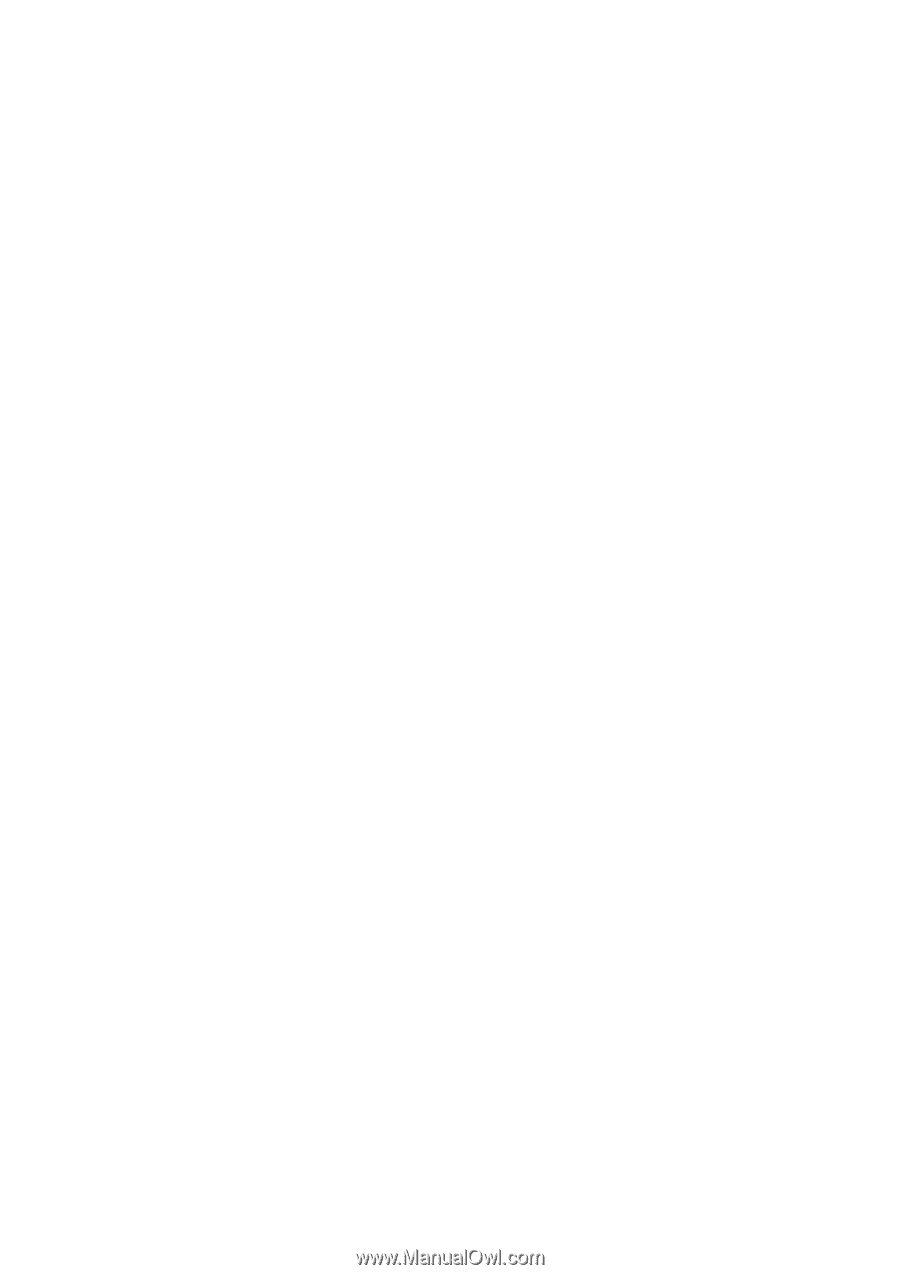
Dear customer,
Motorola M800 Bag Phone was designed as a carry-case solution, which enables
clients in a variety of industries such as: Oil and Gas, Agriculture and Forestry to
stay connected while on the job or in the field. With its ease of portability, large,
widely spaced keypad, high resolution display, voice activation feature and all
round hands-free environments, the M800 Bag Phone is the more convenient way
to talk, work and travel.
Key Product Features
•
Stay connected no matter the circumstances. The M800 Bag Phone
provides extended power output support for high-level network
coverage, internal antenna for use in an office and on the move, or an
optional external antenna for use in vehicles and boats.
•
The M800 Bag Phone offers multiple power sources support, for use
with a cigarette lighter adaptor, wall socket charger or a rechargeable
battery.
•
The M800 Bag Phone, together with Motorola’s MPT program
provides high-speed data transmission such as E-mails, faxes and
files.
•
The M800 Bag Phone provides the ability to access its functionality by
speaking to the phone in English or French Canadian. Voice activation
features include: name dialing, which enables you to speak a voice tag
that you have saved for a phonebook entry; number dialing, which lets
you speak a phone number for the M800 Bag Phone to dial; and voice
activated menu access, which allows you to browse to frequently used
menu options by attaching voice tags to them.
•
The M800 Bag Phone high quality hands-free operation enables you
to communicate in a more convenient way while in a traveling
environment. With its innovative noise and echo suppression, the
M800 Bag Phone provides natural sound quality and eliminates
intrusive noise, allowing the user to hear clearly and be heard without
effort or interference.
•
The Bag Phone’s enhanced illuminated graphic display is designed for
easy reading using 8 mm character height, with an adjustable
backlight and contrast display setting.
•
A well-spaced keypad with large, illuminated tactile keys makes it
easier for you to dial when mobile.
* Various phone features are network dependant.
** Specifications subject to change without prior notice.