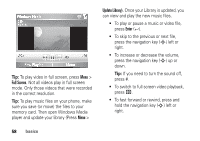Motorola MOTO Q Verizon User Guide - Page 55
iTAP® mode
 |
View all Motorola MOTO Q manuals
Add to My Manuals
Save this manual to your list of manuals |
Page 55 highlights
input modes à Secondary key entry. In this mode the next key pressed will be the secondary character. After next key is pressed, the device will return to primary key entry mode. Ä Secondary key lock. In this mode all subsequent keypresses will be secondary keys until the ALT key ( ) is pressed again. • To backspace and delete a single character in any input mode, press the Back key (À). To backspace and delete an entire text or numeric field in any input mode, press and hold the Back key (À). • To enter a symbol, press the ALT key ( ) and then the Caps key (Â). The Symbol page displays. Press the center select key (s) or thumb wheel to select the symbol you want. Tip: Need to access additional symbols quickly? Press the Caps (Â) and then the # key. • To enter numbers quickly, press Alt key ( ), to switch to ALT or number mode. Tip: If a field permits a numeric entry only, like a phone number, the input mode automatically defaults to secondary key entry mode. • To start a new line, press Enter (Á). iTAP® mode iTAP mode lets you enter words using one keypress per letter. The iTAP software basics 53