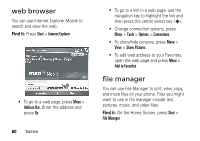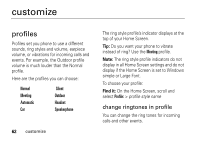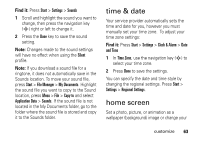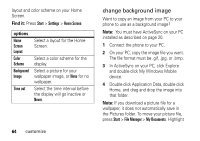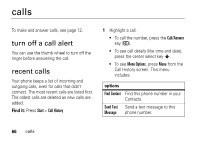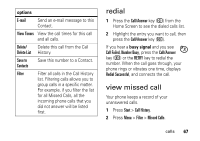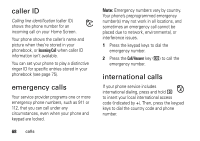Motorola MOTO Q Verizon User Guide - Page 67
backlight, answer options, display, Find
 |
View all Motorola MOTO Q manuals
Add to My Manuals
Save this manual to your list of manuals |
Page 67 highlights
the picture file you want to copy to the My Pictures location, press Menu > File > Copy to and select My Documents > My Pictures. If the picture file is not located in the My Documents folder, go to the folder where the sound file is stored and copy it to the My Pictures folder. Note: The phone supports JPG, BMP, and GIF image formats for wallpapers. backlight To save battery life, your backlight turns off when you're not using your phone. The backlight turns back on when you press a key. To set how long your phone waits before the backlight turns off: Press Start > Settings > Power Management > Backlight time out on battery and Backlight time out on AC To save battery life, the display can turn off when you're not using your phone. The display turns back on when you press a key. To set how long your phone waits before the display turns off: Press Start > Settings > Power Management > Display Time out answer options You can use additional, alternative methods to answer an incoming call. To activate or deactivate an answer option: Find it: Press Start > Settings > Call Options > Any key answer When selected, you can put the first call on hold and answer the second call by pressing Answer. To switch between calls, press and hold the # key. To postpone answering the call, press Wait. The call is placed in voicemail. customize 65