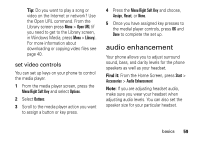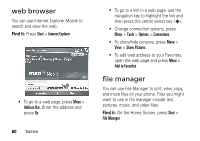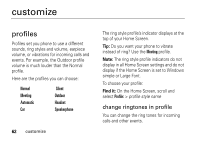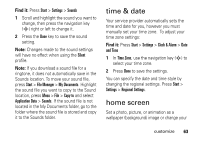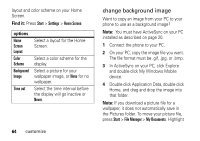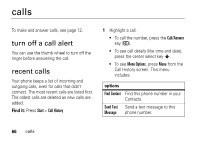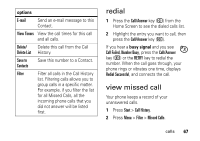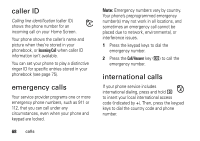Motorola MOTO Q Verizon User Guide - Page 66
change background image, Start, Settings, Home Screen, File Manager, My Documents, Screen, Layout
 |
View all Motorola MOTO Q manuals
Add to My Manuals
Save this manual to your list of manuals |
Page 66 highlights
layout and color scheme on your Home Screen. Find it: Press Start > Settings > Home Screen options Home Screen Layout Color Scheme Background Image Time out Select a layout for the Home Screen. Select a color scheme for the display. Select a picture for your wallpaper image, or None for no wallpaper. Select the time interval before the display will go inactive or Never. 64 customize change background image Want to copy an image from your PC to your phone to use as a background image? Note: You must have ActiveSync on your PC installed as described on page 20. 1 Connect the phone to your PC. 2 On your PC, copy the image file you want. The file format must be .gif, .jpg, or .bmp. 3 In ActiveSync on your PC, click Explore and double-click My Windows Mobile device. 4 Double-click Application Data, double-click Home, and drag and drop the image into that folder. Note: If you download a picture file for a wallpaper, it does not automatically save in the Pictures folder. To move your picture file, press Start > File Manager > My Documents. Highlight