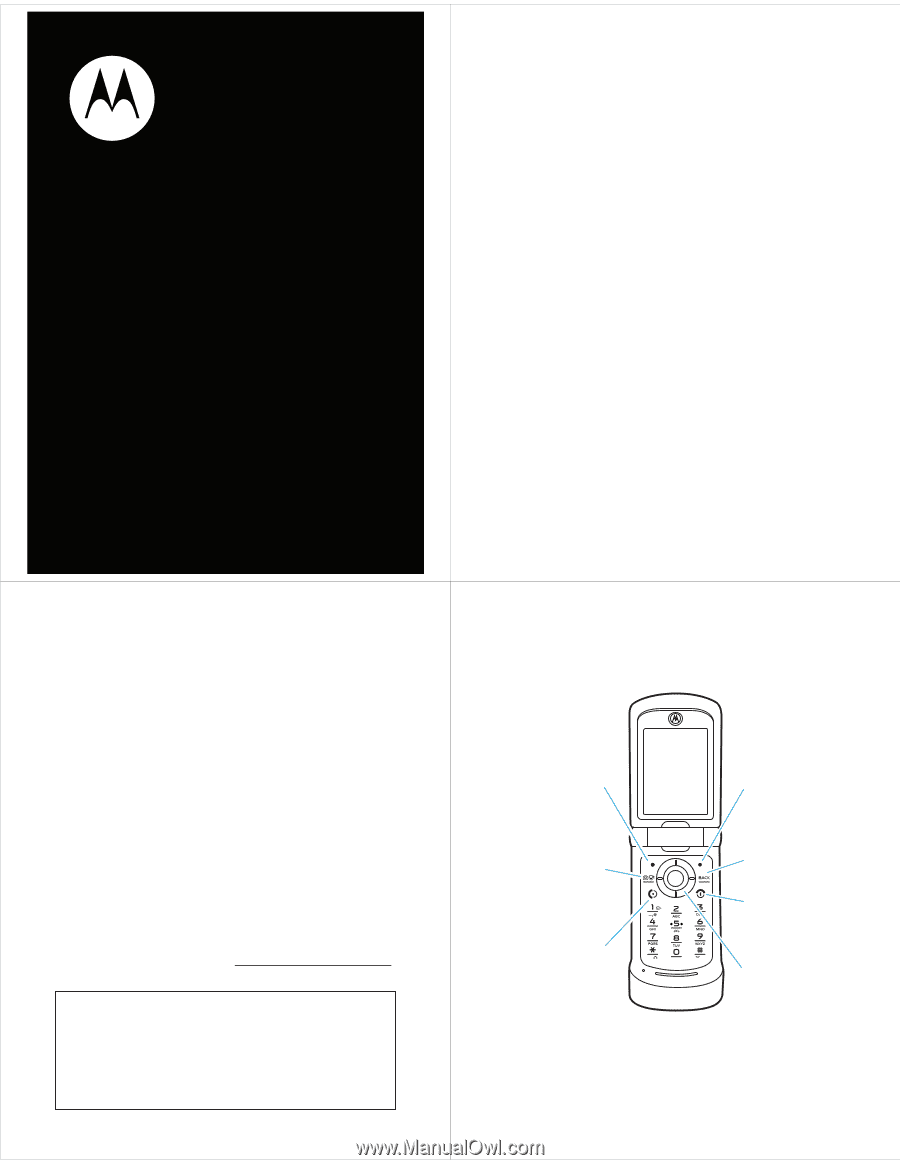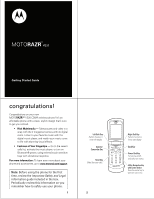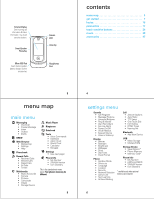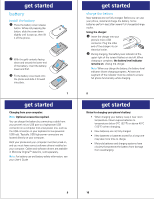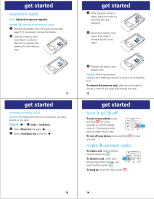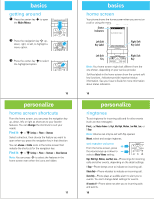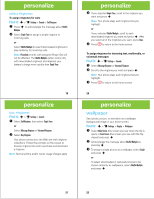Motorola MOTORAZR VE20 Alltel Getting Started Guide - Page 1
Motorola MOTORAZR VE20 Manual
 |
View all Motorola MOTORAZR VE20 manuals
Add to My Manuals
Save this manual to your list of manuals |
Page 1 highlights
TM MOTORAZR VE20 Getting Started Guide congratulations! Congratulations on your new MOTORAZR™ VE20 CDMA wireless phone! It's an affordable phone with a sleek, stylish design that's sure to get you noticed. • Rich Multimedia - Take pictures and video in a snap with the 2 megapixel camera with 4x digital zoom. Listen to your favorite music with the digital music player, and watch your music come to life with stunning visual effects. • Features at Your Fingertips - Go to the recent calls list, activate the music player, or turn on Bluetooth® power, using external touch sensitive keys with vibrational response. For more information: To learn even more about your phone and accessories, go to www.motorola.com/support. Note: Before using the phone for the first time, review the Important Safety and Legal Information guide included in the box. Periodically review this information so you remember how to safely use your phone. 1 Left Soft Key Perform function in lower left display. Camera/ Camcorder Key Send Key Make & answer calls. 2 Right Soft Key Perform function in lower right display. Back Key Power/End Key Turn phone on/off, end calls, exit menus. 4-Way Navigation Key with Center Select Press the center key to open the main menu.