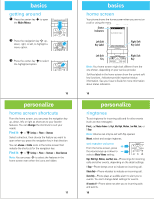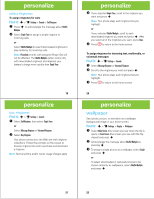Motorola MOTORAZR VE20 Alltel Getting Started Guide - Page 10
play music-flip closed
 |
View all Motorola MOTORAZR VE20 manuals
Add to My Manuals
Save this manual to your list of manuals |
Page 10 highlights
music To delete songs from your phone, click the X icon next to each song in the Wireless Phone Pane. Deleting songs increases storage space on the phone's memory card. To delete songs from your Music Library, right-click on songs and select "Delete." Deleting songs from your Alltel Music library does not affect the original song files on your hard drive. Note: Due to copyright law, Alltel Music Connect will not transfer music from your wireless phone to your computer. It also will not transfer DRM protected music to your wireless phone, although it can play these songs directly from your computer if they are MP3, M4A, M4P, or WMA files. music transfer from phone to memory card Caution: Moving a file to the memory card deletes the original file from phone memory. Find it: s > j Multimedia 1 Scroll to Music & Sounds and press s, then scroll to Sounds and press s. or Scroll to Pictures or Videos and press s. 2 Scroll to the file you want to move and press Options. 3 Scroll to Move and press s. 4 Scroll to To Memory Card and press s. 5 When you see Move file to Memory Card?, scroll to Yes and press s. 35 music play music-flip closed 1 Make sure the touch sensitive buttons are unlocked (see page 25). 2 Press the smart/speakerphone key to activate the touch sensitive buttons. Note: If the external display is not already lit, press the smart/speakerphone key once to turn it back on, and a second time to activate the touch sensitive buttons. 3 Press the music player button Ó. Your phone displays the Music Player menu, with the touch controls at the bottom. 4 Press I and J to scroll up and down through the Music Player menu and other menus. Press OK to select a highlighted menu item. Music Player 1. All Songs 2. Playlists 3. Artists 4. Albums OK 37 36 music 5 To control music playback: touch controls play/resume play pause fast forward next song rewind previous song Press Á. Press È. Press & hold z. Press & release z. Press & hold x. Press x. 6 To exit the music player, press the smart/ speakerphone key (see page 4). 38